Checking the ink volume, Checking the ink volume -15 – Nordic Star Products MFC-3420C User Manual
Page 161
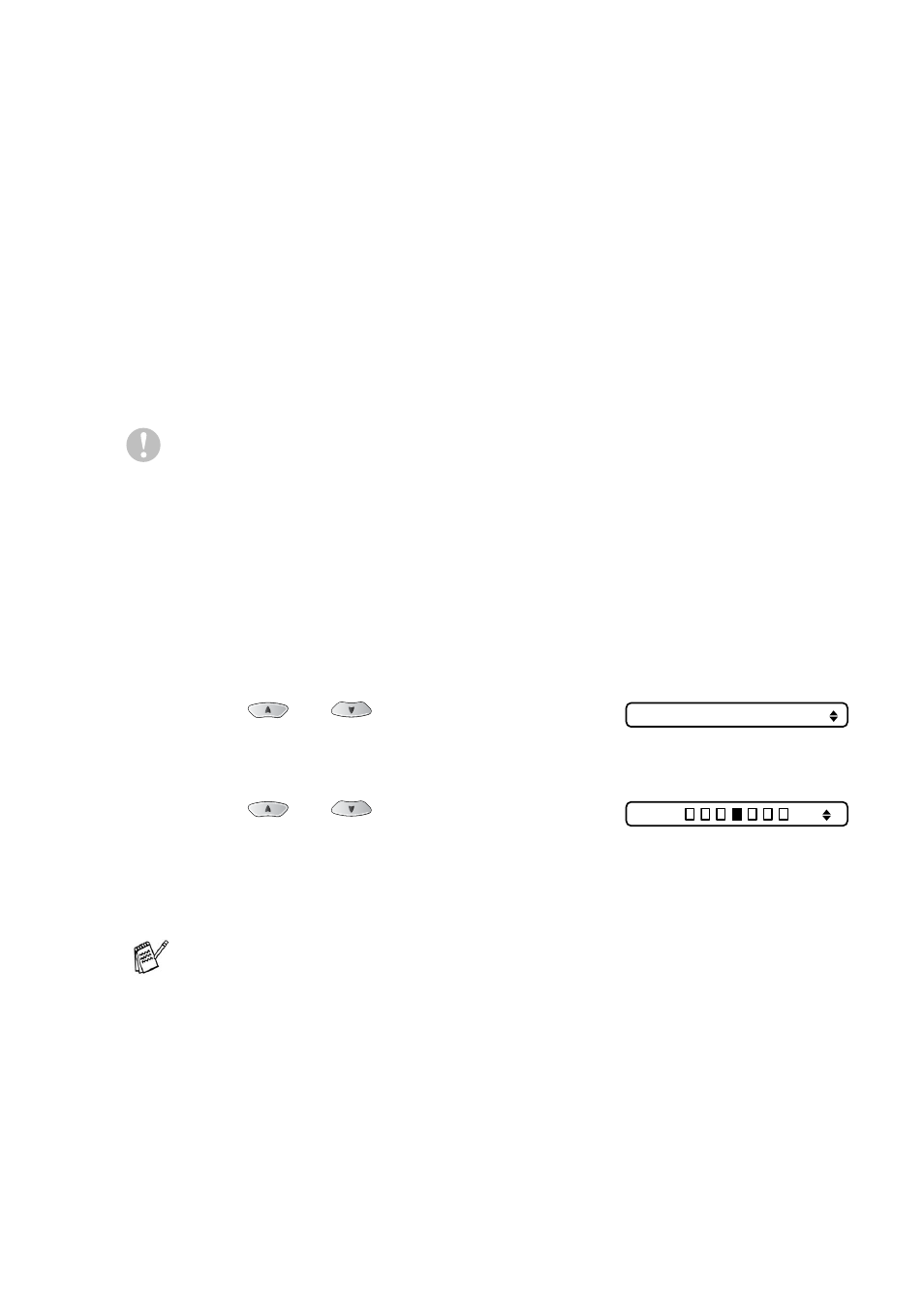
TROUBLESHOOTING AND ROUTINE MAINTENANCE 13 - 15
If you still see missing ink in this Print Quality Check Sheet, repeat
the cleaning and test print procedures at least five times. If ink is still
missing after the fifth cleaning and test print, replace the ink cartridge
for the clogged colour. (Perhaps the ink cartridge was in your
machine over six months or the expiration date written on the
cartridge package has passed. Or, the ink may not have been stored
properly before use.)
After replacing the ink cartridge, check it by printing another Print
Quality Check Sheet. If the problem still exists, repeat the cleaning
and test print procedures at least five times for the new ink cartridge.
If ink is still missing, call Brother dealer.
Caution
Do NOT touch the print head. Touching the print heads may cause
permanent damage and may void the print head’s warranty.
Checking the ink volume
You can check the ink that is left in the cartridge.
1
Press
Ink
.
2
Press
or
to select
Ink Volume
.
Press
Menu/Set
.
3
Press
or
to select the
colour you want to check.
The LCD shows the ink volume.
4
Press
Stop/Exit
.
You can check the ink volume from your computer. (See MFC
Remote Setup on page 5-1 in Software User’s Guide on the
CD-ROM or MFC Remote Setup (Mac OS
®
X) on page 9-22 in
Software User’s Guide on the CD-ROM.)
Ink Volume
Bk:
-
+
