If you are having difficulty with your machine, If you are having difficulty with your machine -8, 13 - 8 troubleshooting and routine maintenance – Nordic Star Products MFC-3420C User Manual
Page 154
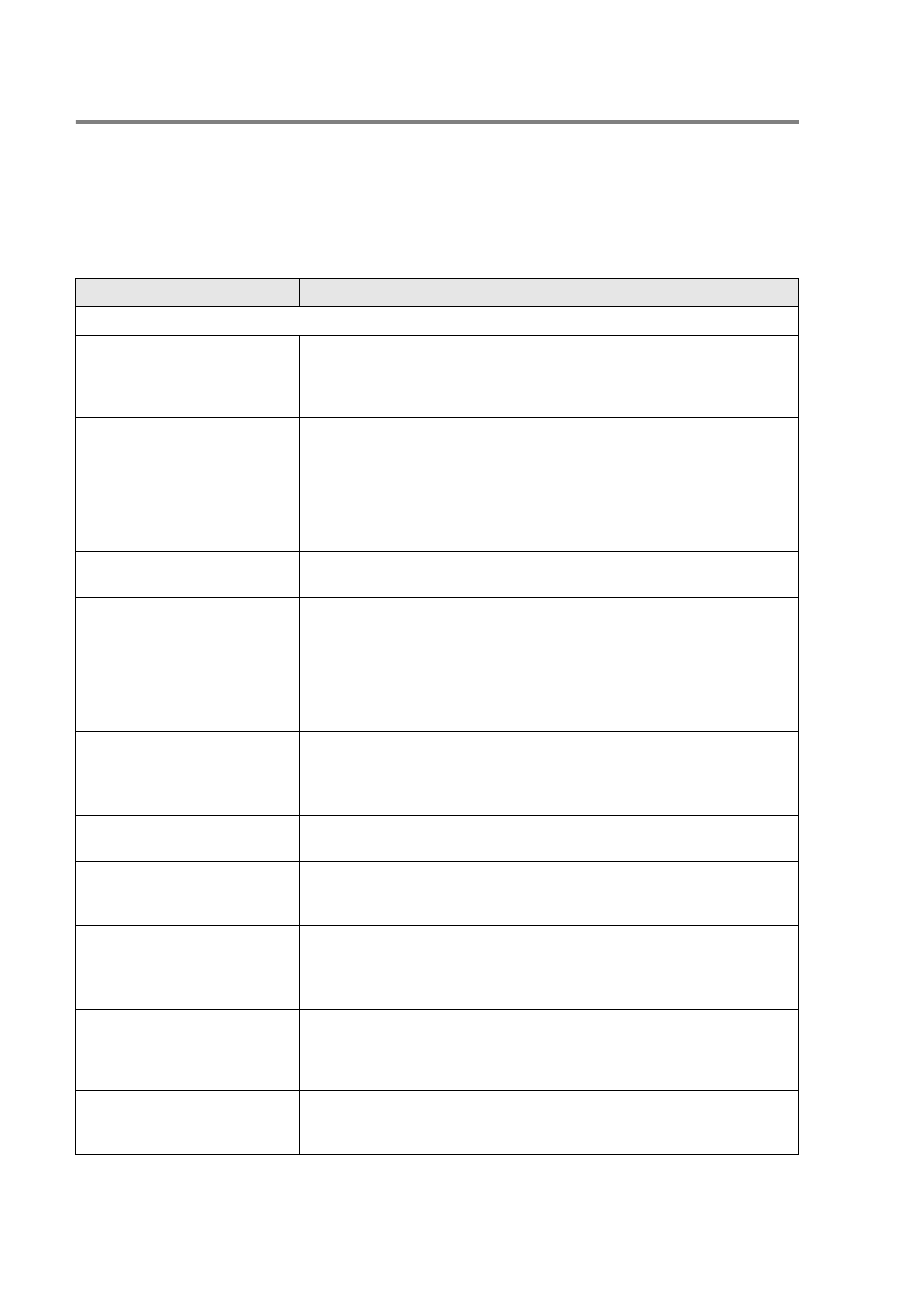
13 - 8 TROUBLESHOOTING AND ROUTINE MAINTENANCE
If you are having difficulty with your machine
If you think there is a problem with your machine or the way your
faxes look, make a copy first. If the copy looks good, the problem is
probably not your machine. Check the chart below and follow the
troubleshooting tips.
DIFFICULTY
SUGGESTIONS
Printing or Receiving Faxes
Condensed print and white
streaks across the page or the
top and bottom of sentences
are cut off.
This can be caused by static or interference on the telephone line. You
can make a copy using the Mono Start key to see if the same problem
occurs. If the copy is also bad, call your Brother dealer for service.
Poor quality print.
Make sure the Printer Driver or Paper Type setting in the menu matches
the type of paper you are using. (See Media Type on page 1-6 in
Software User’s Guide on the CD-ROM and Setting the Paper Type on
page 4-7.) If you are using plain paper, try using the types of
recommended paper. (See About paper on page 2-4.) Don’t handle the
paper until the ink is dry. Adjust the Vertical Alignment. (See Print quality
check on page 13-12.)
Smudged stain at the top
center of the printed page.
Make sure the paper is not too thick or not curled. (See About paper on
page 2-4.)
Printing is too dark or too light.
Make sure your ink cartridges are fresh. Cartridges are good for up to
two years, after that the ink may become clogged. Cartridge expiration
dates are printed on the package. Make sure the Printer Driver matches
the type of paper you are using. (See Media Type on page 1-6 in
Software User’s Guide on the CD-ROM.) Try using the recommended
types of paper. (See About paper on page 2-4.) The recommended
environment for your machine is between 20°C to 33°C.
Printing appears dirty or ink
seems to run.
Make sure you are using the proper types of paper. (See About paper
on page 2-4.) Don’t handle the paper until the ink is dry.
The recommended environment for your machine is between 20°C to
33°C.
White horizontal lines appear
in text or graphics.
Clean the print heads. (See Cleaning the print head on page 13-12.)
Stains appear on the reverse
side or at the bottom of the
page
Make sure the Printer Platen is not dirty with ink. (See Cleaning the
machine printer platen on page 13-20.)
Vertical black lines when
receiving.
The sender’s scanner may be dirty. Ask the sender to make a copy to
see if the problem is on with the sending machine. Try receiving from
another fax machine.
If the copy is also bad, call your Brother dealer for service.
Received colour fax prints only
in black and white.
Replace the colour ink cartridges that are empty or nearly empty, and
then ask the other person to send the colour fax again. (See Replacing
the ink cartridges on page 13-21.) Check that Fax Storage is set to OFF.
(See Setting Fax Storage on page 8-2.)
Left and Right margins are cut
off or a single page is printed
on two pages.
Turn on Auto Reduction. (See Printing a reduced incoming fax (Auto
Reduction) on page 5-6.)
