Bluetooth pin code request, Computer bluetooth port assignment – Novatel GNSS Receiver and Antenna SMART-AG User Manual
Page 55
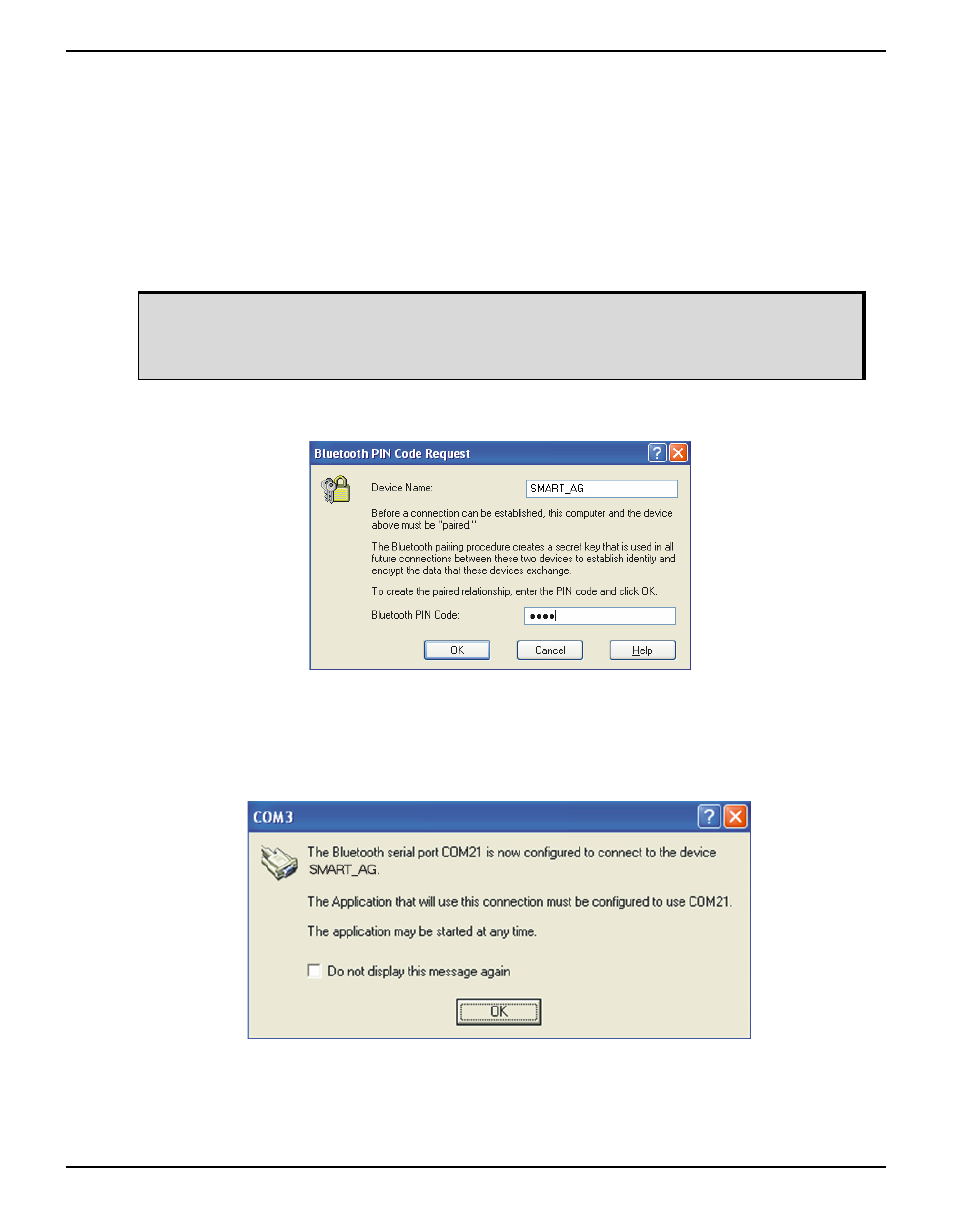
Bluetooth® Configuration
Chapter 5
SMART-AG User Manual Rev 5
55
5.4
Communicate with the SMART-AG Using Bluetooth
wireless technology
1. Double-click the SMART-AG device icon in the Entire Bluetooth Neighborhood window, as
shown in Figure 23 on page 54. The computer searches for available services. If Bluetooth is
working properly, a COM port service appears.
2. Double-click the COM3 icon. To use the serial COM port, the SMART-AG must be “paired” with
the computer to use the COM3 port. The Bluetooth PIN Code Request dialog appears.
3. Enter the SMART-AG default pin number of four zeroes (0000), as shown in Figure 24:
Figure 24: Bluetooth PIN Code Request
If the code is correct, a new COM dialog opens, showing the computer COM port that has been
assigned to the Bluetooth link. For example, in Figure 25, the computer port is COM21.
Figure 25: Computer Bluetooth Port Assignment
The COM port used by the SMART-AG may be different on your computer.
The actual COM port used varies depending on how many COM ports are used on
your computer.
