Canceling print order – Nikon Coolpix S1100pj User Manual
Page 118
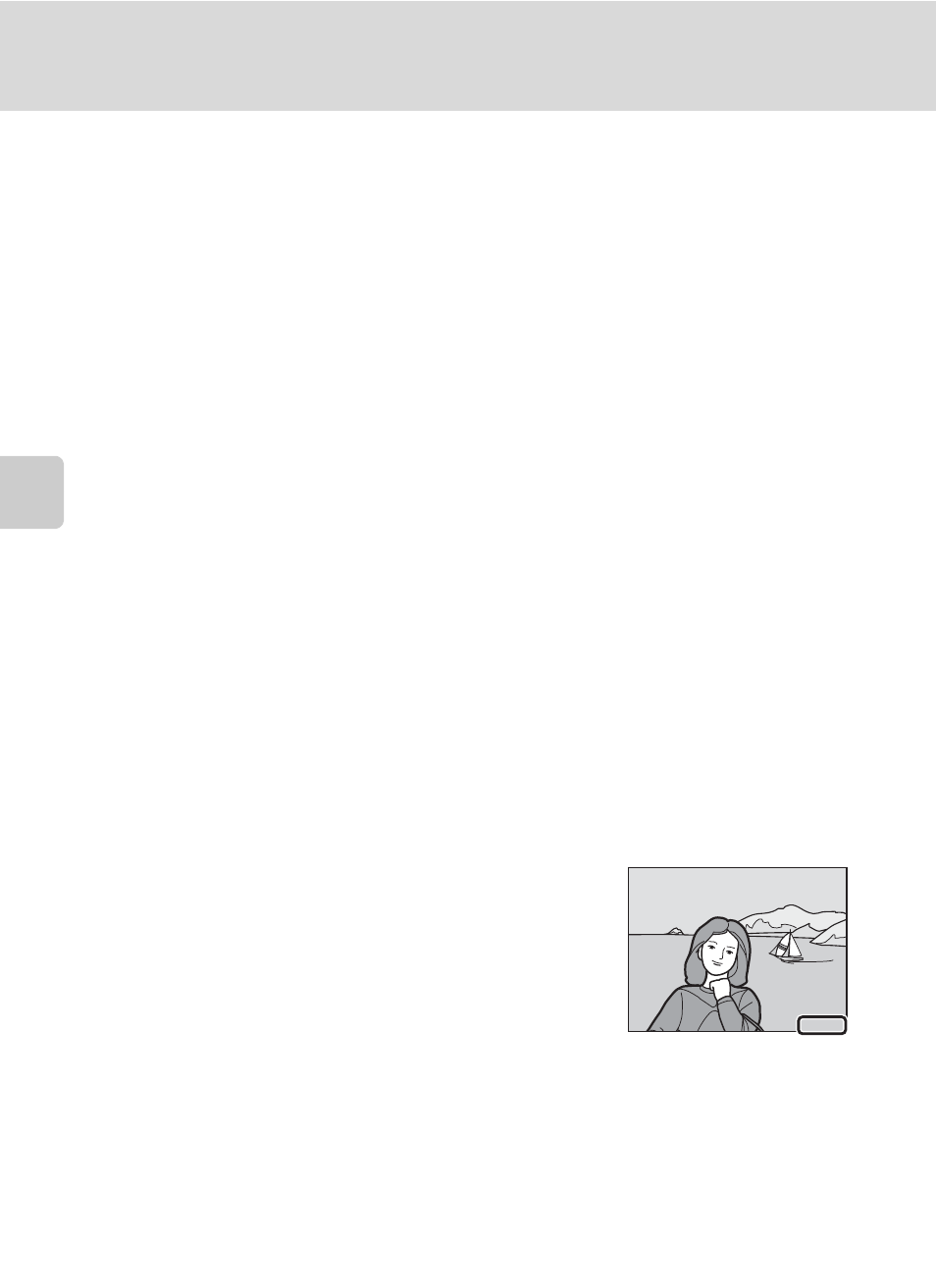
Mor
e
on
Pla
y
b
a
ck
104
a Creating a DPOF Print Order: Print Set
Canceling Print Order
• To remove a print marking from a picture, display a picture selected for printing
in full-frame playback mode, follow the procedure in “Creating a Print Order for
One Picture” (
A 101), and tap “0” in step 3.
• To remove print markings from multiple pictures at a time, remove the print
markings of the desired pictures in step 2 of “Creating a Print Order for Multiple
Pictures” (
A 103). Tap n to remove print markings from all pictures.
B
Notes on Printing Shooting Date and Photo Information
When the Date and Info options are enabled in the print set option, shooting date and photo
information are printed on pictures when a DPOF-compatible printer (
A 197) that supports
printing of shooting date and photo information is used.
• Photo information cannot be printed when the camera is connected directly to a printer, via the
supplied USB cable, for DPOF printing (
• Note that Date and Info settings are reset when the print set option is displayed.
• The date printed is that recorded when the picture was taken.
Changing the camera’s date using the Date option in the setup
menu after a picture has been taken has no effect on the date
printed on the picture.
D
Date Imprint
When date and time of recording are imprinted on pictures using the Date imprint option
(
A 149) in the setup menu, pictures are recorded with shooting date and time imprinted on the
picture when they are taken. Pictures with the date imprinted on them can be printed from printers
that do not support printing of the date on pictures.
Only the date and time imprinted on pictures with the date imprint option will be printed, even if
the Print set date option is enabled.
15.11.2010
15.11.2010
15.11.2010
