Nortel ip phone 1535 system software updates – Nortel Networks 1535 User Manual
Page 33
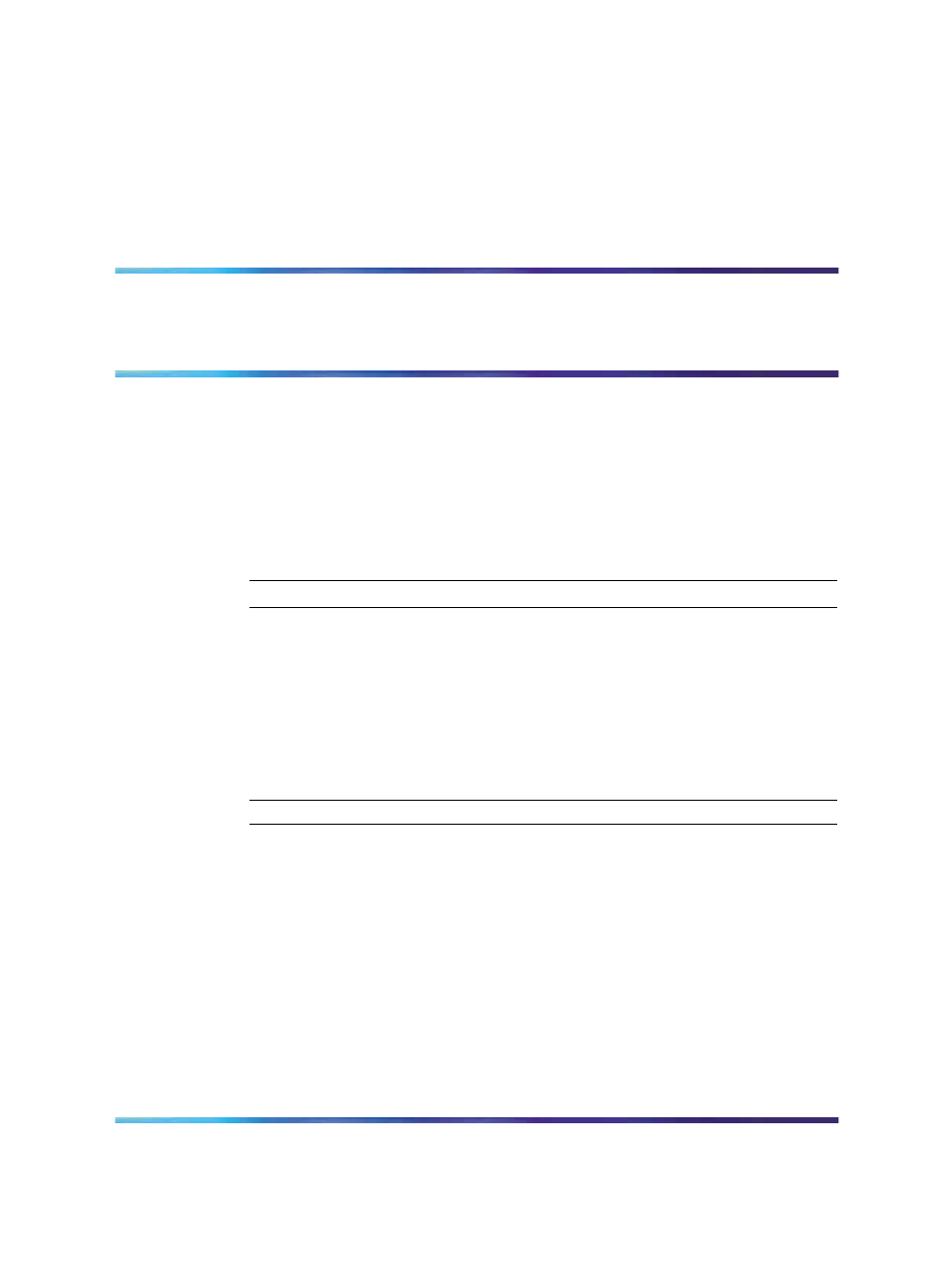
33
Nortel IP Phone 1535 System Software
Updates
Checking for available Nortel IP Phone 1535 software updates
You can use the Check Updates function to have the IP Phone 1535
check for available updates for its installed system software, which can
be downloaded from your locally managed FTP server and installed
automatically (for more information on provisioning your FTP server, see
"Provisioning the FTP update server " (page 35)
Using the Check Updates option to determine available updates:
Step
Action
1
Log in to the IP Phone 1535 using the Admin Mode. For more
information, see
"Logging in to the IP Phone 1535 Admin mode "
2
From the Main Menu, select Settings > System Settings >
Technical Features, and press OK.
3
Select Check Updates , and press OK.
—End—
The Check Updates option performs a remote version check for the system
software installed on the IP Phone 1535. This process can take several
minutes.
Upon completion of the version check, the IP Phone 1535 reports if a newer
system software version is available. If the version check reports that
updates are available, you can initiate the download and installation of these
updates through the Update Software configuration option.
Multimedia Communications Server 5100
IP Phone 1535 Installation and Configuration
NN43160-103
01.02
Standard
Release 3.5
20 November 2006
Copyright © 2006, Nortel Networks
Nortel Networks Confidential
.
