Using the sd/mmc card – Nortel Networks 1535 User Manual
Page 16
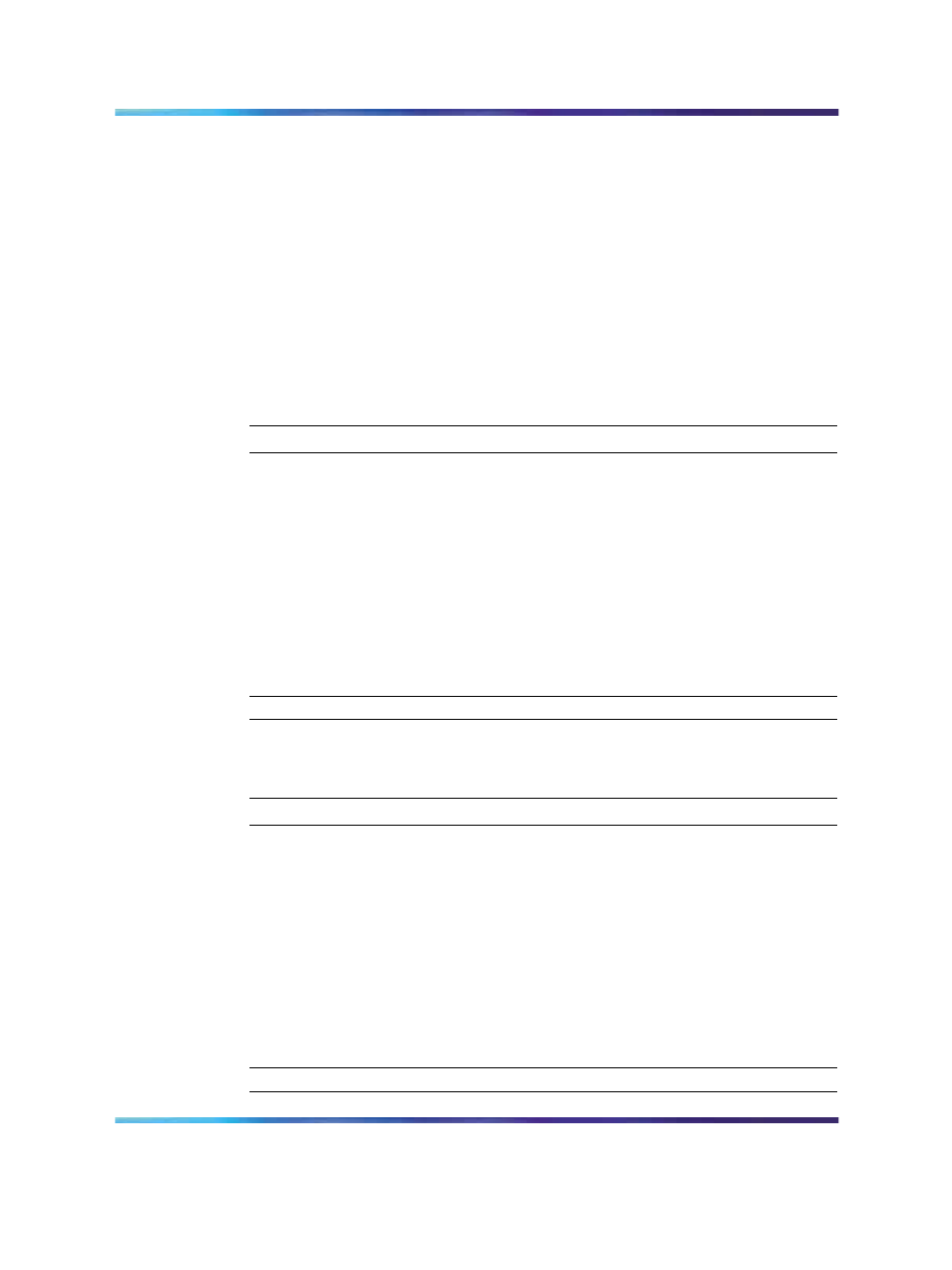
16
About the Nortel IP Phone 1535
stored data or returns the IP Phone 1535 to factory default. For more
information,
"Accessing and activating the Reset function " (page 47)
Using the SD/MMC card
Secure Digitial/Multimedia Cards (SD/MMC) are used for external storage of
images or sounds. These may be uploaded to the IP Phone 1535 using the
SD/MMC card in the card slot provided. For more information, see
the Nortel IP Phone 1535 " (page 11)
.
This section provides procedures for copying files to and from the Nortel
IP Phone 1535 to an SD/MMC card, as well as a list of limitations and
supported file types.
To copy files from the SD/MMC card to the IP Phone 1535:
Step
Action
1
Insert the card into the SD/MMC slot. For more information, see
"About the Nortel IP Phone 1535 " (page 11)
.
2
Select MENU > Images and Sounds > Copy.
3
Select one of the file galleries (Images / Sounds / Videos) that you
want to copy the files to.
4
Select Copy from SD/MMC.
5
Select the files you want to copy and press SELECT.
—End—
To copy files from the phone to SD/MMC card:
Step
Action
1
Insert the card into the SD/MMC slot. For more information, see
"About the Nortel IP Phone 1535 " (page 11)
.
2
Select MENU > Images and Sounds > Copy.
3
Select one of the file galleries (Images / Sounds / Videos) that you
want to copy the files to.
4
Select Copy to SD/MMC
5
Select the files you want to copy and press SELECT.
—End—
Multimedia Communications Server 5100
IP Phone 1535 Installation and Configuration
NN43160-103
01.02
Standard
Release 3.5
20 November 2006
Copyright © 2006, Nortel Networks
Nortel Networks Confidential
.
