Installing the nortel ip phone 1535 using lan, Enabling the lan connection profile – Nortel Networks 1535 User Manual
Page 24
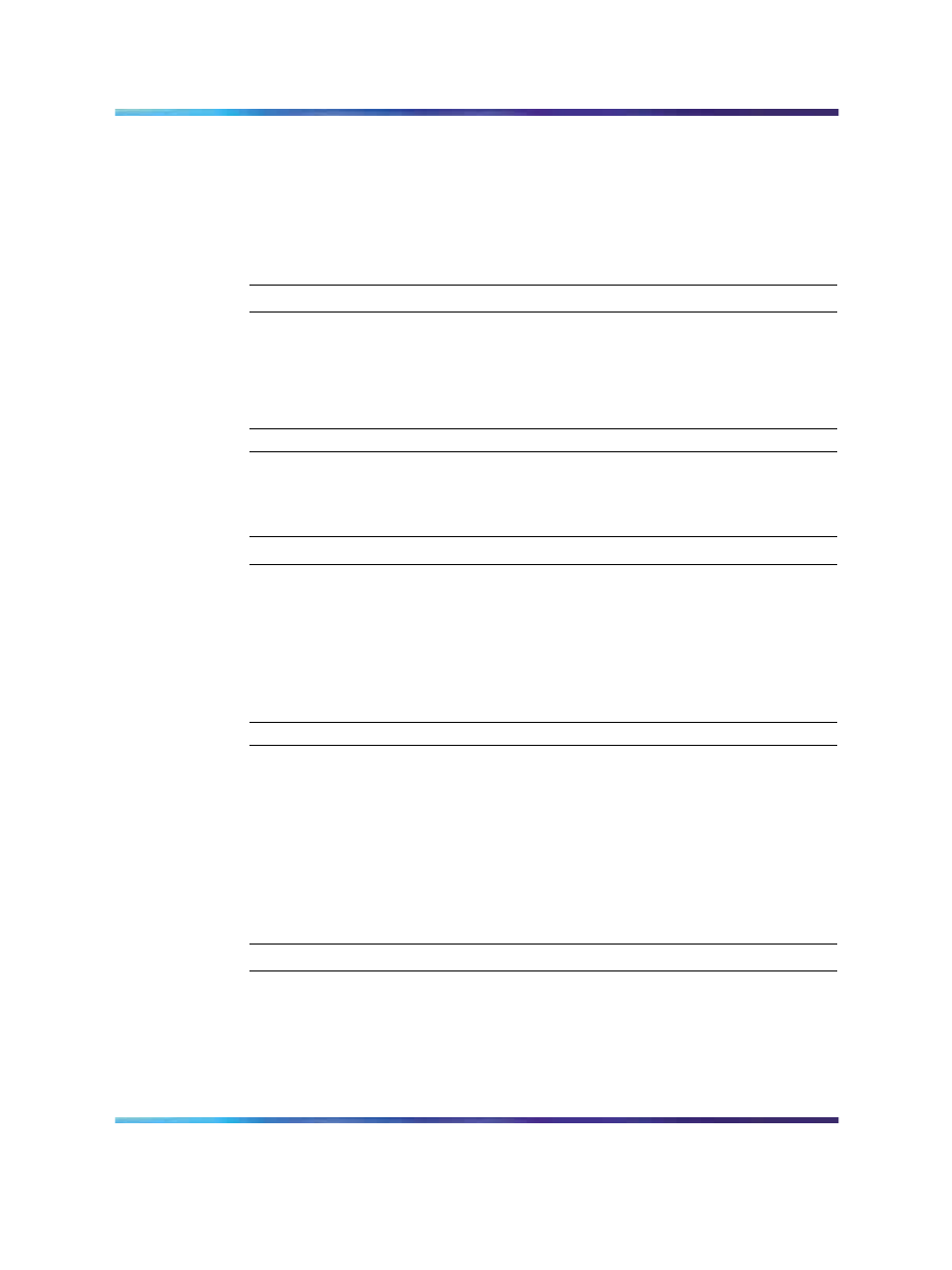
24
First time installation of the Nortel IP Phone 1535
When you log in to Admin Mode and make administrative changes on
the IP Phone 1535, you must actively log out of the Admin Mode when
finished in order to prevent unauthorized access to administrative functions
by subsequent users. Note that simply resetting or rebooting the IP Phone
1535 does not automatically log you out of your active Admin Mode session.
Logging out of the IP Phone 1535 Admin mode:
Step
Action
1
From the Main Menu, select Settings > System Settings > Admin,
and press OK.
2
Select Logout, and press OK.
—End—
Installing the Nortel IP Phone 1535 using LAN
Step
Action
1
Insert the RJ-45 cable into the LAN port at the back of the IP
Phone 1535. For more information, see
2
Connect the other end of the LAN cable into an active LAN
connection port on the network.
—End—
Enabling the LAN connection profile
To establish an active network connection, you must configure the IP Phone
1535 to operate in either of two network connection profiles: LAN or WiFi.
The IP Phone 1535 is preconfigured to make a network connection using
LAN over an Ethernet switch or router. Thus, the LAN connection profile is
enabled on the IP Phone 1535 by default.
Step
Action
1
From the Main Menu, select Settings >Profile and press OK.
2
Select LAN >Enable (the LAN connection profile is enabled on the
IP Phone 1535 by default).
3
When asked to confirm the change, select Yes to accept.
Multimedia Communications Server 5100
IP Phone 1535 Installation and Configuration
NN43160-103
01.02
Standard
Release 3.5
20 November 2006
Copyright © 2006, Nortel Networks
Nortel Networks Confidential
.
