Data - security profiles screen – NetComm Wireless Access Point NP720 User Manual
Page 20
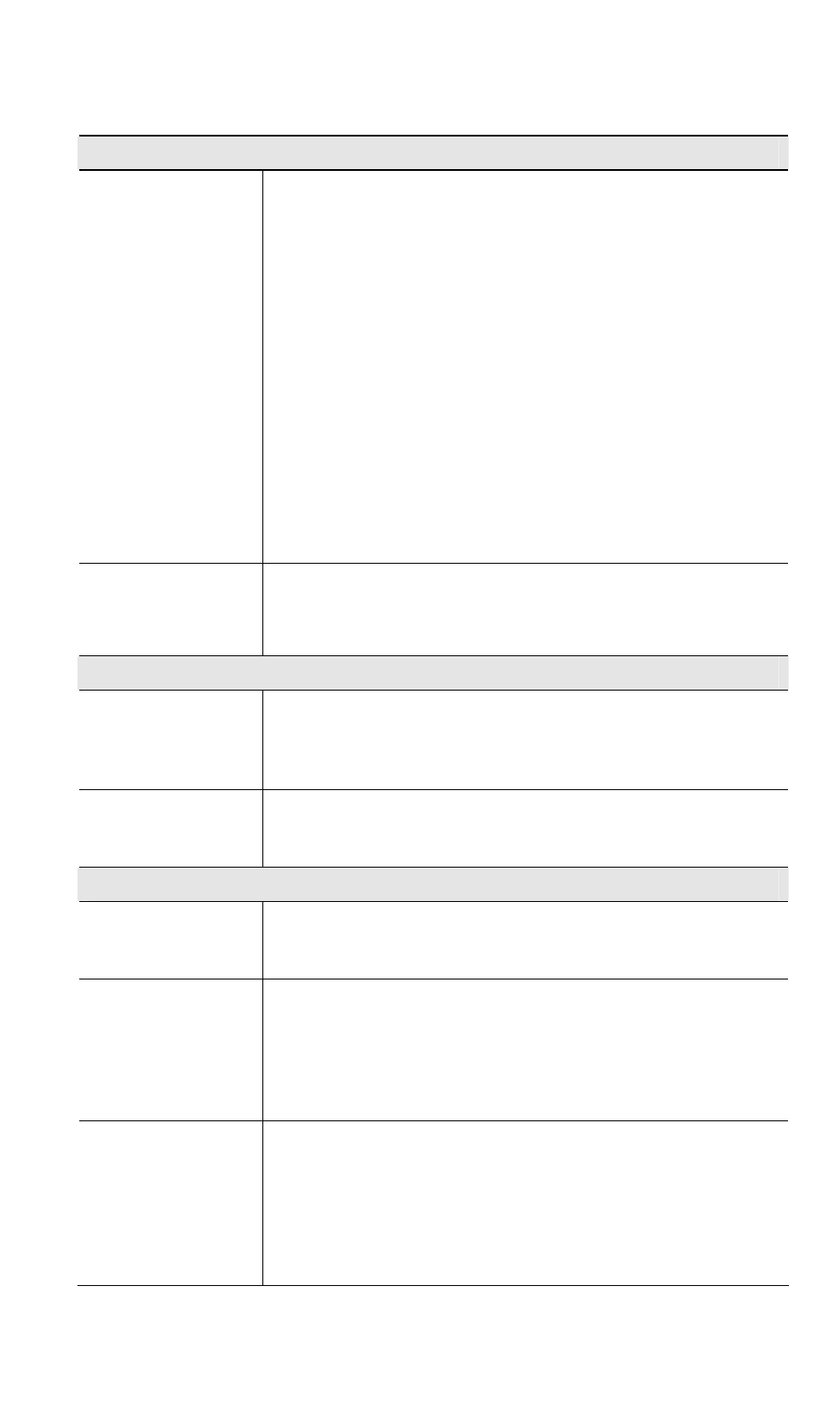
Access Point Setup
17
Data - Security Profiles Screen
Profile
Profile List
All available profiles are listed. For each profile, the following data
is displayed:
• *
If displayed before the name of the profile, this indicates the
profile is currently enabled. If not displayed, the profile is cur-
rently disabled.
• Profile Name
The current profile name is displayed.
• [SSID]
The current SSID associated with this profile.
• Security System
The current security system (e.g. WPA-PSK) is displayed.
• [Band]
The Wireless Band (2.4 GHz, 5GHz) for this profile is dis-
played. Profiles may be assigned to either or both Wireless
Bands.
Buttons
• Enable - Enable the selected profile.
• Configure - Change the settings for the selected profile.
• Disable - Disable the selected profile.
Primary Profile
802.11b/g AP Mode
Select the primary profile for 802.11b and 802.11g (2.4 GHz band)
AP mode. Only enabled profiles are listed. The SSID associated
with this profile will be broadcast if the "Broadcast SSID" setting
on the Basic screen is enabled.
802.11b/g Bridge
Mode
Select the primary profile for 802.11b and 802.11g (2.4 GHz band)
Bridge Mode. This setting determines the SSID and security
settings used for the Bridge connection to the remote AP.
Isolation
None
If this option is selected, wireless clients using different profiles
(different SSIDs) are not isolated from each other, so they will be
able to communicate with each other.
Isolate all
If this option is selected, wireless clients using different profiles
(different SSIDs) are isolated from each other, so they will NOT be
able to communicate with each other. They will still be able to
communicate with other clients using the same profile, unless the
"Wireless Separation" setting on the "Advanced" screen has been
enabled.
Use VLAN
This option is only useful if the hubs/switches on your LAN sup-
port the VLAN (802.1Q) standard.
When VLAN is used, you must select the desired VLAN for each
security profile when configuring the profile. (If VLAN is not
selected, the VLAN setting for each profile is ignored.)
Click the Configure VLAN button to configure the IDs used by each
VLAN. See below for further details.
