Initial setup settings setup – NAD T562 User Manual
Page 26
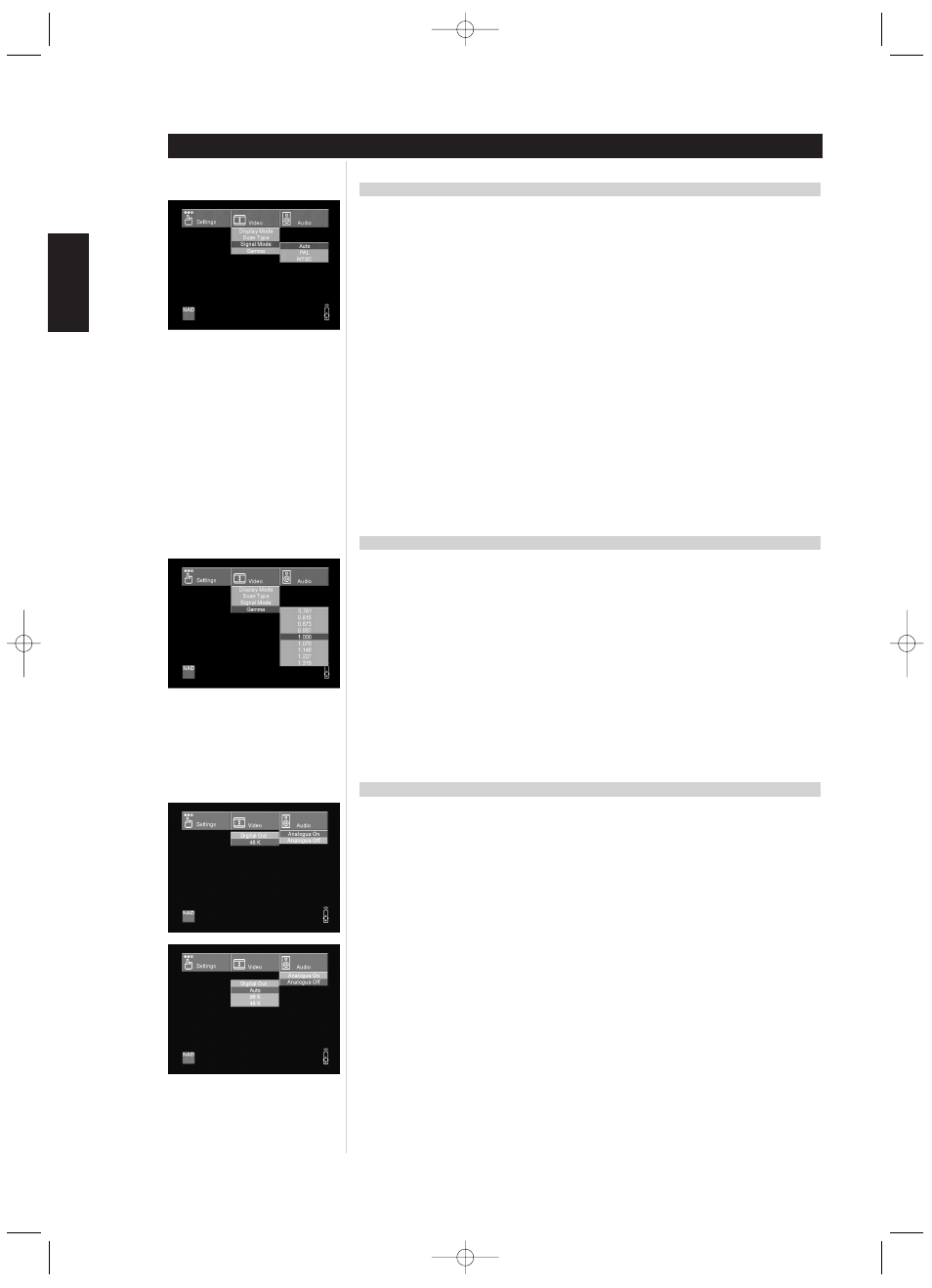
26
SELECTING SIGNAL MODE
To select the appropriate screen type according to your TV set, one selects the SETUP menu form the
remote. Chose ‘Video’, ‘Signal Mode’, then the three choices that best fit your TV set.
1 From the drop-down menu of the OSD screen, use the navigation arrows to select ‘Video’ and press
ENTER on the remote.
2 Use the navigation keys to select the ‘Signal Mode’ and press ENTER on the remote
3 Three options will present itself, ‘Auto’, ‘PAL’ and, ‘NTSC’
OPTIONS
The ‘Auto’ setting will detect automatically the media being played and display it.
The other two settings ‘NTSC’ and ‘PAL’ can be selected to force the output of the T562 to the desired
format. For example one can load a PAL media and display it in the NTSC format. Similarly one can load
an NTSC media and display it in the PAL format.
Depending on the type of TV set you own, select the signal mode you wish to watch the DVD/VCD. The
default or Auto setting is PAL for European T562 and NTSC for North American T562.
NOTE
Progressive scan is available in NTSC with Component output only. Progressive scan is not available for
PAL-Component or PAL-SCART output.
SELECTING GAMMA SETTINGS
To select the appropriate screen type according to your TV set, one selects the Setup menu form the
remote. Chose ‘Video’, ‘Gamma’, then the two choices that are available.
1 From the drop-down menu of the OSD screen, use the navigation keys to select ‘Video’ and press
ENTER on the remote
2 Using the navigation arrows, select ‘Gamma’ and press ENTER
3 Using the navigation arrows, select the colour/intensity linearity for your TV/monitor and press ENTER.
The default setting is 1.000
NOTE
Each monitor or display device has a GAMMA setting. Please refer to your owner’s manual for your
TV/monitor for the optimum GAMMA setting. If you do not know your setting, use the default of
1.000.
SELECTING AUDIO
Each DVD disc has a variety of audio output options. Set the player’s digital audio output according to the
type of audio system you use.
1 From the drop-down menu of the OSD screen, press the navigation keys to select ‘Audio’ and press
ENTER on the remote.
2 Using the navigation keys to select the desired output press ENTER on the remote to store your
selection.
‘Analogue On’
‘Analogue Off’
Digital Out = 48 K
‘Digital Out’ = ‘Auto’
‘Digital Out’ = ‘48 K’
‘Digital Out’ = ‘96 K’
NOTES
If an active digital audio output signal is supplied to a receiver or other equipment without a
corresponding digital decoding capability, a very loud noise may be produced which could
permanently damage the speakers.
The DTS DVD disc sound is played back only when the DVD player is connected to a receiver with a
DTS decoder.
INITIAL SETUP SETTINGS
Setup
ENGLISH
FRANÇAIS
DEUTSCH
NEDERLANDS
ESP
AÑOL
IT
ALIANO
POR
TUGUÊS
SVENSKA
T562 IM english 23/7/02 9:43 am Page 26
