Examples of feature to soft key mapping, Example 1: assign a feature to a soft key – Nortel Networks IP Phone 2001 User Manual
Page 83
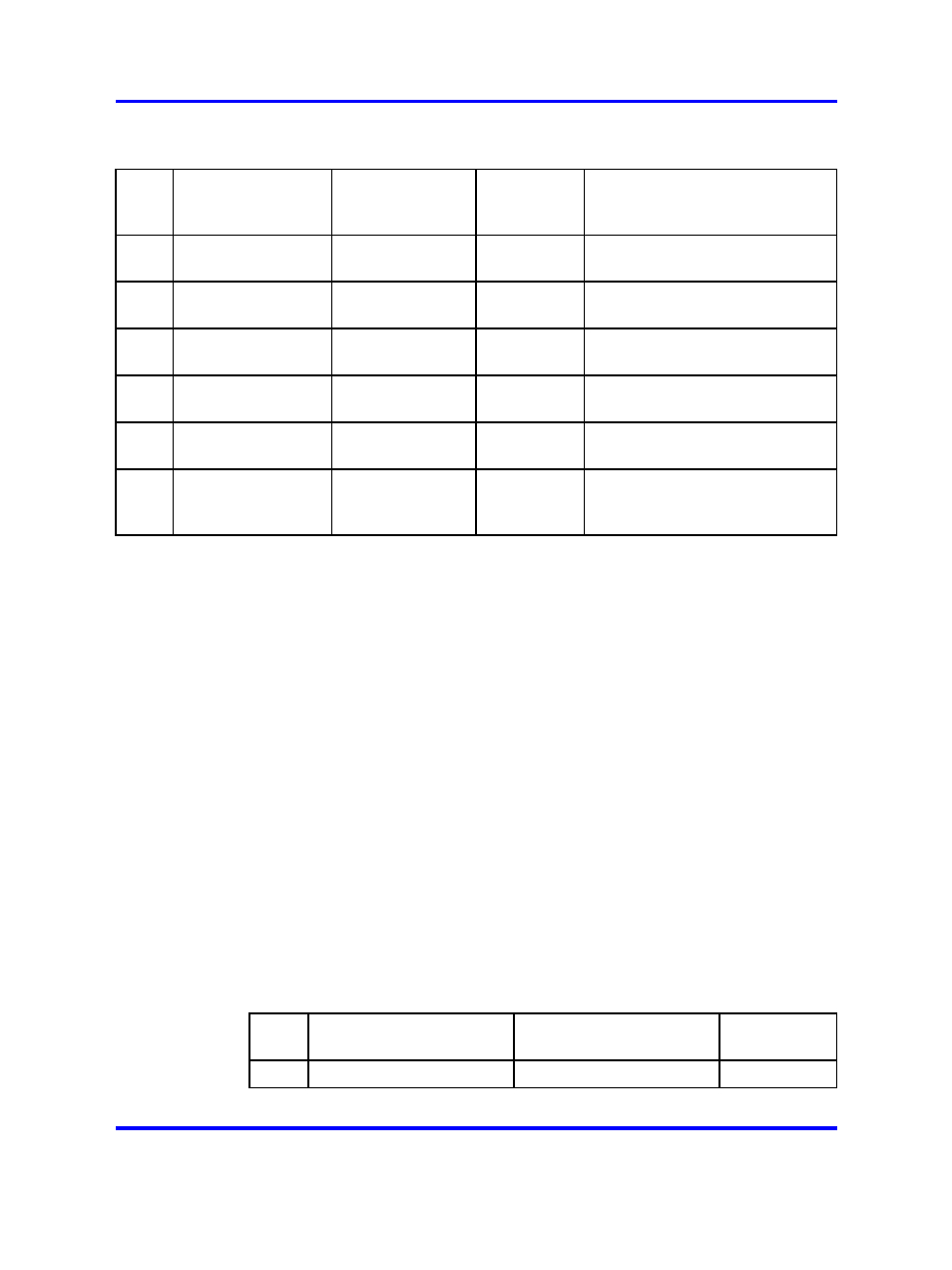
Soft key assignment
83
Table 1
Example 1: Default soft key assignment
Key
2004 feature
assignment
Feature profile
2001 soft
key assign
ment
Automatic soft key
assignment on 2001
2
Three Way Call
Hide when idle
1
Yes. The feature appears only
when the terminal is active.
3
Call Forward
Hide when active
1
Yes. The feature appears only
when the terminal is idle.
4
Make Set Busy
Hide when active
2
Yes. The feature appears only
when the terminal is idle.
5
Busy Override
Hide when idle
2
Yes. The feature appears only
when the terminal is active.
6
Ring Again
Never hide
3
Yes. The feature always
appears.
7
Call Waiting
Never hide
None
All soft keys are allocated.
Therefore the feature is not
automatically provisioned.
Examples of feature to soft key mapping
These examples illustrate how the system maps features to soft keys when
you make key assignments. In these examples:
•
The list of currently assigned features starts out empty, to make it
easier for you to follow the mapping.
•
The tables show a logical map. The tables are not an example of what
you will see on the Status screen when you select Details from the Call
Services submenu.
•
The features that appear in these examples were chosen at random,
and are not an actual reflection of the features you can expect to find
assigned to your line.
•
Not all features are available on all telephones. Consult your system
administrator to verify which features are available to you.
Example 1: Assign a feature to a soft key
In this example, Three Way Call (profile: Hide when idle) is assigned to
soft key 1.
Table 2
Example 1: Assign a feature to a soft key 1
Key
2004 feature assignment
Feature profile
2001 soft key
assignment
2
Three Way Call
Hide when idle
1
Carrier VoIP
Nortel IP Phone 2001 User Guide (CICM)
NN10300-005
09.01
Standard
4 July 2008
Copyright © 2008 Nortel Networks
.
