Troubleshooting, Display, settings and power supply – Nikon Coolpix P90 User Manual
Page 178
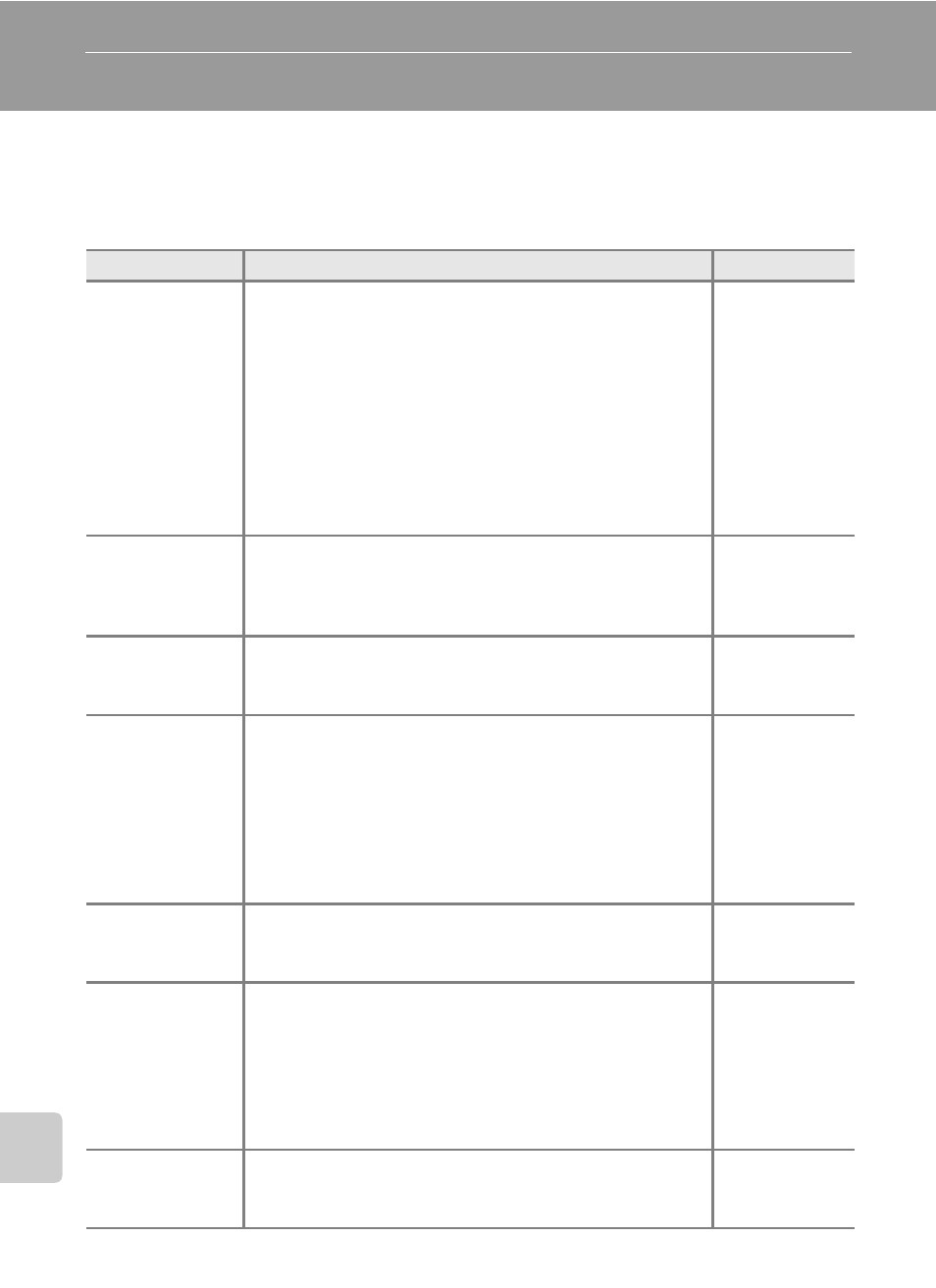
166
T
e
chni
cal
N
o
tes
Troubleshooting
If the camera fails to function as expected, check the list of common problems
below before consulting your retailer or Nikon-authorized service representative.
Refer to the page numbers in the right-most column for more information.
Display, Settings and Power Supply
Problem
Cause/Solution
A
Monitor and
electronic
viewfinder are
blank.
• Camera is off.
• Battery is exhausted.
• Standby mode for saving power: Press the power switch,
shutter-release button or the
c button, or rotate the
mode dial to cancel standby mode.
• Monitor and electronic viewfinder cannot be used
simultaneously. Press the
x button to alternate between
displays.
• Camera and computer are connected via USB cable.
• Camera and TV are connected via audio/video cable.
• Time lapse movie recording in progress.
Monitor is hard to
read.
• Ambient lighting too bright: use electronic viewfinder or
move to darker location.
• Adjust monitor brightness.
• Monitor is dirty. Clean monitor.
The electronic
viewfinder is hard
to read.
Adjust diopter adjustment control.
Display does not
switch to monitor
(or electronic
viewfinder) when
the
x button is
pressed.
• You cannot switch the display in the following situations:
- While recording or playing back movies
- While recording or playing back voice memos or voice
recordings
- While connected to a printer
- While displaying image deletion screens
• You cannot switch the display while displaying some error
messages.
Camera turns off
without warning.
• Battery is exhausted.
• Camera has turned off automatically to save power.
• Battery is cold.
Date and time of
recording are not
correct.
• Pictures recorded before clock was set, and “Date not set”
indicator blinks during shooting, will have time stamp of
“00/00/0000 00:00”; movies and voice recordings will be
dated “01/01/09 00:00.” Set the correct date and time
using Date in the setup menu.
• Check camera clock regularly against more accurate
timepieces and reset as required.
No indicators
displayed in
monitor.
Shooting data and photo information may be hidden. Press
the
s button until shooting data or photo information is
displayed.
