Netopia 6.3 User Manual
Page 90
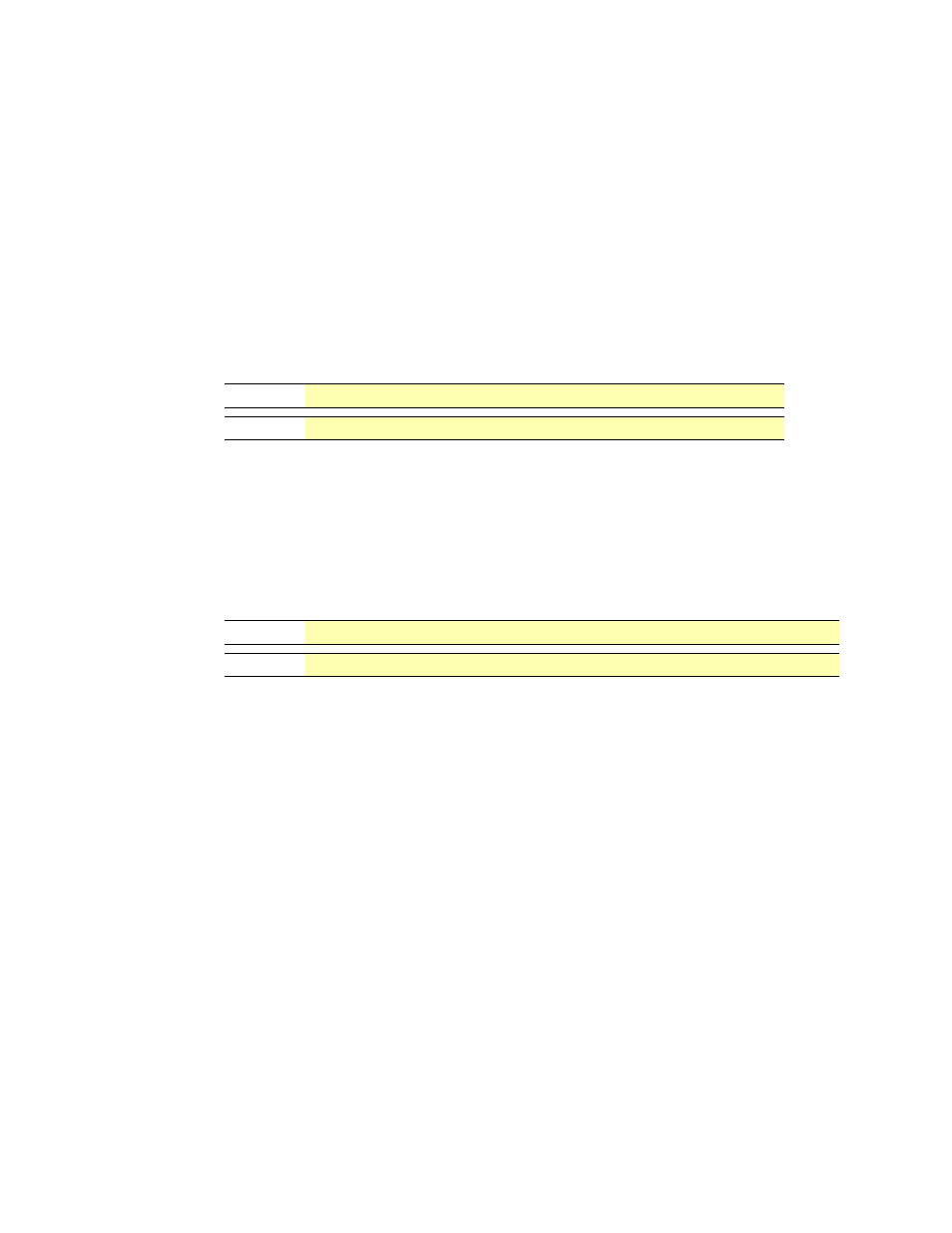
90
Section 4
Configure
Step 3
Enter the filename into the text box by using one of these techniques:
The COS file name starts with the letter “c” (for “COS”).
a. Click the Browse button, select the file you want, and click Open.
-or-
b. Enter the name and path of the software image you want to install in the text
field and click
Open
.
Step 4
Click the
Install
button.
The Cayman Gateway copies the image file from your computer and installs it
into its memory storage. You see a series of dots appear on your screen as the
image is copied and installed. You have the following visual guide from your unit:
When the image has been installed, the message “successful install of
file
” appears at the bottom of the screen.
Step 5
When the “
Please Click Restart
”
message appears, click the Restart
button and confirm Restart.
Your Cayman Gateway restarts with its new image. During this step you receive
the following visual guide from your unit:
3220-H
DSL and Status LED indicators will blink.
2E-H
WAN LED indicator will blink.
3220-H
DSL and Status LED indicators will blink for 30 seconds or more.
2E-H
WAN LED indicator will blink for 30 seconds or more.
