Sharing mode, Search mode, Maintenance mode – Network Technologies ST-nXm-U User Manual
Page 22
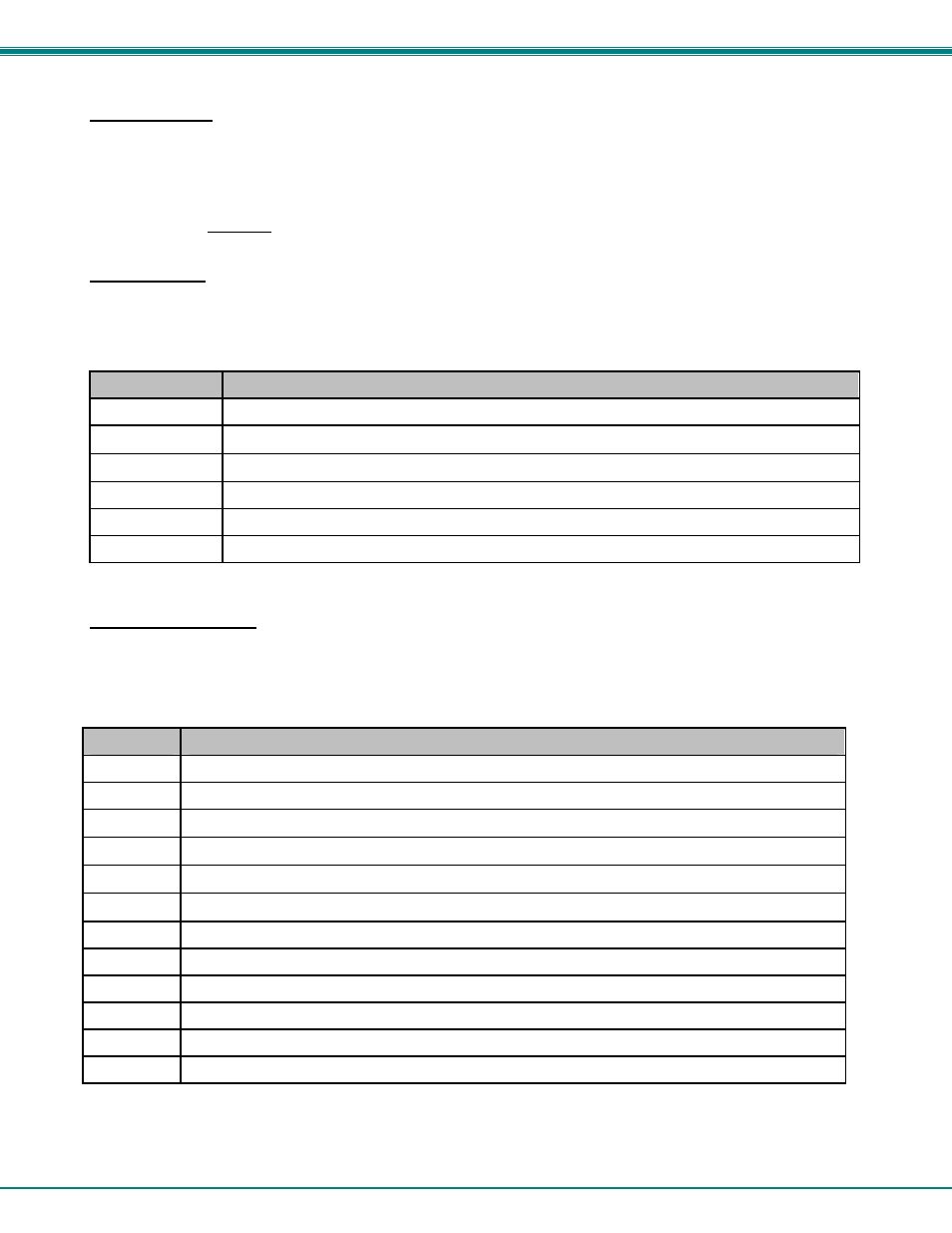
NTI NODEMUX MULTI-USER UNIVERSAL KVM SWITCH
18
Sharing Mode
Sharing mode is toggled OFF or ON by pressing <
Ctrl
>-<
H
> from Command Mode menu. The OSD default for sharing is ON.
In this mode, any user can access any CPU at any time (even share one). When sharing is disabled, no one but the selected user
can access that CPU. When sharing is enabled, and more than one person is attached to a CPU, it is displayed on the main
Command Mode Menu. The number that displays which user is connected to which port changes color (from white to red), and
the number shows how many users are connected to that particular port.
Search Mode
Search mode allows the user to enter and maneuver through a list of CPU names. The best matching CPU name is selected. The
list of CPUs may also be searched for a specific (or similar) name. To enter SEARCH Mode, simply begin typing alphanumeric
characters. The following commands are valid when the search option has been invoked from Command mode.
Key
Function
Backspace
Erase previous character in search name
↑
Select previous port on OSD display
↓
Select next port on OSD display
Alphanumeric
Add a character to the search string and select the best matching CPU name
Esc
Exit SEARCH mode, return to COMMAND mode
Enter
Switch to selected port
Maintenance Mode
Maintenance mode (press <
Ctrl
> - <
M
> from Command Mode menu) allows a user to customize the On Screen Display to their
requirements (see Figure 13 on page 19). The following commands are valid from within Maintenance mode.
Key
Function
R
Reset all of the port names
L
Toggle between numeric and alphabetic listing of ports
↑
Move On Screen Display (OSD) window up on monitor
↓
Move OSD window down on monitor
←
Move OSD window to the left
→
Move OSD window to the right
T
Make OSD window taller
S
Make OSD window Shorter
A
Activate security or Administration mode
Q
Logout ( if logon)
Enter
Save OSD window parameters for the CPU port currently connected ONLY.
Esc
Return to COMMAND mode
FYI: Based on different scan rates, the OSD window may appear in different areas of the monitor as different CPU ports
are selected. The Maintenance Mode functions allow placement of the window in a particular area of the monitor and it
will stay there when switched back to that particular CPU (as long as the parameters are saved before exiting).
