Nortel Networks WAG54G User Manual
Page 62
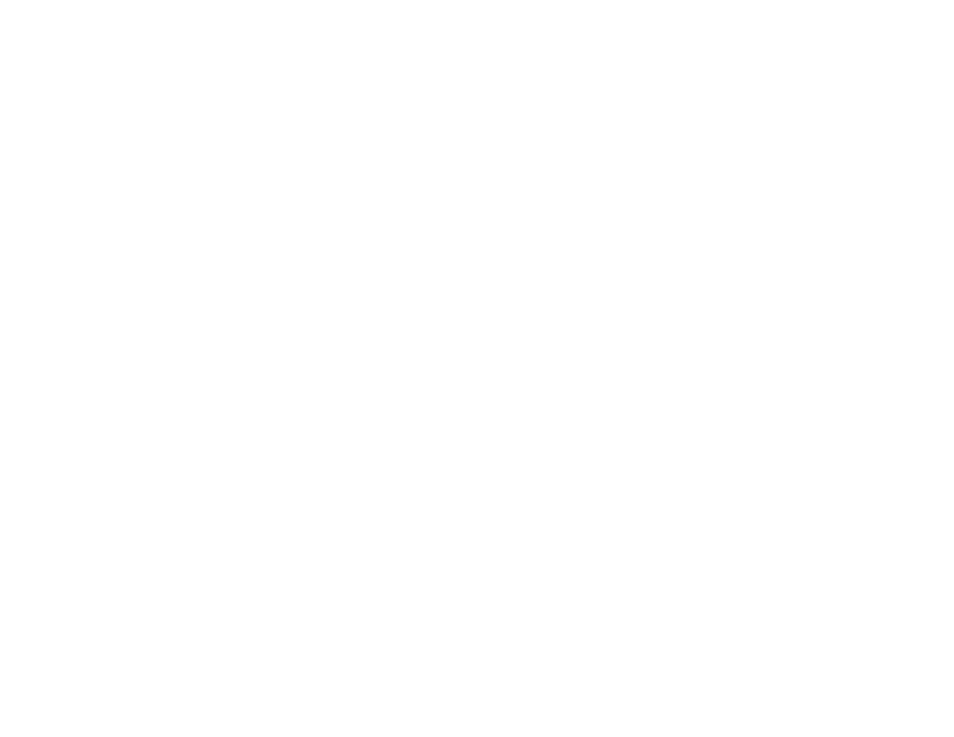
55
Appendix A: Troubleshooting
Common Problems and Solutions
Wireless-G ADSL Gateway
8. I can’t get the Internet game, server, or application to work.
If you are having difficulties getting any Internet game, server, or application to function properly, consider
exposing one computer to the Internet using DeMilitarized Zone (DMZ) hosting. This option is available when
an application requires too many ports or when you are not sure which port services to use. Make sure you
disable all the forwarding entries if you want to successfully use DMZ hosting, since forwarding has priority
over DMZ hosting. (In other words, data that enters the Gateway will be checked first by the forwarding
settings. If the port number that the data enters from does not have port forwarding, then the Gateway will
send the data to whichever computer or network device you set for DMZ hosting.)
•
Follow these steps to set DMZ hosting:
1. Access the Gateway’s web-based utility by going to http://192.168.1.1 or the IP address of the
Gateway. Go to the Applications and Gaming => DMZ tab. Click Enabled and enter the IP of the
computer.
2. Check the Port Forwarding pages and disable or remove the entries you have entered for forwarding.
Keep this information in case you want to use it at a later time.
•
Once completed with the configuration, click the Save Settings button.
9. I forgot my password, or the password prompt always appears when I am saving settings to the
Gateway.
•
Reset the Gateway to factory default by pressing the Reset button for 10 seconds and then releasing it. If
you are still getting prompted for a password when saving settings, then perform the following steps:
1. Access the Gateway’s web-based utility by going to http://192.168.1.1 or the IP address of the
Gateway. Enter the default username and password admin, and click the Administrations =>
Management tab.
2. Enter a different password in the Gateway Password field, and enter the same password in the
second field to confirm the password.
3. Click the Save Settings button.
10. I am a PPPoE user, and I need to remove the proxy settings or the dial-up pop-up window.
If you have proxy settings, you need to disable these on your computer. Because the Gateway is the gateway
for the Internet connection, the computer does not need any proxy settings to gain access. Please follow
these directions to verify that you do not have any proxy settings and that the browser you use is set to
connect directly to the LAN.
•
For Microsoft Internet Explorer 5.0 or higher:
1. Click Start, Settings, and Control Panel. Double-click Internet Options.
2. Click the Connections tab.
3. Click the LAN settings button and remove anything that is checked.
4. Click the OK button to go back to the previous screen.
5. Click the option Never dial a connection. This will remove any dial-up pop-ups for PPPoE users.
