Figure 5-1: login screen, Figure 5-2: basic setup, How to access the web-based utility – Nortel Networks WAG54G User Manual
Page 23: The setup tab
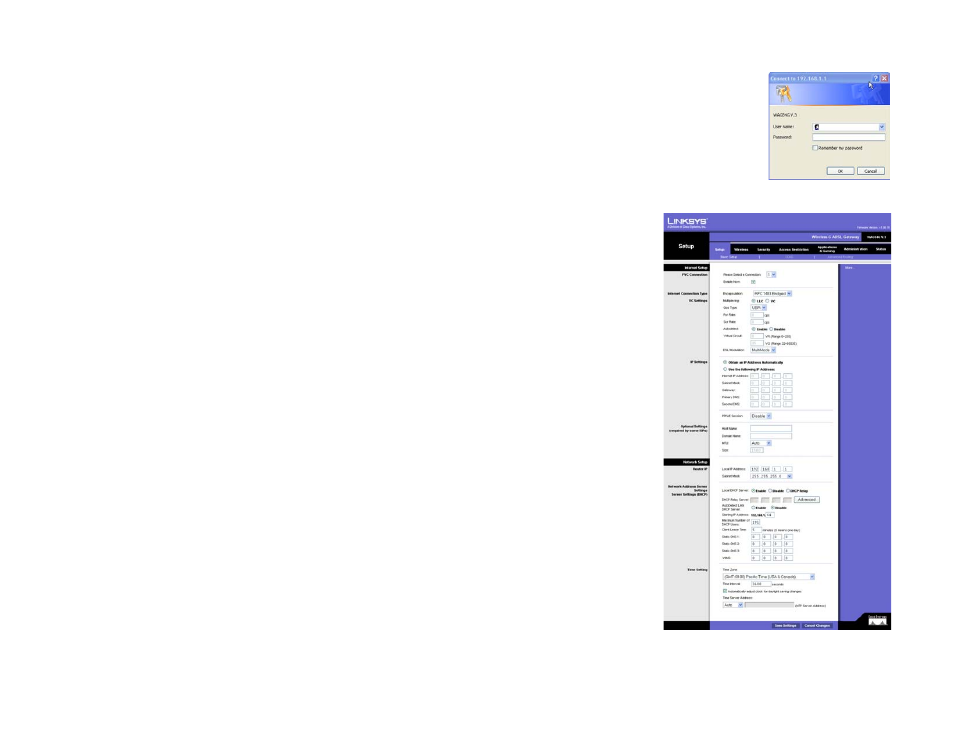
16
Chapter 5: Configuring the Wireless-G ADSL Gateway
How to Access the Web-based Utility
Wireless-G ADSL Gateway
•
Wireless. This screen provides status information about the wireless network.
•
DSL Connection. This screen provides status information about the DSL connection.
How to Access the Web-based Utility
To access the web-based utility, launch Internet Explorer or Netscape Navigator, and enter the Gateway’s default
IP address, 192.168.1.1, in the Address field. Then press Enter.
A login screen will appear (Windows 2000 users will see a similar screen). Enter admin (the default user name) in
the User Name field, and enter admin (the default password) in the Password field. Then click the OK button.
The Setup Tab
The Basic Setup Tab
The first screen that appears is the Basic Setup tab. This tab allows you to change the Gateway's general
settings. Change these settings as described here and click the Save Settings button to save your changes, or
click the Cancel Changes button to cancel your changes.
Internet Setup
•
PVC Connection. If your ADSL account provides more than one permanent virtual circuit (PVC), you can have
multiple, simultaneous, independent WAN connections. PVC 1 is selected and enabled by default. When you
are ready to configure another PVC, select its number here and click the Enable Now box to enable it.
•
Internet Connection Type. The Gateway supports six Encapsulation methods: RFC 1483 Bridged, RFC 1483
Routed, IPoA, RFC 2516 PPPoE, RFC 2364 PPPoA, and Bridged Mode Only. Select the appropriate type of
encapsulation from the drop-down menu. Each Basic Setup screen and available features will differ
depending on what type of encapsulation you select.
•
VC Settings. You will configure your Virtual Circuit (VC) settings in this section.
•
Multiplexing: Select LLC or VC, depending on your ISP.
•
QoS Type: Select from the drop-down menu: UBR (Unspecific Bit Rate) for applications that are non-time-
sensitive, such as e-mail; CBR (Continuous Bit Rate) to specify fixed bandwidth for voice or data traffic; or
VBR (Variable Bit Rate) for bursty traffic and bandwidth-sharing with other applications.
Figure 5-2: Basic Setup
Figure 5-1: Login Screen
