Figure 5-15: routing table, Figure 5-16: pvc routing – Nortel Networks WAG54G User Manual
Page 32
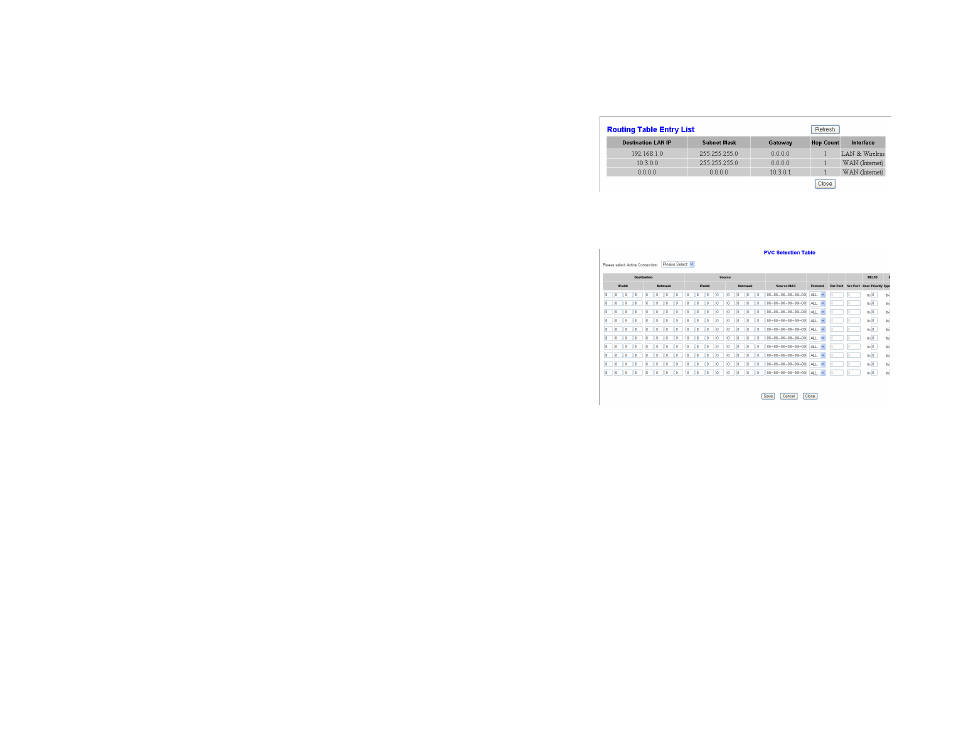
25
Chapter 5: Configuring the Wireless-G ADSL Gateway
The Setup Tab
Wireless-G ADSL Gateway
•
Gateway. Enter the IP address of the gateway device that allows for contact between the Gateway and the
remote network or host.
•
Hop Count. Hop Count is the number of hops to each node until the destination is reached (16 hops
maximum). Enter the Hop Count in the field provided.
•
Show Routing Table. Click the Show Routing Table button to open a screen displaying how data is routed
through your local network. For each route, the Destination LAN IP address, Subnet Mask, Gateway, and
Interface are displayed. Click the Refresh button to update the information. Click the Close button to return to
the previous screen.
•
PVC Routing Policy. If you have two or more PVCs, click the PVC Routing Setting button to configure which
outgoing traffic will be routed over which PVC. A window titled PVC Selection Table will appear. Open the
Please select Active Connection list and specify the PVC for which you will select traffic. Traffic can be
selected on the basis of the following criteria, alone or in any combination:
•
Destination (IP address and address mask)
•
Source (IP address and address mask, or MAC address)
•
Transport protocol (TCP, UDP, or All)
•
Destination port and/or source port (if protocol is set to TCP or UDP)
•
Presence of a specified IEEE 802.1D user priority marker
•
IEEE 802.3 Type/Length value (the value in the 13th and 14th octets of an Ethernet frame)
•
Presence of a specified IEEE 802.1Q virtual LAN (VLAN) ID
•
Packet length between specified minimum and maximum numbers of octets
•
Presence of a specified DSCP (Diffserv Code Point) value (one kind of QoS marker)
To enable the selection criteria on one row of the table, click that row’s Apply box so a check appears in it. To
disable the row’s criteria, click the box to clear it. When you have finished making changes in this window,
click the Save button to save the changes, or click the Cancel button to undo your changes. Then click Close.
You will be returned to the Advanced Routing panel.
When finished making changes in the Advanced Routing panel, click the Save Settings button to save these
changes, or click the Cancel Changes button to undo your changes.
Figure 5-15: Routing Table
Figure 5-16: PVC Routing
