Chapter 5: configuring the wireless-g adsl gateway, Overview – Nortel Networks WAG54G User Manual
Page 21
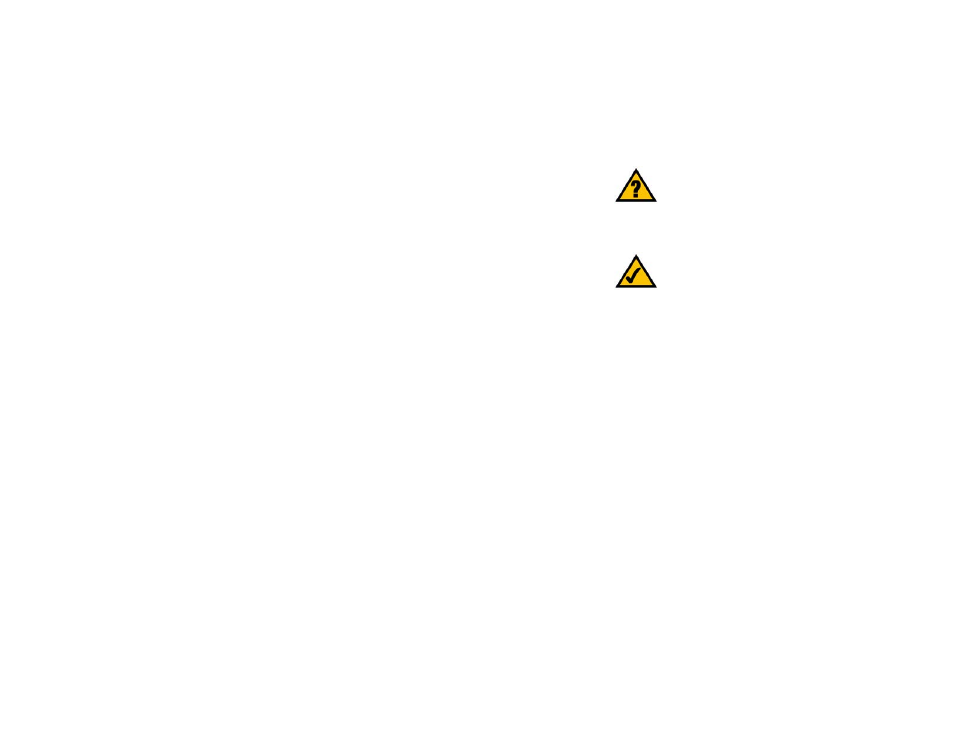
14
Chapter 5: Configuring the Wireless-G ADSL Gateway
Overview
Wireless-G ADSL Gateway
Chapter 5: Configuring the Wireless-G ADSL Gateway
Overview
Follow the steps in this chapter and use the Gateway’s Web-based utility to configure the Gateway. This chapter
will describe each web page in the Utility and each page’s key functions. The utility can be accessed via your Web
browser through use of a computer connected to the Gateway. For a basic network setup, most users only have to
use the following screens of the Utility:
•
Basic Setup. On the Basic Setup screen, enter the settings provided by your ISP.
•
Management. Click the Administration tab and then the Management tab. The Gateway’s default username
and password is admin. To secure the Gateway, change the Password from its default.
There are seven main tabs: Setup, Wireless, Security, Access Restriction, Applications & Gaming, Administration,
and Status. Additional tabs will be available after you click one of the main tabs.
Setup
•
Basic Setup. Enter the Internet connection and network settings on this screen.
•
DDNS. Use this screen to enable and configure the Dynamic Domain Name System (DDNS) feature.
•
Advanced Routing. On this screen, you can alter NAT and routing configurations.
Wireless
•
Basic Wireless Settings. You can choose your wireless network settings on this screen.
•
Wireless Security. Configure your wireless security settings on this screen.
•
Wireless Access. This screen lets you control access to your wireless network.
•
Advanced Wireless Settings. On this screen you can access the advanced wireless network settings.
Security
•
Firewall. Use this screen to disable or enable the firewall, set up filters, and block WAN requests.
•
VPN. On this screen you can control VPN passthrough and set up IPSec VPN tunnels.
NOTE: For added security, you should change
the password through the Administration tab.
HAVE YOU: Enabled TCP/IP on your
computers? Computers communicate over the
network with this protocol. Refer to Windows
Help for more information on TCP/IP.
