How to configure an ad-hoc mode network, How to configure an ad-hoc mode network -5 – NETGEAR Double 108 Mbps Wireless PC Card WG511U User Manual
Page 39
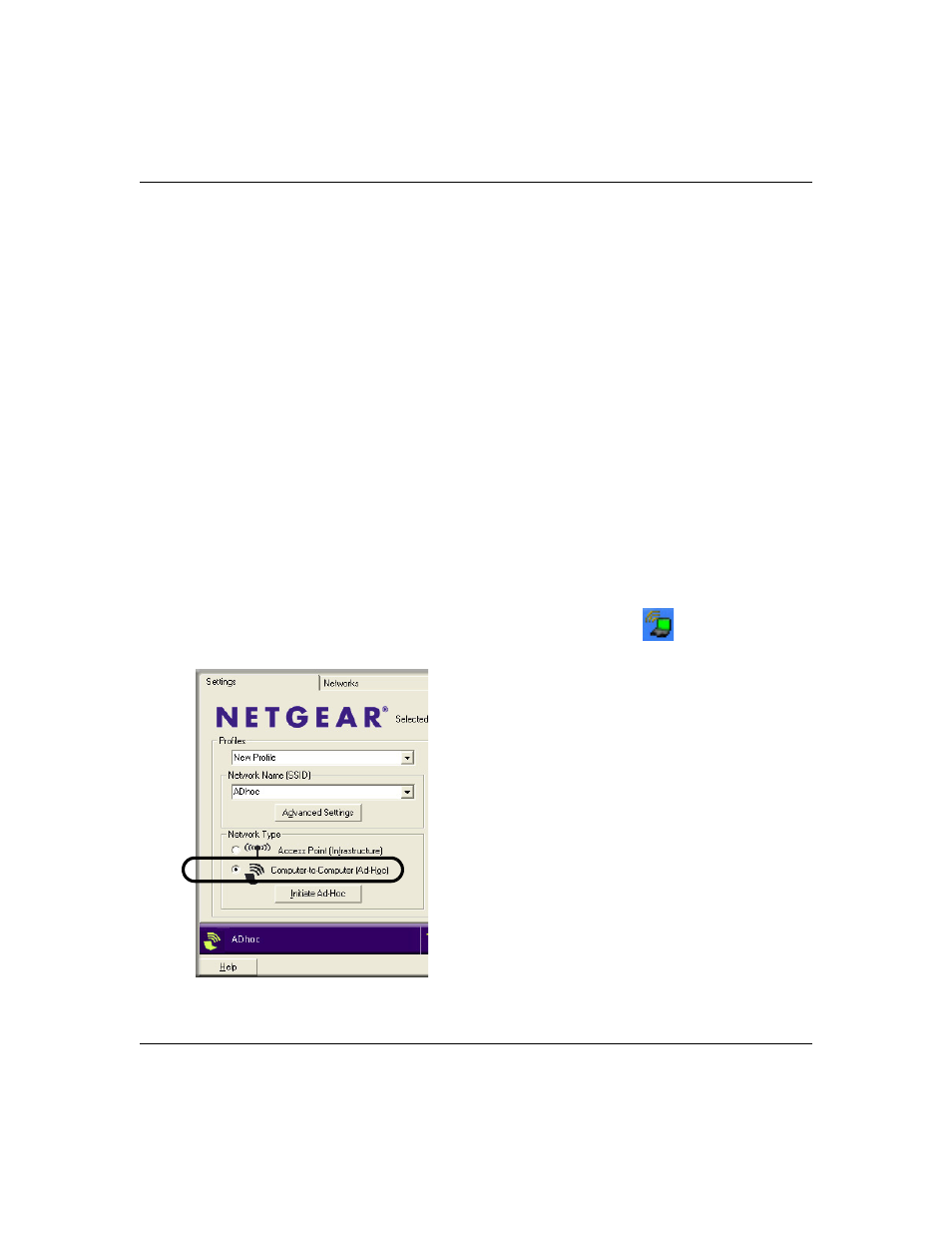
User’s Manual for the NETGEAR Double 108 Mbps Wireless PC Card 32-bit CardBus WG511U
Netgear Smart Wireless Wizard
4-5
August 2004
How to Configure an Ad-hoc Mode Network
Note: Ad-hoc mode will not work using DHCP settings. Ad-hoc mode requires static IP addresses
(such as
192.168.0.1)
. For instructions on setting up static IP addresses on a Windows PC, refer
to the PC Networking Tutorial included on the NETGEAR Double 108 Mbps Wireless PC Card
32-bit CardBus WG511U Resource CD.
Follow the instructions below to configure an Ad-hoc mode network.
1.
Configure the PC network settings.
a.
Configure each PC with a static IP address.
Note: For instructions on configuring static IP addresses, refer to the networking tutorial
on your NETGEAR Double 108 Mbps Wireless PC Card 32-bit CardBus WG511U
Resource CD.
b.
Restart the PCs.
2.
Run the WG511U Smart Wireless Wizard.
a.
Make sure the WG511U software is installed and the WG511U is fully inserted in an
available CardBus slot in your PC.
b.
Open the configuration utility by clicking on the WG511U icon
on the Windows
desktop or in the system tray. The Settings tab page opens.
Figure 4-4: Settings page
