The mobile favorites folder, Favorite links, Mobile favorites – Navman PiN 570 User Manual
Page 84: To create a mobile favorite, Pocket internet explorer
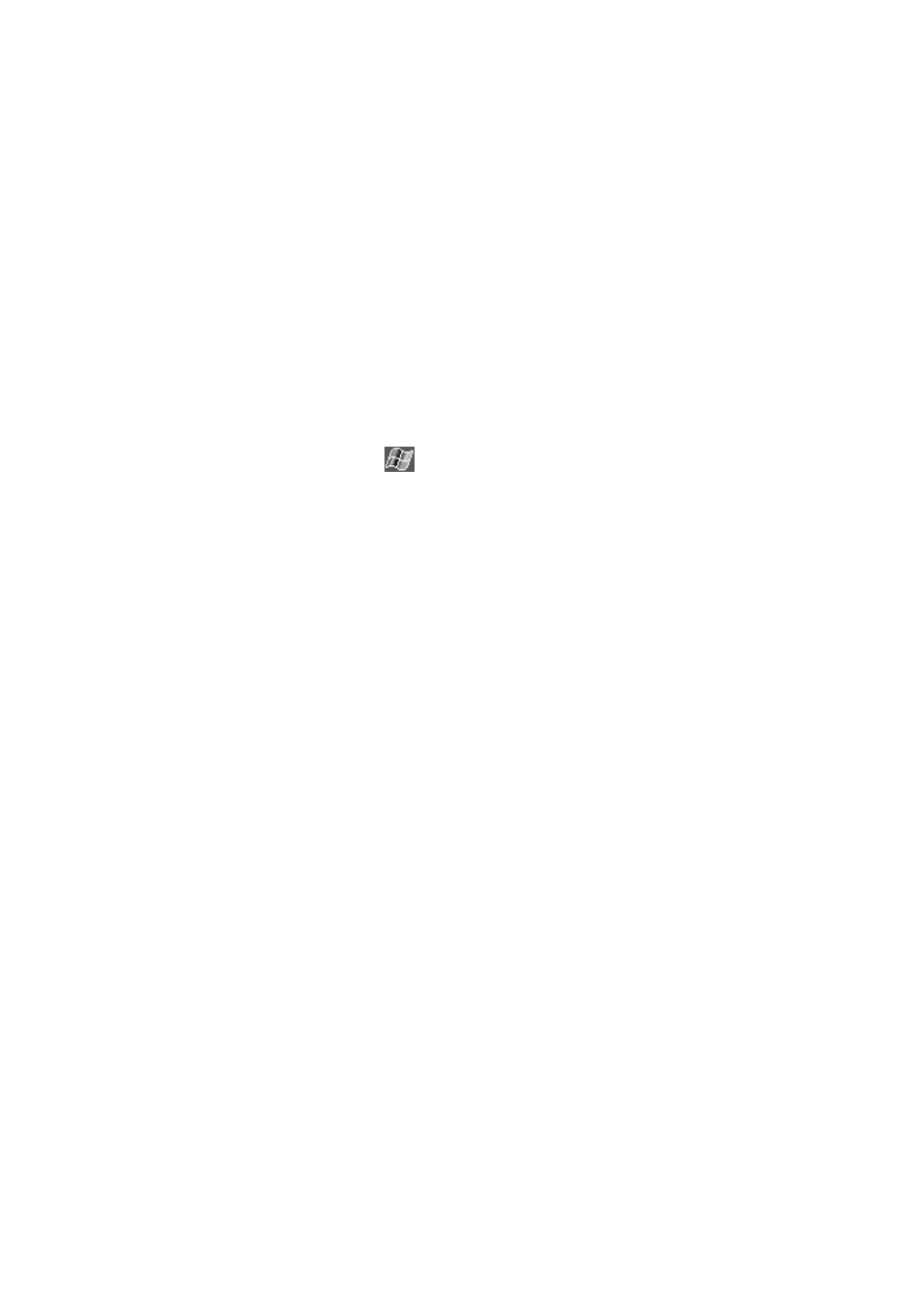
PiN 570 | User Manual
84
15. Pocket Internet Explorer
Use Microsoft Pocket Internet Explorer to view Web or WAP pages in either of these ways:
•
Connect to an Internet service provider (ISP) or network and browse the Web. To do this, you will need
to create the connection first, as described in Chapter 16.
•
During synchronization with your desktop computer, download your favorite links and mobile favorites
that are stored in the Mobile Favorites subfolder in Internet Explorer on the desktop computer.
When connected to an ISP or network, you can also download files and programs from the Internet or
intranet.
To switch to Pocket Internet Explorer, tap
Æ Internet Explorer.
The Mobile Favorites Folder
Only items stored in your desktop computer’s Mobile Favorites subfolder (located in Internet Explorer’s
Favorites folder) will be synchronized with your PiN. The Mobile Favorites folder was created automatically
when you installed ActiveSync.
Favorite Links
During synchronization, the list of favorite links in your desktop computer’s Mobile Favorites folder is
synchronized with Pocket Internet Explorer on your PiN. Both computers are updated with changes made to
either list each time you synchronize. Unless you mark the favorite link as a mobile favorite, only the link will
be downloaded to your PiN, and you will need to connect to your ISP or network to view the content.
Mobile Favorites
If you are using Microsoft Internet Explorer 5.0 or later on your desktop computer, you can download mobile
favorites to your PiN. Synchronizing mobile favorites downloads Web content to your PiN so that you can
view pages while you are disconnected from your ISP and desktop computer.
Use the Internet Explorer plug-in installed with ActiveSync to create mobile favorites quickly.
To create a mobile favorite:
1.
In Internet Explorer on your desktop computer, click Tools Æ Create Mobile Favorite.
•
To change the link name, enter a new name in the Name box.
•
To change the update frequency of mobile favorites, in Update select a desired update schedule.
2. Click
OK. Internet Explorer downloads the latest version of the page to your desktop computer.
3.
If you want to download the pages that are linked to the mobile favorite you just created, in Internet
Explorer on the desktop computer, right-click the mobile favorite and then click Properties. In the
Download tab, specify the number of links deep you want to download. To conserve PiN memory, go
only one level down.
