Pin buttons and the stylus, Today screen, Basic skills – Navman PiN 570 User Manual
Page 21
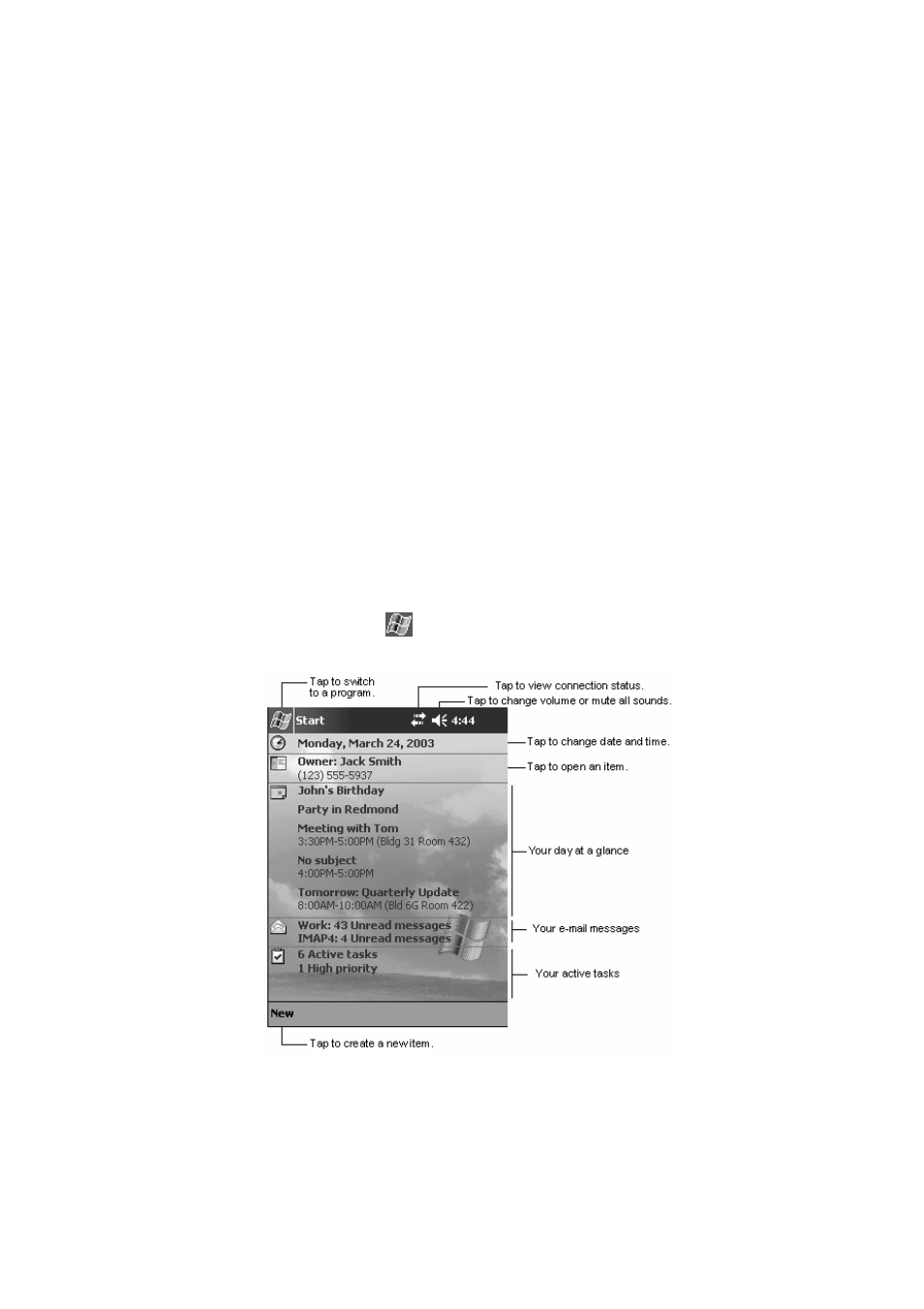
PiN 570 | User Manual
21
9. Basic Skills
Learning to use your PiN is easy. This chapter describes how to use the basic functions of your PiN.
PiN Buttons and the Stylus
On the front of your PiN are four hardware buttons, which each start a different program. There
are also two toggles, one on the front, and one on the side, which can be used to scroll through
menus. Your PiN also comes with a stylus for selecting items and entering information on screen.
The stylus is used instead of a mouse on your Pocket PC. The stylus can be used in the following ways:
•
Tap. Touch the screen once with the stylus to open items and select options.
•
Drag. Hold the stylus on the screen and drag across the screen to select text and images. Drag in a list
to select multiple items.
•
Tap and hold. Tap and hold the stylus on an item to see a list of actions available for that item. Before
a pop-up menu appears, you will see a circle of dots to notify you of where on the screen you are
pressing. On the pop-up menu that appears, tap the action you want to perform.
Today Screen
When you turn on your PiN for the first time each day (or after 4 hours of inactivity), you will see the Today
screen. You can also display it by tapping
Æ Today. The Today screen presents at a glance important
information for the day.
