Chapter 3 configuring filters using the cli – Net Optics Smart Filtering none User Manual
Page 29
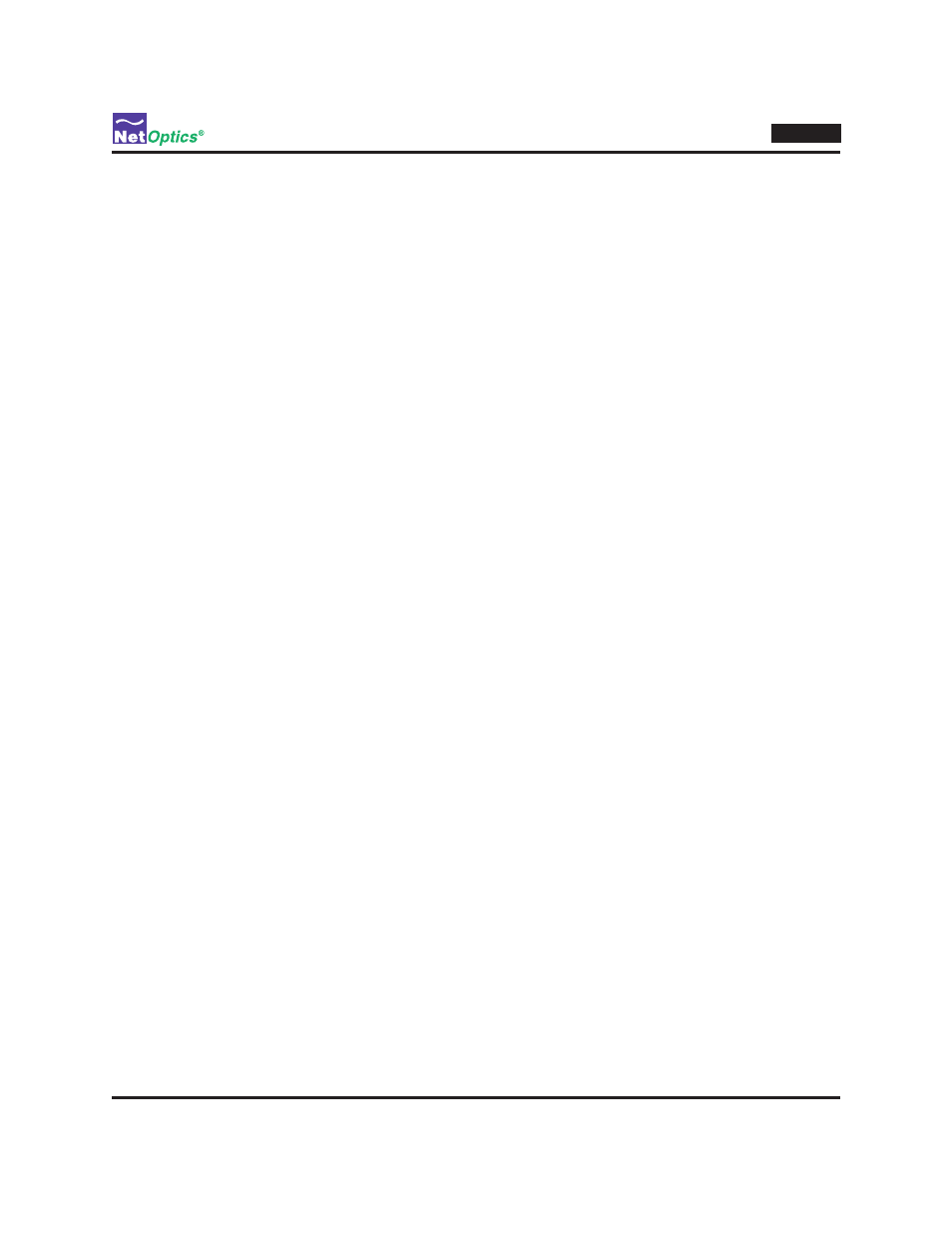
25
*** Confidential - DO NOT Distribute ***
Director
Chapter 3
Configuring Filters Using the CLI
This chapter describes how to use the CLI to determine which monitoring tools are connected to which Network ports.
It also explains how to create filters to limit the amount of traffic copied to Monitor ports, so the monitoring tools
receive only the traffic that is of interest to them.
In this chapter, you will learn to:
Copy traffic from any Network port to any Monitor port
•
Aggregate traffic from any set of Network ports to any Monitor port
•
Regenerate traffic from any aggregated set of Network ports to any set of Monitor ports
•
Create filters
•
Create complex filters
•
View filters
•
Work with configurable 10 Gigabit ports
•
Understand filter interactions
•
For a complete listing of filter commands in the CLI, see Appendix B.
Syntax
In the CLI, Director ports are specified by alpha-numeric names as follows:
n1.1, n1.2, n1.3 .. n1.12 – Network ports in the first DNM (the slot on the left); for in-line DNM models, port
•
n1.1, n1.2 are an in-line link pair; so are n1.3, n1.4, and so on.
n2.1, n2.2, n2.3 .. n2.12 – Network ports in the second DNM (the slot on the right); for in-line DNM models,
•
port n2.1, n2.2 are an in-line link pair; so are n2.3, n2.4, and so on.
m.1, m.2, m.3 .. m.10 – Monitor ports
•
t.1, t.2 – Configurable 10 Gigabit ports (on the front panel)
•
Most commands accept lists of ports. In port lists, port names are separated by commas and a dash (-) desig-
nates a range. Do not include any space characters in the list (do not put a space after the comma). For example,
n1.1,n1.2,n1.3,n1.4,n1.5-n1.10 is a list that includes Network Ports 1 through 10 on DNM 1.
