NETGEAR 108 Mbps Wireless Media Router WGT634U User Manual
Start here, First, connect the router to the internet
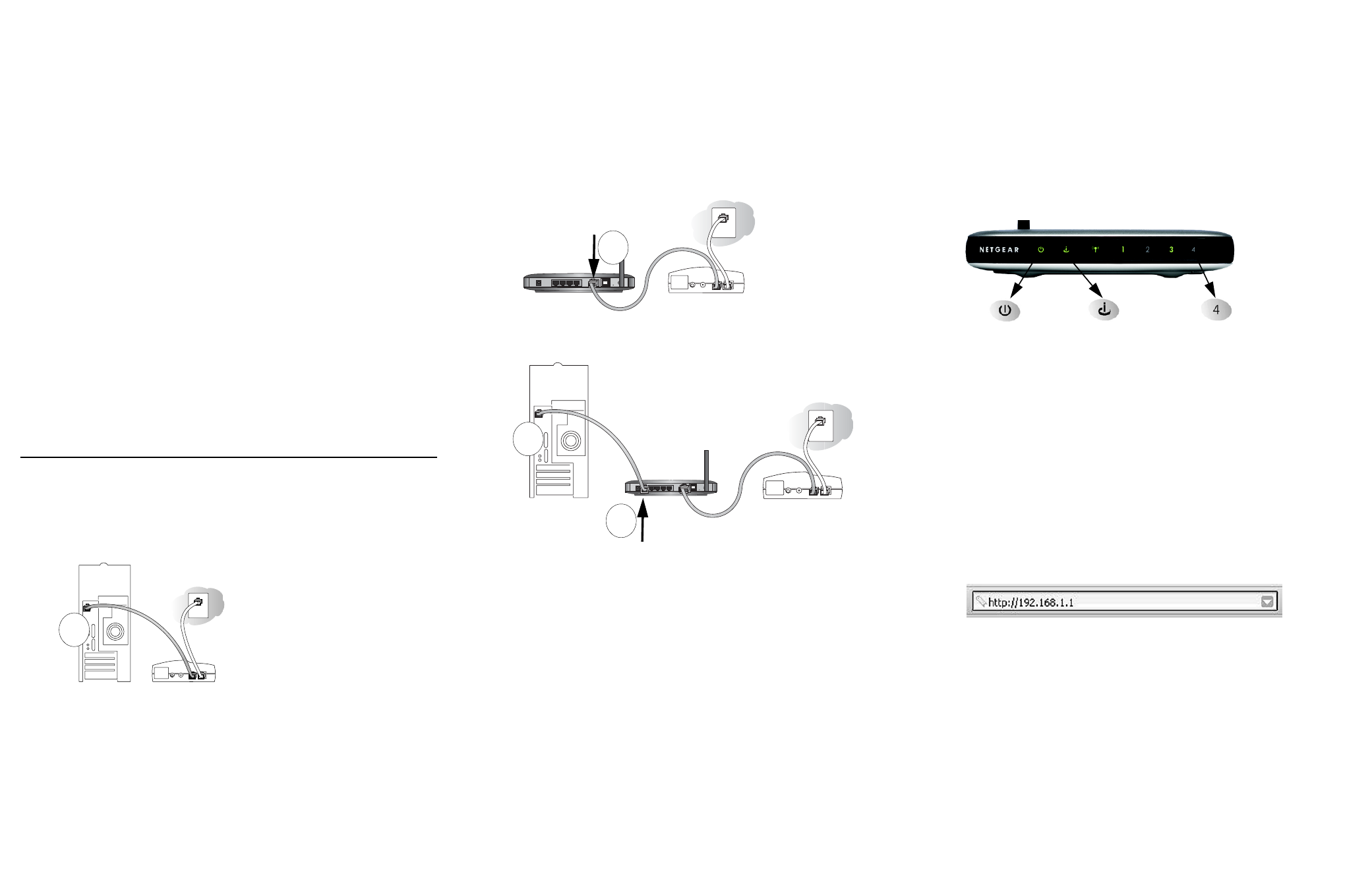
Start Here
Follow these instructions to set up your router.
Verify That Basic Requirements Are Met
Assure that the following requirements are met:
•
You have your broadband Internet service settings handy.
•
The networking settings of the computer are set to obtain an IP address
automatically. For instructions on how to do this, please see the animated
tutorials on the Model WGT634U Resource CD for Windows computers or the
Reference Manual on the CD for Macintosh computers.
First, Connect the Router to the Internet
1. C
ONNECT
THE
ROUTER
BETWEEN
YOUR
PC &
MODEM
a.
Turn off your computer and cable or DSL modem.
b. Disconnect the Ethernet cable (A) which connects from your computer to the
cable or DSL modem.
c.
Securely insert the Ethernet cable from your cable or DSL modem into the
Internet port (B) on the WGT634U.
d. Securely insert one end of the Ethernet cable that came with your router into
a LAN port on the router such as LAN port 4 (C), and the other end into the
Ethernet port of your computer (D).
2. R
ESTART
YOUR
NETWORK
IN
THE
CORRECT
SEQUENCE
Warning: Failure to restart your network in the correct sequence could prevent
you from connecting to the Internet.
a.
First, turn on the cable or DSL modem and wait 2 minutes.
b. Now, turn on your router.
c.
Last, turn on your computer.
Note: If a dialup or network connection usually logs you in to the Internet on
startup, do not run that software or cancel it if it starts automatically.
Check the status lights and verify the following:
•
Power: The power light goes on when you turn the router on.
•
LAN: A LAN light on the router such as the one for LAN port 4 is lit. If no
LAN lights are lit, check that the Ethernet cable connecting the powered on
computer to the router is securely attached at both ends.
•
Internet: The Internet light on the router is lit. If the Internet light is not lit,
make sure the Ethernet cable is securely attached to the router Internet port
and the powered on modem.
3. L
OG
IN
TO
THE
ROUTER
a.
From your PC, launch a browser such as Internet Explorer or Netscape
®
Navigator.
b. Connect to the router by typing http://192.168.1.1 in the address field.
c.
Enter admin
for the router user name and password for the router password,
both in lower case letters.
d. After logging in to the router, you will see a Firmware Upgrade prompt. Skip
the upgrade this time by clicking the No button. Use the Setup Wizard first
to connect to the Internet.
Broadband modem
A
Broadband modem
B
/$13RUW
BROADAND
C
D
Power
Internet Port
LAN Port 4
