Change the screen orientation, Call alert mode and phone volume – Nortel Networks MOBILE COMMUNICATION CLIENT 3100 User Manual
Page 57
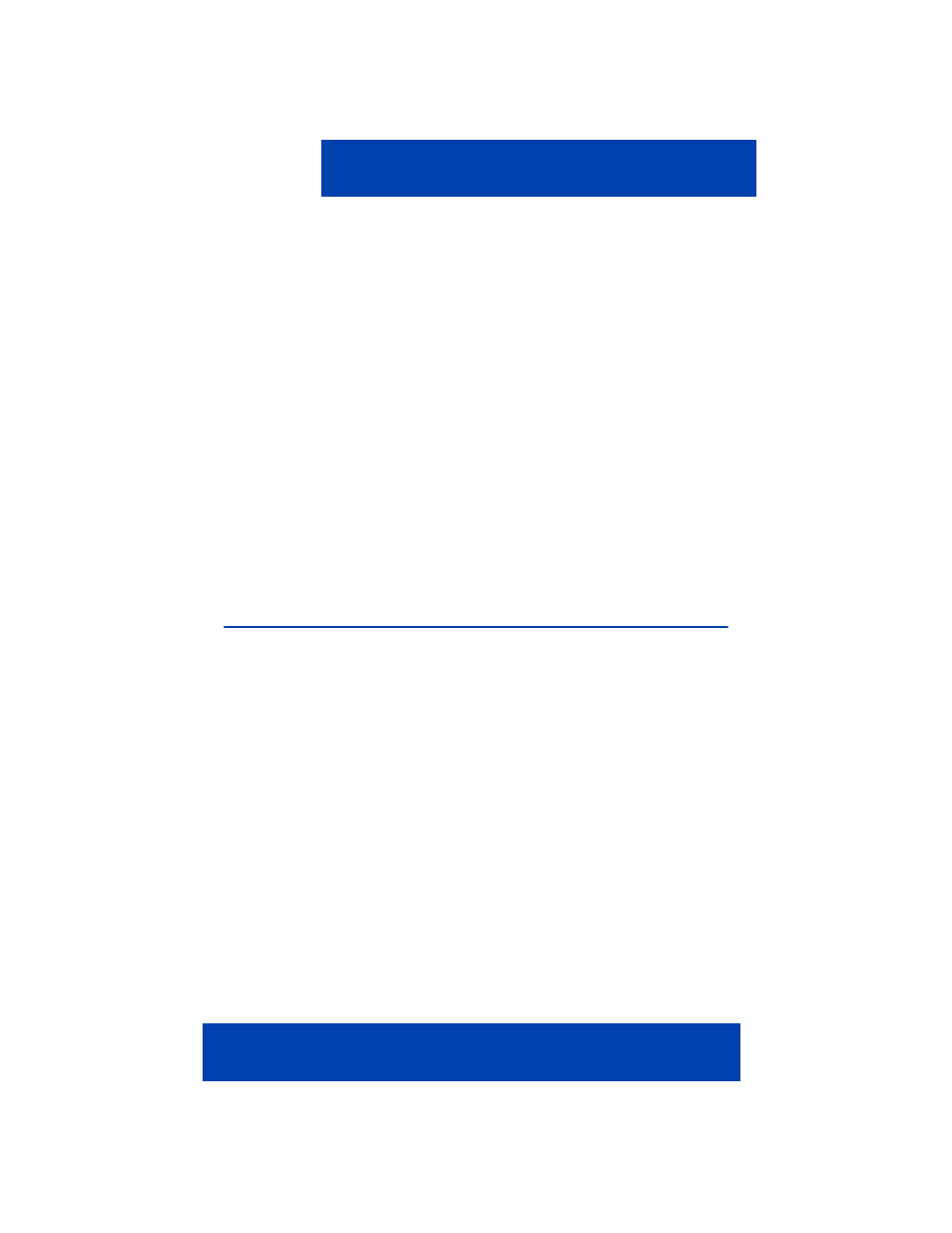
Operating your MCC 3100 for Windows Mobile device
Nortel Mobile Communication Client 3100 for Windows Mobile User Guide 57
Change the screen orientation
The MCC 3100 can be displayed in different ways depending on the type
or screen or touchpanel that you have on your device and how it is
oriented.
Rectangular screen
If your device has a rectangular screen or a touchpanel that rotates, the
MCC 3100 can be displayed in either portrait or landscape mode. In
landscape mode, you must scroll to access some pane components.
Square screen
If your Windows mobile device has a square touchscreen, the MCC 3100
displays in portrait mode at all times and:
•
Scrolling is required to access some screen components.
•
The integrated numeric keypad is not available on the Call Dialpad
pane (use the hardware keyboard instead).
Call Alert mode and Phone Volume
Use the built-in volume controls on the mobile device to adjust:
•
call alert mode (ring, vibrate, or off)
•
ringer volume
•
speaker volume
While MCC 3100 for Windows Mobile is inactive, you can adjust the full
range of settings. While MCC 3100 for Windows Mobile is active (you are
engaged in a call), you can only adjust the mobile device speaker volume.
Configuring the call alert mode and configuring the mobile device
volume
1.
In the mobile device status bar, select the Volume icon.
2.
Set the call alert mode (ringer on, ringer off, or vibrate mode) by
selecting the radio button.
