Navigating screens – Nortel Networks MOBILE COMMUNICATION CLIENT 3100 User Manual
Page 54
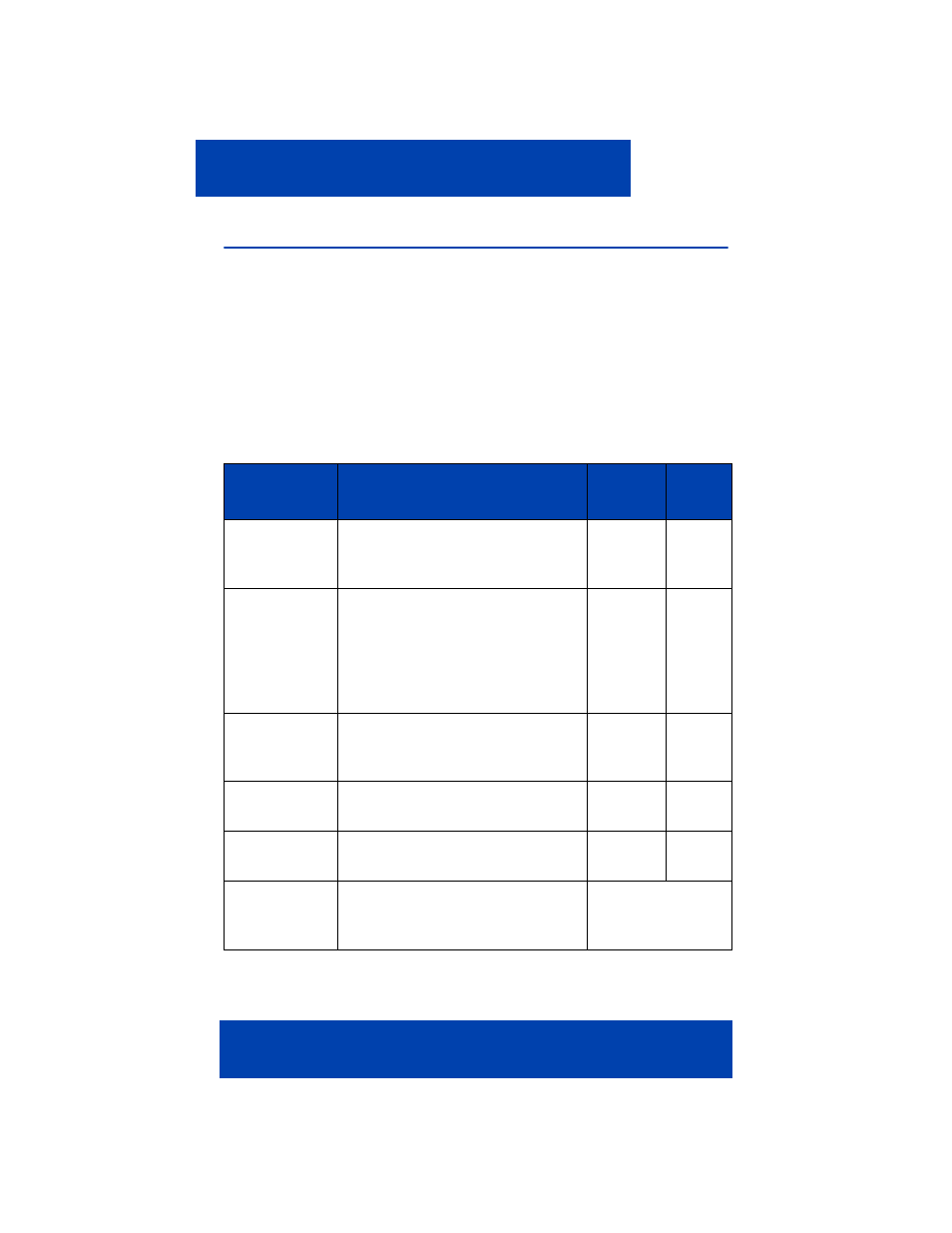
Operating your MCC 3100 for Windows Mobile device
54
NN42030-107 MC 3100 3.0 Standard 02.02
November 2008
Navigating screens
Use the controls on your Windows mobile device to navigate through
panes and menus, enter data, and to select options. Use the left and right
buttons to execute menu bar commands. Use the START button to open
the Start menu.
Different controls are available depending on the device that you are
using (PDA or Smartphone). See
Figure 12 "Device controls and
Table 12: Device controls and functions
Control
Function
PDA
Smart
phone
Touchscreen
Tap the screen with the stylus to
write, open a menu, or to make a
selection.
yes
no
Navigation
Control/Enter
Press the multidirectional control
up, down, left, or right to move
through the menus and program
instructions; carry out the
selection by pressing the center
of this control.
yes
yes
Left and
Right soft
keys
Press to execute the command
shown on the screen above the
button.
yes
no
Hardware
Keyboard
Use the QWERTY-style keyboard
just like a computer keyboard.
yes
yes
Tap and Hold
Tap and hold a record or menu
item to pop up a shortcut menu.
yes
no
Jog (thumb)
Wheel
Scroll up or down to navigate
through menus or program
instructions.
Support varies by
device.
