Modifying the microsoft activesync settings – Nortel Networks MOBILE COMMUNICATION CLIENT 3100 User Manual
Page 26
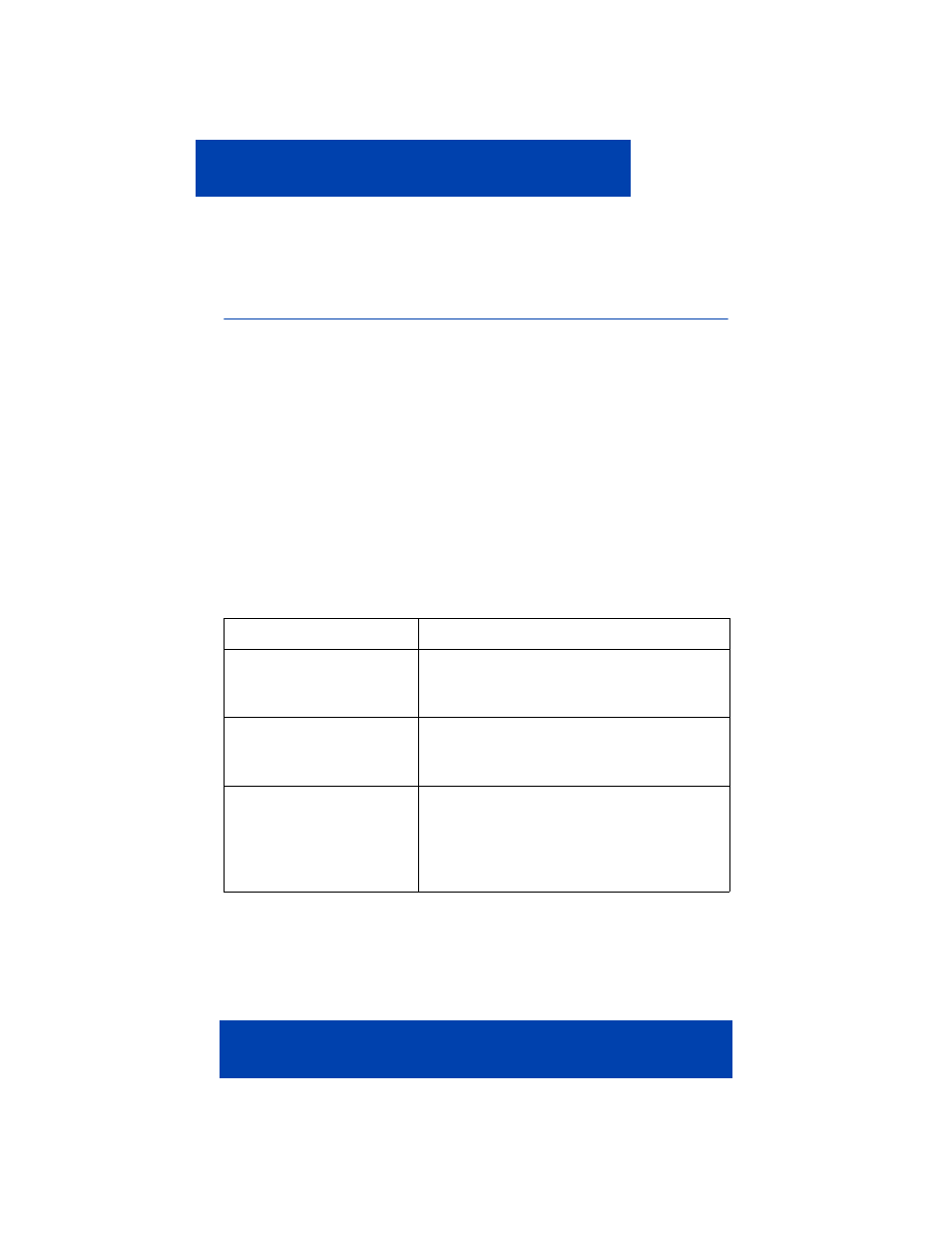
Installing your MCC 3100 for Windows Mobile
26
NN42030-107 MC 3100 3.0 Standard 02.02
November 2008
4.
Copy the log file (MCC 3100HostLog.txt) to your computer.
5.
Forward the log file to Nortel product support for analysis.
Modifying the Microsoft ActiveSync settings
ActiveSync is a computer-based synchronization program developed by
Microsoft. You can use it to install and upgrade the MCC 3100 software
and allow data to be transmitted over the USB connection while the
device is cradled.
Configuring the ActiveSync settings
1.
Connect the mobile device to your computer with a USB cable.
2.
Start Microsoft ActiveSync on your computer.
3.
Select File, Connection Settings and configure the fields using the
information in
Table 5 "Connection settings fields" on page 26
a guide.
Table 5: Connection settings fields
Field
Description
Show status icon in
toolbar
Select this checkbox to display the
ActiveSync status icon in the Windows
toolbar.
Allow USB connections
Select this checkbox to allow the mobile
device to be connected to the computer
using ActiveSync.
Allow connections to one
of the following:
Select other connection methods (if
desired).
• COMx
• DMA
