Gallery, Gallery functions, View videos and images – Nokia XpressMusic 5700 User Manual
Page 46
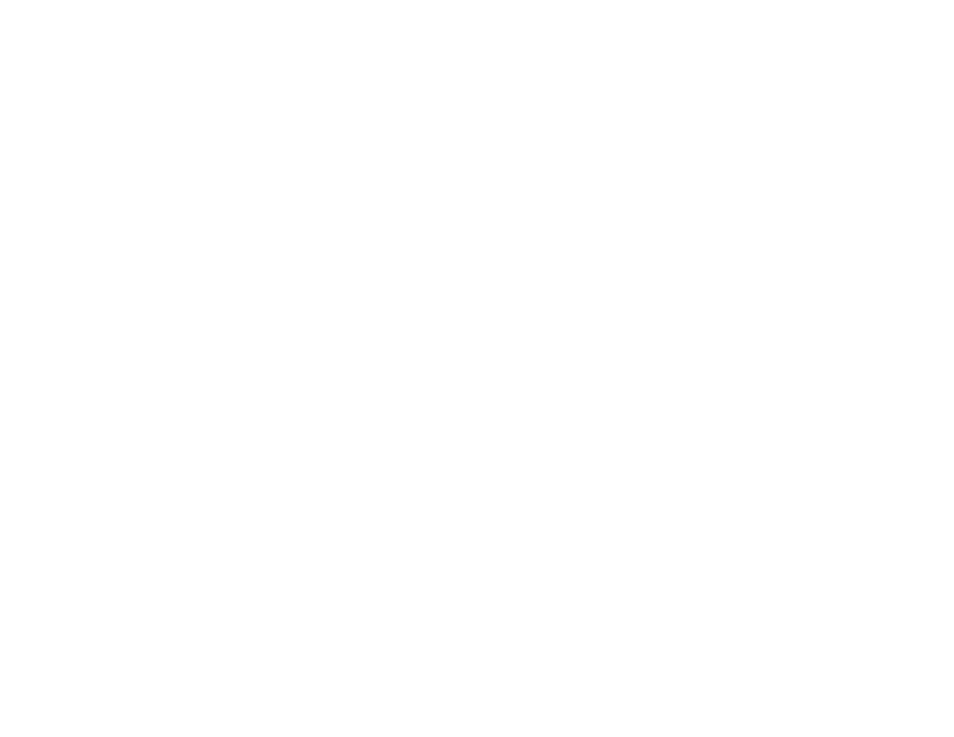
46
Copyright © 2007 Nokia. All rights reserved.
G a l l e r y
Gallery
Use
Gallery
to save and organize your images, videos,
music tracks, sound clips, playlists, streaming links, .ram
files, and presentations.
Select
Menu
>
Gallery
. To open a folder (such as
Images
),
select it.
To open a file, select it. The file opens in its corresponding
application.
The videos you download or transfer to your phone are
saved in
Videos
. To access
Videos
in the standby mode,
select
Videos
, or select
Menu
>
Gallery
>
Videos
, or select
Menu
>
Media
>
Videos
.
You can transfer videos to your phone from a compatible
PC, and download video clips from compatible internet
video services to your phone using packet data.
Gallery functions
To set an image as a wallpaper, select
Images
, and scroll to
the image. Select
Options
>
Use image
>
Set as
wallpaper
. To assign the image to a contact, select
Assign
to contact
.
To set a video as a video ringing tone, select
Videos
, and
scroll to the video. Select
Options
>
Use video
>
Set as
ringing tone
. To assign the video for a contact, select
Assign to contact
.
To copy files to phone memory or to the memory card,
scroll to the file or mark the files, and select
Options
>
Organise
>
Copy to phone mem.
or
Copy to memory
card
.
To create image or video folders and move files to them,
select
Images
or
Videos
, and scroll to a file. Select
Options
>
Organise
>
New folder
and the memory, and enter a
name for the folder. Mark the files you want to move to the
folder, and select
Options
>
Organise
>
Move to folder
and the folder.
View videos and images
When you are viewing videos or still images in the phone
mode, you can activate the video view mode. Turn the
lower part of the phone 90 degrees to the left so that the
camera lens is pointing away from you. In video view mode
the display automatically changes to landscape, and you
can put the phone on the table, for example, while viewing.
To view the next or previous still images, press the fast
forward or rewind media key.
