Download and purchase items – Nokia 702 User Manual
Page 85
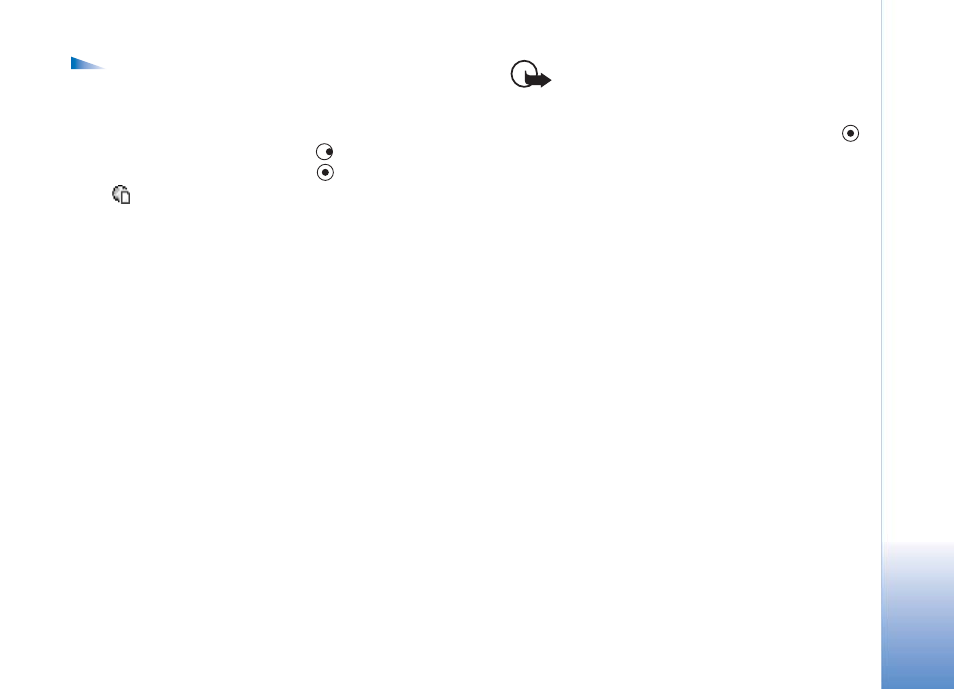
Web
85
Options in the saved pages view are
Open
,
Back to
page
,
Reload
,
Saved pages
,
Mark/Unmark
,
Navigation
options
,
Advanced options
,
Details
,
Settings
,
Help
,
and
Exit
.
To open the saved pages view, press
in the bookmarks
view. In the saved pages view, press
to open a saved
page (
).
To save a page while browsing, select
Options
>
Advanced
options
>
Save page
.
To start a connection to the browser service and to
download the latest version of the page, select
Options
>
Navigation options > Reload
. The device stays online
after you reload the page.
Download and purchase items
You can download items such as ringing tones, images,
operator logos, themes, and video clips. These items can be
provided free, or you can purchase them. Downloaded
items are handled by the respective applications in the
device, for example, a downloaded photo is saved in
Gallery
.
Important: Only install applications from
sources that offer adequate protection
against harmful software.
1
To download the item, scroll to the link, and press
.
If the item is provided free, select
Accept
. Once
downloaded, the content is automatically opened in a
suitable application.
To cancel the download, select
Cancel
.
2
Select the appropriate option to purchase the item, for
example, ‘Buy’.
3
Carefully read all the information provided.
If the online content is compatible, you can use your
wallet information to make the purchase.
4
Select
Open Wallet
. You are prompted for your wallet
code. See "Create a wallet code" on page 92.
5
Select the appropriate card category from your wallet.
6
Select
Fill in
. This uploads the selected wallet
information.
If the wallet does not contain all information
necessary for the purchase, you are requested to enter
the remaining details manually.
