Adjust video recorder settings, Camera and gallery – Nokia 702 User Manual
Page 46
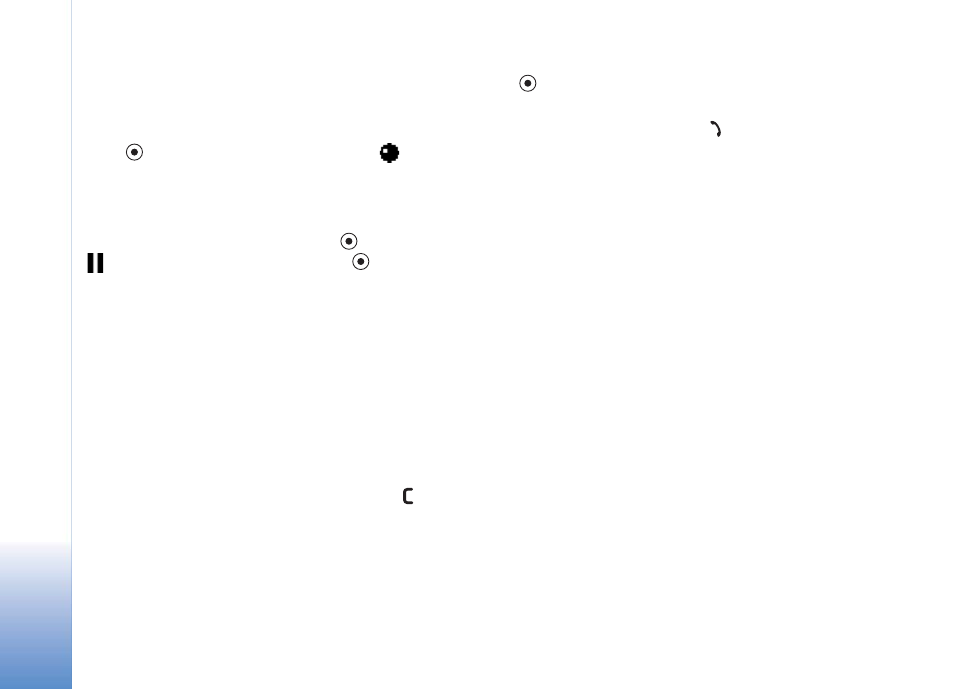
Camera and Gallery
46
To make lighting and colour adjustments before taking a
picture, select
Options
>
Adjust
>
Brightness
,
Contrast
,
White balance
(back camera only), or
Colour tone
(back
camera only). See "Adjust colour and lighting" on page 44.
Press
to start recording. The record icon
is shown.
If you use the back camera to record video, the LED flash
blinks indicating to the subject that video is being
recorded. There is no flash effect on the resultant video.
To pause recording at any time, press
. The pause icon
starts to blink on the display. Press
again to
resume recording.
Video recording automatically stops if recording is set to
pause and there are no key presses within a minute.
Select
Cancel
to stop recording. The video clip is
automatically saved to the
Video clips
folder of
Gallery
.
After a video clip has been recorded:
• To immediately play the video clip you just recorded,
select
Options
>
Play
.
• If you do not want to keep the video, press .
• To return to the viewfinder to record a new video, press
.
• To send the image by using
Bluetooth
,
, or
Multimedia message
, press
. For more information,
see the "Messaging" chapter, on page 55 and
"Bluetooth connection" on page 95.
Adjust video recorder settings
Select
Options
>
Settings
>
Video
, and select the setting
you want to change from the following:
Length
—If you select
Maximum
, the length of the video
recording is restricted by the available space on your
memory card, and up to one hour per clip. You cannot send
a video clip recorded like this by MMS, due to the recording
properties. Select
Short
to record video clips up to 300 kB
(approximately 30 seconds in duration) so that they can be
conveniently sent as a multimedia message to a
compatible device. Some networks, however, may only
support sending of multimedia messages with a maximum
size of 100kB.
Video resolution
—Select 128x96 or 176x144.
Default video name
—Define a default name, or select the
date.
Memory in use
—Define the default memory store, phone
memory, or memory card.
