Contacts (phonebook), Save names and numbers, Edit contacts – Nokia 702 User Manual
Page 36: Delete contacts, Edit contacts delete contacts
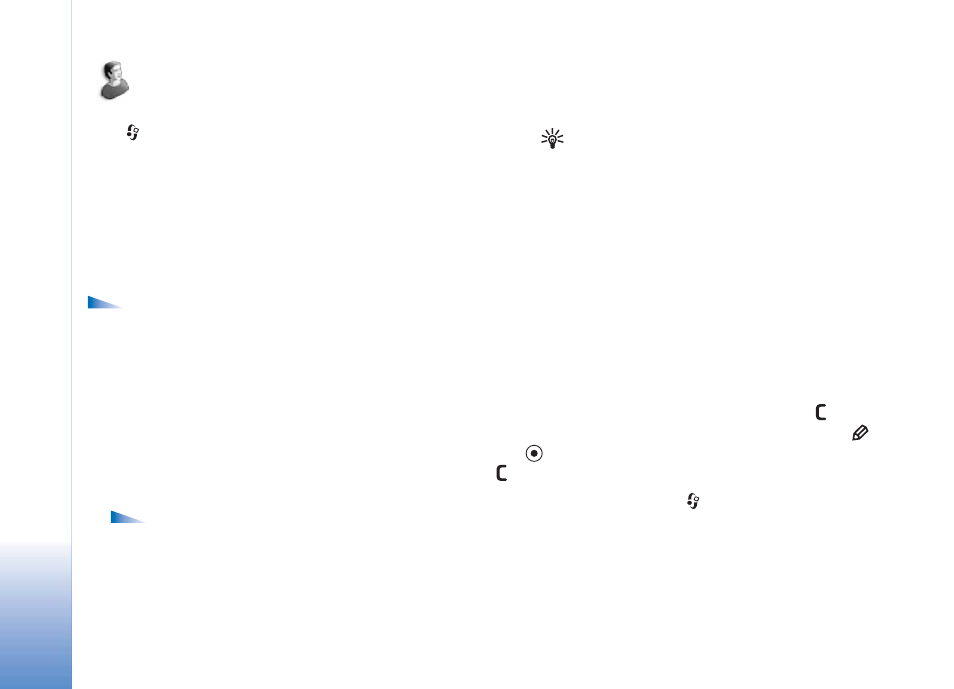
Contacts (Phonebook)
36
Contacts (Phonebook)
Press
, and select
Contacts
. In
Contacts
, you can add a
personal ringing tone, voice tag, or a thumbnail image to
a contact. You can also create contact groups, which
allow you to send text messages or e-mail to many
recipients at the same time. You can add received contact
information (business cards) to contacts. See "Data and
settings" on page 67. Contact information can only be
sent to or received from compatible devices.
Options in
Contacts
are
Open
,
Call
,
Create
message
,
New contact
,
Edit
,
Delete
,
Duplicate
,
Add
to group
,
Belongs to groups
,
Mark/Unmark
,
Copy
,
SIM contacts
,
Go to web address
,
Send
,
Contacts
info
,
Settings
,
Help
, and
Exit
.
Save names and numbers
1
Select
Options
>
New contact
.
2
Fill in the fields that you want, and press
OK
.
Options when editing contacts are
Add image
,
Remove image
,
Add detail
,
Delete detail
,
Edit
label
,
Help
, and
Exit
.
Reading (Furigana) is used for searching in the
contacts.
Tip: To add and edit contacts, also use Nokia
Contacts Editor available in Nokia PC Suite.
See the CD-ROM supplied with the device.
To attach a thumbnail image to a contact, open the contact,
and select
Options
>
Edit
>
Options
>
Add thumbnail
.
The thumbnail image is shown when the contact calls.
Edit contacts
To edit contacts, scroll to the contact you want to edit, and
select
Options
>
Edit
.
Delete contacts
To delete a contact, select a contact, and press
. To
delete several contact cards at the same time, press
and
at the same time to mark the contacts, and press
to delete.
To delete all contacts, press
, and select
Contacts>
Options
> Mark/Unmark > Mark all
> Options
> Delete
.
