Entering text, Tips on text input, 57 entering text – Nokia 702 User Manual
Page 57: Messaging
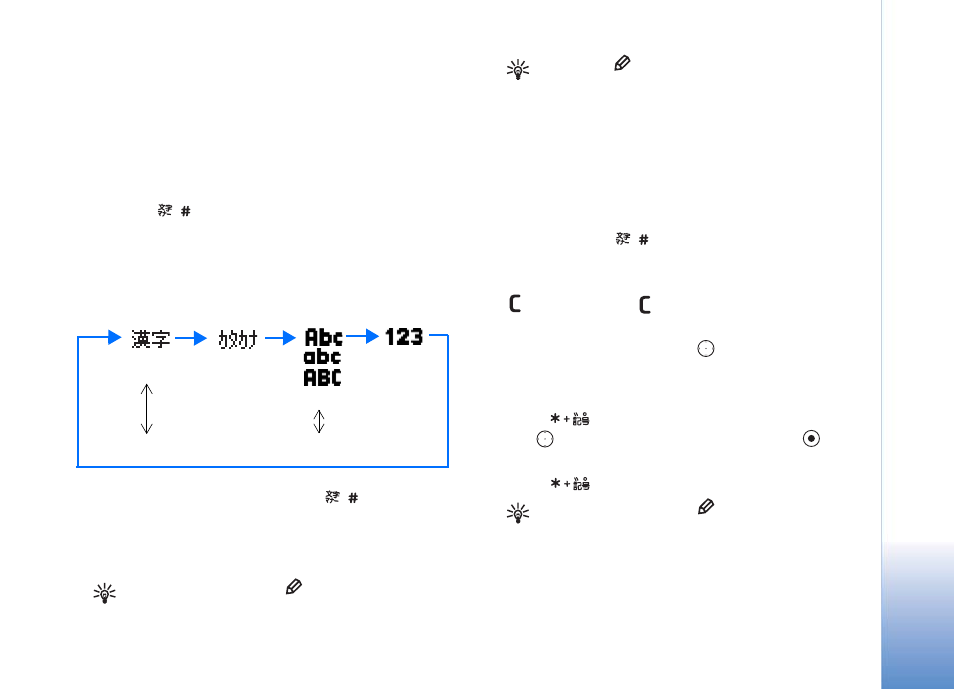
Messaging
57
Entering text
The input mode indicator is displayed at the top right of
the text input screen. If you select English in the phone
language menu, the input mode is alphabet by default. If
you select Japanese, the input mode is Hiragana/Kanji by
default. See "Phone settings" on page 103
If you press
repeatedly when entering text, the
input mode changes as shown in the following diagram
regardless of the language selected in the phone language
menu.
In the English text input mode, press
after waiting
for approx. one second, the type of the English text input
mode will be changed. See "English traditional text input"
described later.
Tip: Alternatively, press
in text input, and select
the desired input mode.
Tip: Press
, and select
Full width
to key in full-
width characters when the text input mode is
Katakana, alphabet, or number. The input mode icon
for full width is displayed respectively. Select
Half
width
to key in half-width characters.
Tips on text input
• To activate or deactivate the predictive input mode,
press and hold
in the alphabet or Hiragana/
Kanji mode.
• To delete the character to the left of the cursor, press
. Press and hold
to clear more than one
character.
• To move the cursor, use the
key.
• To insert a number, press and hold the desired number
key.
• Press
once to open a list of special characters.
Use
to move through the list, and press
to
select the desired character.
• Press
once to open a list of special characters.
Tip: Alternatively, press
in text input, and select
Insert symbol
or
Insert pictograph
.
Switching between input modes
Hiragana/Kanji
Katakana
Alphabet
Number
Press and hold # key to switch to the predictive conversion.
