Stop the alarm, Calendar, Make a calendar note – Nokia 3109 User Manual
Page 59: Note alarm, To-do list
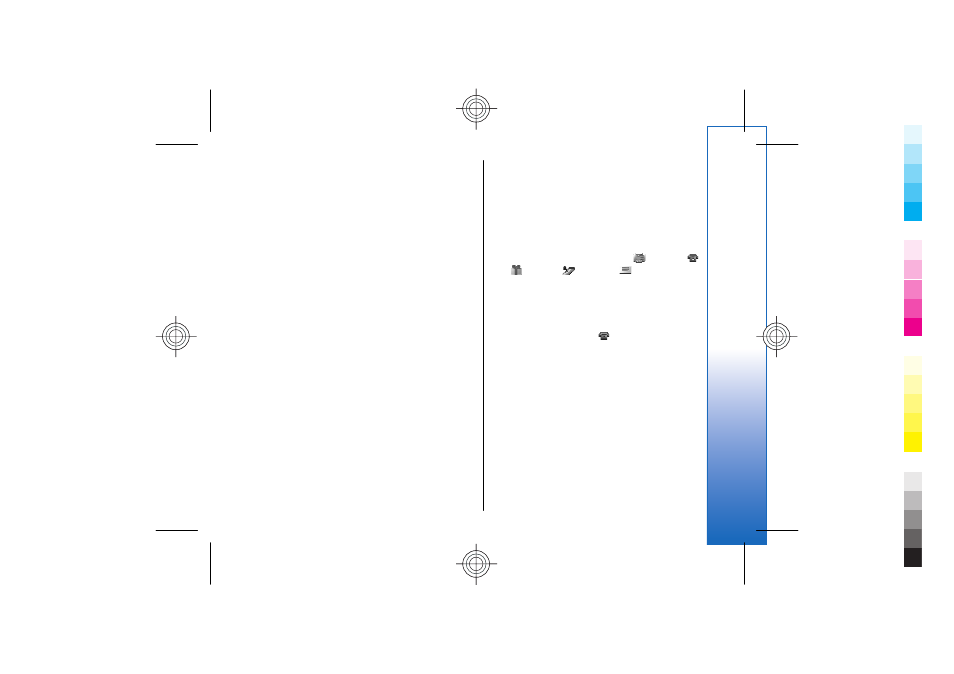
To select the alarm tone, select
Alarm tone
.
To set a snooze time-out, select
Snooze time-out
and
the time.
Stop the alarm
When the alarm time is reached, the device sounds an
alert tone and flashes
Alarm!
and the current time on
the display, even if the device is switched off.
To stop the alarm, select
Stop
. If you let the device
continue to sound the alarm for a minute or select
Snooze
, the alarm stops for the time you set in
Snooze
time-out
, then resumes.
If the alarm time is reached while the device is switched
off, the device switches itself on and starts sounding the
alarm tone. If you select
Stop
, the device asks whether
you want to activate the device for calls. Select
No
to
switch off the device or
Yes
to make and receive calls.
Do not select
Yes
when wireless device use may cause
interference or danger.
Calendar
Select
Menu
>
Organiser
>
Calendar
.
The current day has a frame around the number. If there
are any notes set for the day, the day is in bold type. To
view the day notes, select
View
. To view a week, select
Options
>
Week view
. To delete all notes in the
calendar, select the month or week view, and
Options
>
Delete all notes
.
In
Settings
you can set the date, time, time zone, date
or time format, date separator, default view, or the first
day of the week. In
Auto-delete notes
you can set the
device to delete old notes automatically after a
specified time.
Make a calendar note
Select
Menu
>
Organiser
>
Calendar
.
Scroll to the date, and select
Options
>
Make a note
and one of the following note types:
Meeting
,
Call
,
Birthday
,
Memo
, or
Reminder
. Fill in
the fields.
Note alarm
The device displays the note, and, if an alarm is set,
sounds a tone. If a call note is displayed, press the
call key to make the call.
To stop the alarm and to view the note, select
View
. To
stop the alarm for 10 minutes, select
Snooze
. To stop
the alarm without viewing the note, select
Exit
.
To-do list
Save a note for a task that you must do.
Select
Menu
>
Organiser
>
To-do list
. To make a
note if no note is added, select
Add note
; otherwise,
select
Options
>
Add
. Fill in the fields, and select
Save
.
To view a note, scroll to it, and select
View
. While
viewing a note, you can also select an option to edit the
57
Organiz
er
Cyan
Cyan
Magenta
Magenta
Yellow
Yellow
Black
Black
file:/D:/temp/overmode/GUID-1CEEB162-7A20-44BD-B810-5A0A723017F0.20070605111227243.en1181031959639/en/1/GUID-99309606-A5AF-4368-A45B-BF2275776152.xml
Page 57
Jun 5, 2007 11:27:26 AM
Cyan
Cyan
Magenta
Magenta
Yellow
Yellow
Black
Black
file:/D:/temp/overmode/GUID-1CEEB162-7A20-44BD-B810-5A0A723017F0.20070605111227243.en1181031959639/en/1/GUID-99309606-A5AF-4368-A45B-BF2275776152.xml
Page 57
Jun 5, 2007 11:27:26 AM
