Write and send a multimedia plus message, Read and reply to a multimedia message, Message sending process – Nokia 3109 User Manual
Page 26: See "message, Sending process," p. 24
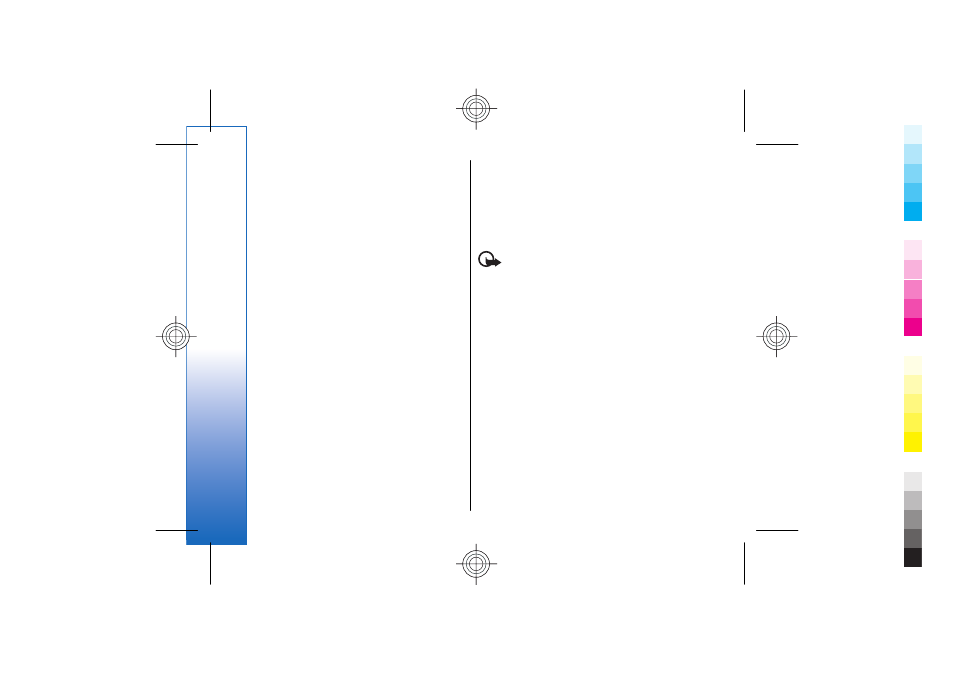
and one sound clip; or text and a video clip. To insert
a slide in the message, select
New
; or select
Options
>
Insert
>
Slide
. To insert a file in the
message, select
Insert
.
3. To view the message before sending it, select
Options
>
Preview
.
4. To send the message, select
Send
.
5. Enter one or more phone numbers or e-mail
addresses in the
To:
field. To retrieve a phone
number or e-mail address, select
Add
.
6. For an SMS e-mail, enter a subject in the
Subject:
field.
7. To send the message, select
Send
Write and send a multimedia
plus message
Any content can be added to the multimedia plus
message. Such content might be images, video clips,
sound clips, business cards, calendar notes, themes,
streaming links, or even unsupported files (for example,
files received with an e-mail).
1. Select
Menu
>
Messaging
>
Create message
>
Multimedia plus
.
2. Enter one or more phone numbers or e-mail
addresses in the
To:
field. To retrieve a phone
number or e-mail address, select
Add
.
3. Enter a subject and write your message.
4. To insert a file in the message, select
Insert
or
Options
>
Insert
and the file type.
5. To view the message before sending it, select
Options
>
Preview
.
6. To send the message, select
Send
Read and reply to a multimedia
message
Important: Exercise caution when opening
messages. E-mail messages or multimedia message
objects may contain malicious software or otherwise
be harmful to your device or PC.
1. To view the received message, select
Show
. To view
it later, select
Exit
.
2. To view the whole message if the received message
contains a presentation, select
Play
. To view the
files in the presentation or the attachments, select
Options
>
Objects
or
Attachments
.
3. To reply to the message, select
Options
>
Reply
and the message type.
4. Create the reply message.
5. To send the message, select
Send
Message sending process
To send the message, select
Send
. The phone saves the
message in the
Outbox
folder, and the sending starts.
24
Messaging
Cyan
Cyan
Magenta
Magenta
Yellow
Yellow
Black
Black
file:/D:/temp/overmode/GUID-1CEEB162-7A20-44BD-B810-5A0A723017F0.20070605111227243.en1181031959639/en/1/GUID-99309606-A5AF-4368-A45B-BF2275776152.xml
Page 24
Jun 5, 2007 11:27:26 AM
Cyan
Cyan
Magenta
Magenta
Yellow
Yellow
Black
Black
file:/D:/temp/overmode/GUID-1CEEB162-7A20-44BD-B810-5A0A723017F0.20070605111227243.en1181031959639/en/1/GUID-99309606-A5AF-4368-A45B-BF2275776152.xml
Page 24
Jun 5, 2007 11:27:26 AM
