Connecting your nb5plus4/w adsl modem via usb – Nortel Networks NB5PLUS4/W User Manual
Page 14
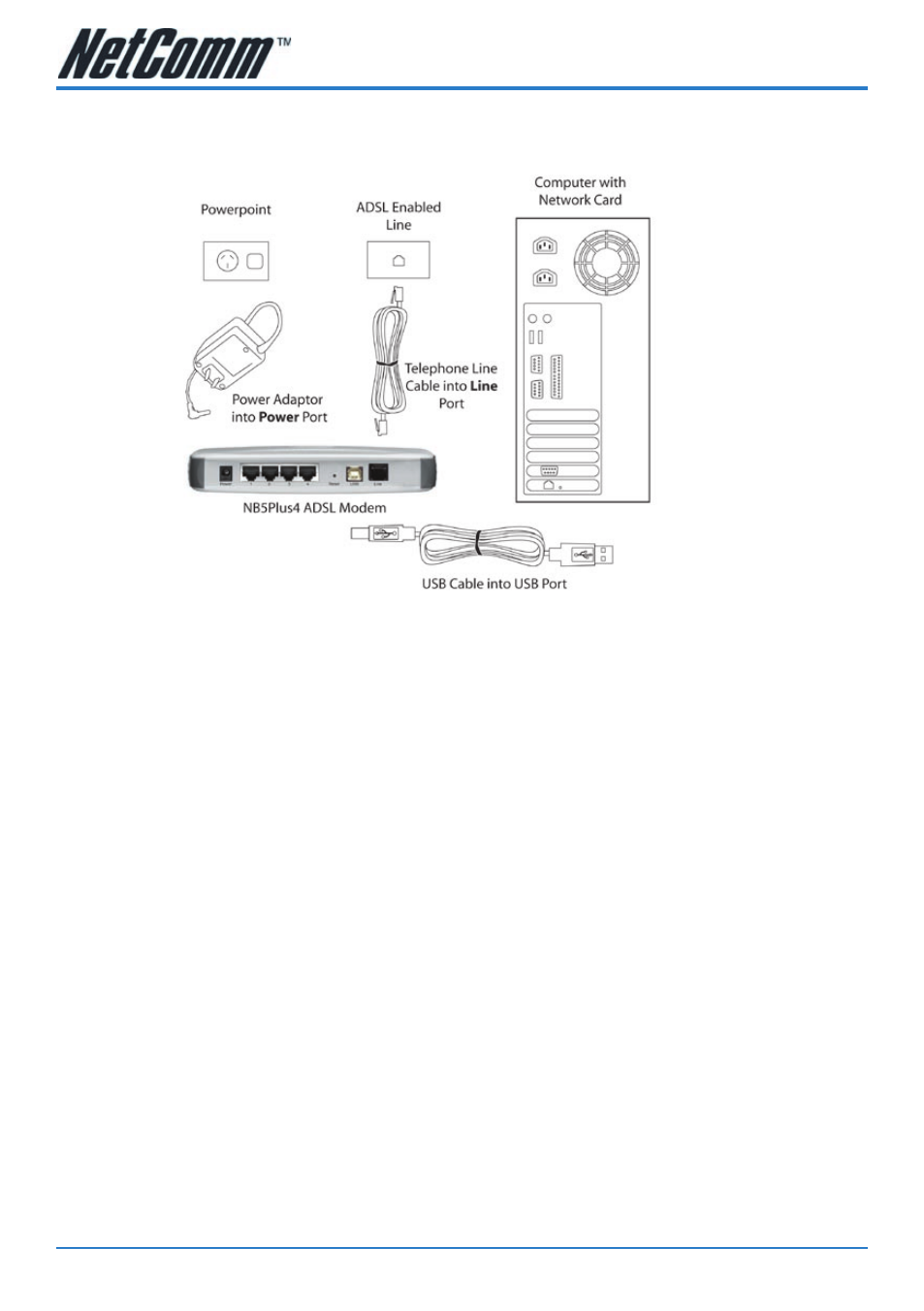
NB5Plus4/W User Guide
YML754Rev1
14
www.netcomm.com.au
Connecting your NB5Plus4/W ADSL Modem via USB
1. Connect the power pack to the NB5Plus4/W ADSL Modem and switch on the
power switch.
2. Connect your NB5Plus4/W to a computer directly via USB cable.
3. When the computer is booted, the Add New Hardware Wizard will launch and
prompt you to provide a driver for your NB5Plus4/W ADSL Modem. Insert the
CD provided.
4. Follow the on-screen prompts to load the driver. Refer to the section below for
more detailed information. (You may need to restart your computer).
5. Connect one end of the ADSL phone line to the NB5Plus4/W ADSL Modem and
the other end to the wall socket.
Installing the USB driver (Windows 98/Me/2000/XP only)
When you install the USB driver on your computer it creates a Virtual Ethernet
Adapter, which can be configured in the same way as a Network Interface card with
DHCP or static IP address. To install the USB driver please follow the steps below:
1. Boot your machine into Windows 98/Me/2000/XP.
2. Insert your NetComm NB5Plus4/W CD into your CD-ROM drive.
3. Plug power up to your NB5Plus4/W and switch ON.
4. Plug a USB cable from the back of the unit into a spare USB socket on your com-
puter.
5. The Windows “Add New Hardware Wizard” should appear. Click Next to con-
tinue.
6. Ensure the option “Search for the best driver….” is chosen and click Next.
7. Choose “Specify location”, untick any other boxes and click on the Browse but-
ton. Open the CD-ROM drive location of your NetComm NB5Plus4/W CD and
then select the ‘USBdriver’ folder. The USB driver will be installed.
