Pxi trigger bus routing, Pxi trigger bus routing -16 – National Instruments NI PXIe-1075 User Manual
Page 36
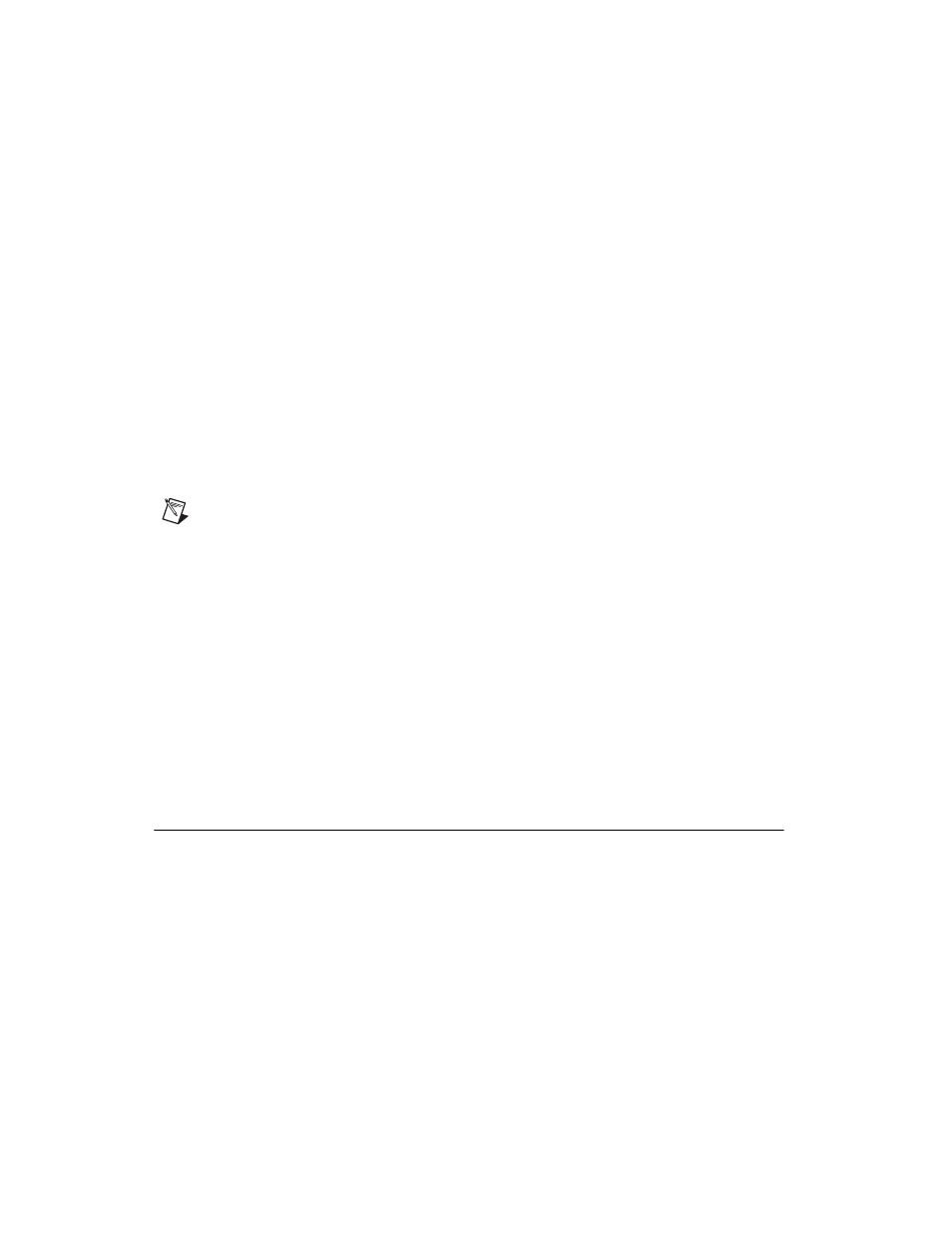
Chapter 2
Installation and Configuration
2-16
ni.com
Complete the following steps to reserve these trigger lines in MAX.
1.
In the Configuration tree, click on the PXI chassis branch you want to
configure.
2.
Then, in the right-hand pane, toward the bottom, click on the
Triggers tab.
3.
Select which trigger lines you would like to statically reserve.
4.
Click the Apply button.
PXI Trigger Bus Routing
Some National Instruments chassis, such as the PXI-1075 and the
PXI-1044/1045, have the capability to route triggers from one bus to others
within the same chassis using the Trigger Routing tab in MAX, as shown
in Figure 2-6.
Note
Selecting any non-disabled routing automatically reserves the line in all trigger
buses being routed to. If you are using NI-DAQmx, it will reserve and route trigger lines
for you, so you won’t have to route trigger lines manually.
Complete the following steps to configure trigger routings in MAX.
1.
In the Configuration tree, select the chassis in which you want to
route trigger lines.
2.
In the right-hand pane, select the Trigger Routing tab near the bottom.
3.
For each trigger line, select Route Right, Route Outward From
Middle, or Route Left to route triggers on that line in the described
direction, or select Disabled for the default behavior with no manual
routing.
4.
Click the Apply button.
Using System Configuration and Initialization Files
The PXI Express specification allows many combinations of PXI Express
chassis and system modules. To assist system integrators, the
manufacturers of PXI Express chassis and system modules must document
the capabilities of their products. The minimum documentation
requirements are contained in
.ini
files, which consist of ASCII text.
System integrators, configuration utilities, and device drivers can use these
.ini
files.
