Setting fan speed, Installing filler panels, Installing slot blockers – National Instruments NI PXIe-1075 User Manual
Page 25: Rack mounting, Connecting safety ground, Rack mounting -5 connecting safety ground -5
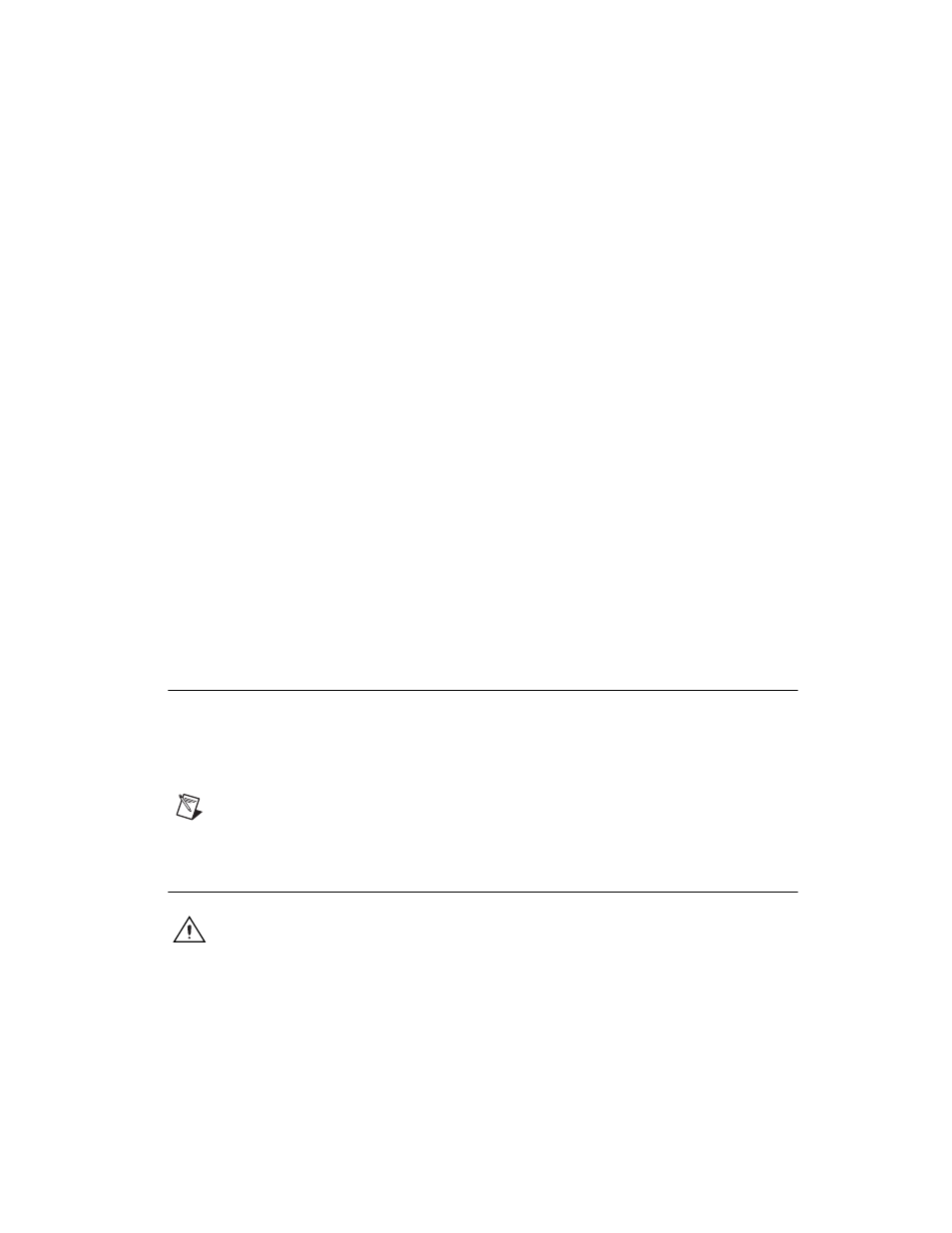
Chapter 2
Installation and Configuration
© National Instruments Corporation
2-5
responsibility to ensure that this ambient temperature does not exceed the
rated ambient temperature as stated in Appendix A,
. If the
temperature exceeds the stated spec the power switch LED will blink green,
as discussed in the
Power Inhibit Switch LED Indicator
section of this
chapter.
Setting Fan Speed
The fan-speed selector switch is on the rear panel of the NI PXIe-1075
chassis. Refer to Figure 1-2,
Rear View of the NI PXIe-1075 Chassis
locate the fan-speed selector switch. Select High for maximum cooling
performance or Auto for improved acoustic performance. When set to
Auto, the fan speed is determined by chassis intake air temperature.
Installing Filler Panels
To maintain proper module cooling performance, install filler panels
(provided with the chassis) in unused or empty slots. Secure with the
captive mounting screws provided.
Installing Slot Blockers
The cooling performance of the chassis can be improved by installing
optional slot blockers. Refer to
ni.com
for more details.
Rack Mounting
Rack mount applications require the optional rack mount kits available
from National Instruments. Refer to the instructions supplied with the rack
mount kits to install your NI PXIe-1075 chassis in an instrument rack.
Refer to Figure A-3,
NI Chassis Rack Mount Kit Components
.
Note
You may want to remove the feet from the NI PXIe-1075 chassis when rack
mounting. To do so, remove the screws holding the feet in place.
Connecting Safety Ground
Caution
The NI PXIe-1075 chassis are designed with a three-position NEMA 5-15 style
plug for the U.S. that connects the ground line to the chassis ground. To minimize shock
hazard, make sure the electrical power outlet you use to power the chassis has an
appropriate earth safety ground.
