Installing colornavigator – Eizo ColorEdge CG232W User Manual
Page 9
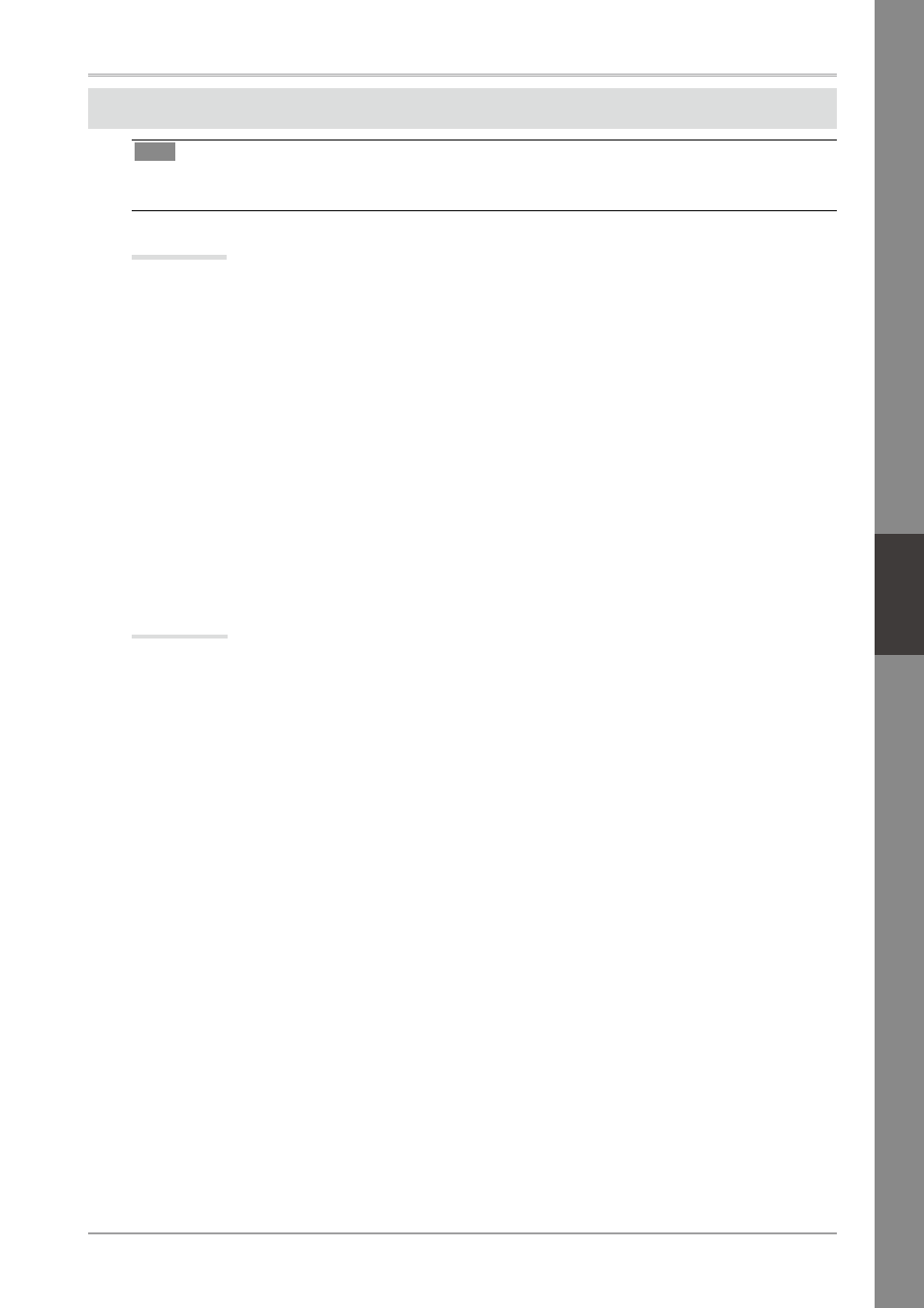
Installing ColorNavigator
Tips
• For details regarding the calibration procedure, refer to the ColorNavigator User’s Manual on the
CD-ROM.
MacOS X
1
Insert the “EIZO LCD Utility Disk” to the CD-ROM drive.
The “EIZO LCD Utility Disk” icon appears on the desktop. Double click the icon to open the
window.
2
Double click “ColorNavigator” folder on the window.
3
Double click “ColorNavigator.pkg” icon on the window
The ColorNavigator installer starts up.
4
Install the software.
Follow the instructions to install the software.
Windows
1
Insert the “EIZO LCD Utility Disk” to the CD-ROM drive.
The start menu opens. Click “Software” tab.
Double click the “Launcher.exe” icon if the menu does not open automatically
If your OS is Windows Vista, the “User Account Control” dialog may appear when you double
click “Launcher.exe”. Click [Continue] to open the menu.
2
Click “ColorNavigator” on the menu.
The other dialog appears.
3
Click “Install” on the menu.
The ColorNavigator installer starts up.
“Hardware Installation” (Windows XP) / “Windows Security” (Windows Vista) dialog may ap-
pear several times when you install the driver software. Click [Continue Anyway] (Windows XP) /
[Install this driver software anyway] (Windows Vista) to install the driver software.
Continue the installation of the driver software until the dialog disappears.
4
Install the software.
Follow the instructions to install the software.
English
Français
中
文
Deutsch
7
