Niles Audio ZR-4 User Manual
Page 24
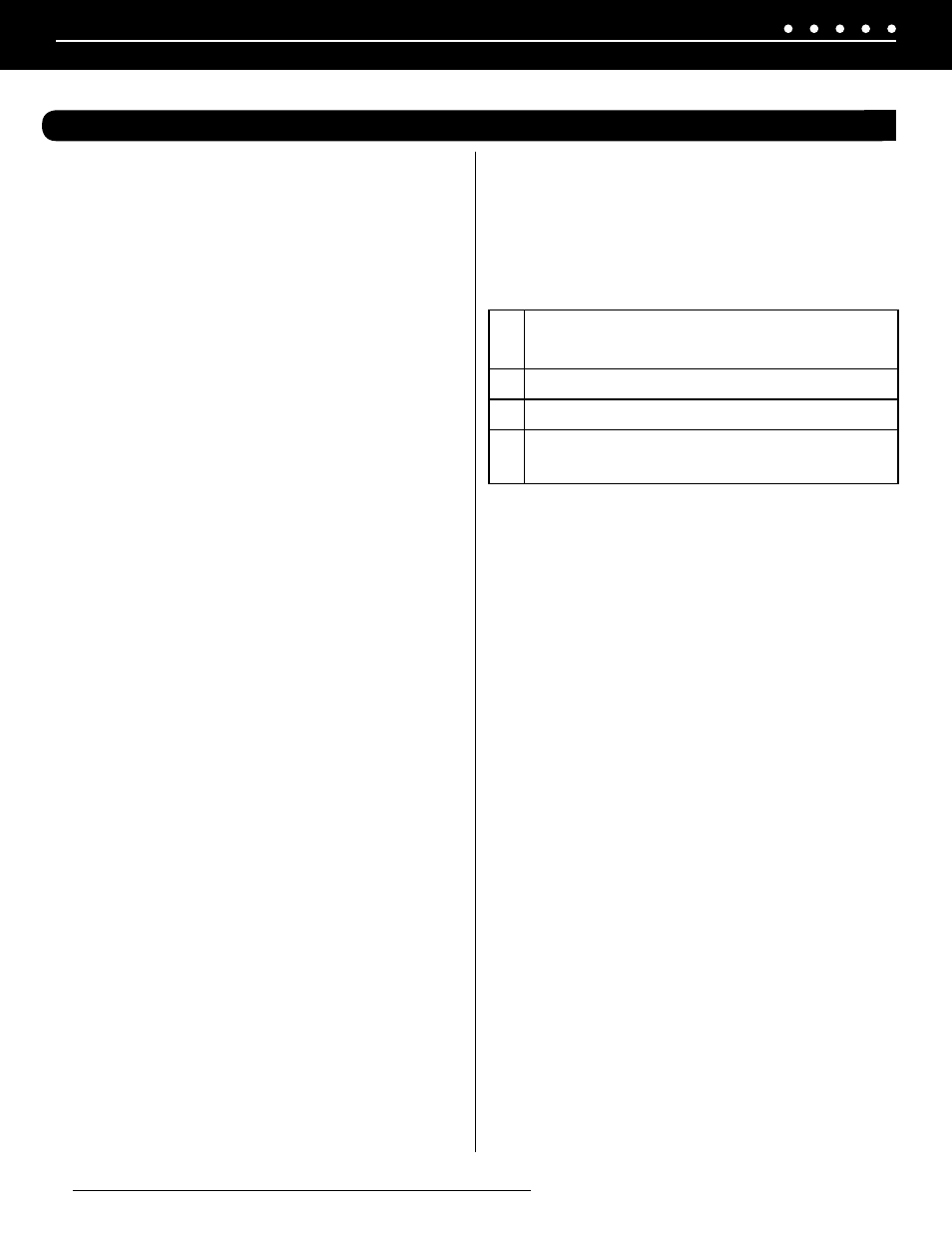
NILES AUDIO CORPORATION – 1-800-BUY-HIFI – 305-238-4373
22
To be certain that the remote functions properly, all IR commands
for source devices connected to inputs
2, 3, and 4 must be
learned from the original device remote. A total of 42 to 75
commands can be stored, depending on the size of the learned
commands.
Commands for
TV and AUX devices are implemented using
five-digit codes to identify a complete command set for a device.
The codes can be found in the
“Manufacturer’s Codes” list
provided. Codes implemented via the five-digit code method do
not consume memory (and therefore do not reduce total capacity)
used for learning codes.
CONFIGURE TV AND AUX
Before proceeding, find the codes for the devices to be controlled
in the provided list (“Manufacturer’s Codes”). Write down or
highlight these codes for easy references, then perform the
following steps:
1. Turn on the device (for example: DVD player) and, if
needed, load media (for example: a DVD).
2. Press the
Source key
TV
or
Aux
on the remote that you
wish to program.
3. Press and hold
SETUP
until the Selected Source Key blinks
twice, then release.
4. Enter the first five-digit code for the device and brand
that you wish to program. The Source Key LED blinks
once as each digit is entered. If the code is valid, the
Source Key LED blinks twice.
NOTE: IF THE SOURCE KEY LED DOES NOT BLINK TWICE,
REPEAT STEPS 2 TO 4 AND TRY ENTERING THE CODE AGAIN.
5. Aim the remote at the device and press
POWER OFF
.
The device should turn Off. If it does not, repeat
steps
3–5
, trying each code for your brand until you find one
that works. If you cannot find a code that works, see
“
SEARCHING FOR YOUR CODE
”.
6. Repeat
steps 1 to 5
for the other device you want
to control.
SEARCHING FOR YOUR CODE
If your device does not respond to the remote after trying all codes
listed for your brand, or if your brand is not listed, try searching for
your code:
1. Turn on the device you wish to control.
2. Press a Source key once.
3. Press and hold
SETUP
until the Selected Source Key
blinks twice, then release.
4. Enter
9 9 1
, then the device group number (see table
below). The LED blinks twice.
TABLE:
5. Aim the remote at the device and press Power Off. The
remote sends IR codes from its library to the selected
device, starting with the most popular code first. If the
device responds, go to step 7.
6. If the device does not respond, press
CH+
and the remote
will test the next code for that device type. Continue to
press
CH+
until the device turns
Off
.
NOTE: PRESS
CH- TO TRY THE PREVIOUS CODE.
7. Now that you have found the correct code, press
SETUP
to save the code that worked for your device. The
Source Key LED will blink twice to indicate that the code
has been saved. To search for other device codes, repeat
steps 1
to
5
.
CHECKING THE CODES
If you have set up the remote using the procedure in “
SEARCHING
FOR YOUR CODE
”, you may need to find out which five-digit code is
operating your equipment. For example, to find out which code is
assigned to your TV:
1. Press the TV Source Key once.
2. Press and hold
SETUP
until the TV Source Key LED blinks
twice, then release
3. Enter
9 9 0
. The TV Source LED blinks twice
4. To view the code for the first digit, press
1
. Count the
Key LED blinks (for example: three blinks = 3), and write
down the number.
0 Cable (cable converters, video
accessories, satellite receivers)
1 TV (TVs)
2 VCR (VCRs, DVD players )
3 Audio (audio amplifiers, audio
amp/tuners, CD players)
CONFIGURING THE HAND-HELD REMOTE
