Nikon HT1000 User Manual
Page 8
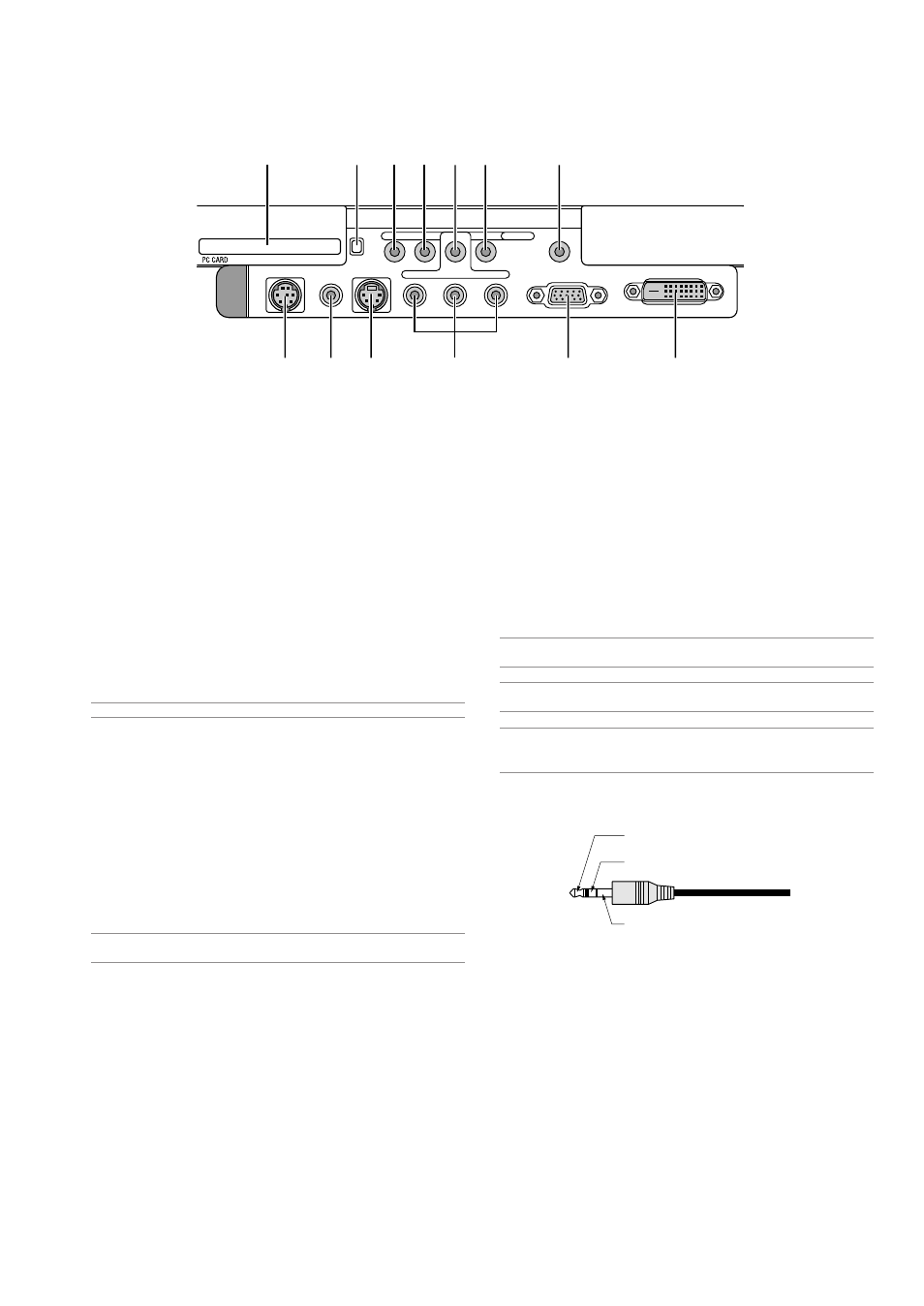
E-8
PC CONTROL
RGB IN
DVI-D IN
SC TRIGGER
VIDEO IN
S-VIDEO IN
S-VIDEO
S-VIDEO
RGB/DVI
RGB/DVI
VIDEO
VIDEO
AUDIO IN
AUDIO IN
COMPONENT
Y
Cb/Pb
Cr/Pr
9
3
5
11
2
4
1
10
8
6
7
12
13
Terminal Panel Features
1. RGB IN / Component Input Connector (Mini D-Sub 15 Pin)
Connect your computer or other analog RGB equipment such as IBM
compatible or Macintosh computers. Use the supplied RGB cable to
connect to your computer. This also serves as a component input
connector that allows you to connect a component video output of
component equipment such as a DVD player. This connector also
supports SCART output signal. See page E-16 for more details.
2. DVI-D IN (DVI 24 Pin)
This connector can be used to accept digital signal output from a
computer or a setup box with a DVI connector. (HDCP compatible)
3. RGB/DVI AUDIO IN Mini Jack (Stereo Mini)
This is where you connect audio output from your computer con-
nected to RGB IN or DVI-D IN.
4. COMPONENT (Y, Cb/Pb, Cr/Pr) input Connectors (RCA)
Connect component video outputs (Y/Cb/Cr, Y/Pb/Pr) of the external
equipment such as DVD player.
NOTE: These connectors accept component signal only.
5. COMPONENT AUDIO IN Mini Jack (Stereo Mini)
This is where you connect audio output from your DVD player or
component equipment connected to COMPONENT IN.
6. VIDEO IN (RCA)
Connect a VCR, DVD player or laser disc player here to project video.
7. VIDEO AUDIO IN Mini Jack (Stereo Mini)
This is where you connect audio output from your VCR, DVD player
or laser disc player connected to VIDEO IN.
8. S-VIDEO IN (Mini DIN 4 Pin)
Connect a VCR, DVD player or laser disc player with S-Video output.
NOTE: S-Video provides more vivid color and higher resolution than the tra-
ditional composite video format.
9. S-VIDEO AUDIO IN Mini Jack (Stereo Mini)
This is where you connect audio output from your VCR, DVD player
or laser disc player connected to S-VIDEO IN.
10. PC CONTROL Port (Mini DIN 8 Pin)
Use this port to connect your PC to control your projector via a serial
cable. This enables you to use your PC and serial communication
protocol to control the projector. The NEC optional serial cable
(CA03D) is required to use this port. If you are writing your own pro-
gram, typical PC control codes are on page E-56. A cap is put on the
port at the factory. Remove the cap when using the port.
11. SC TRIGGER Mini Jack
When the projector is powered ON the screen trigger output sends a
high voltage trigger to the screen controller and the screen will go
down.
When the projector is powered OFF the screen trigger stops sending
a low voltage trigger to the screen controller and the screen will go
up.
NOTE: To enable the SC.TRIGGER function, be sure to turn on "Screen Trig-
ger" in "Page 4" of the Setup. See page E-42.
NOTE: Screen Controllers are supplied and supported by screen manufac-
tures. This option is not included with the projector.
NOTE: Do not use this jack for anything other than intended use. Connecting
an audio cable or equivalent to the SC. TRIGGER Mini Jack causes damage to
this mini jack.
12. PC CARD Eject Button
Press to eject a PC card partially.
13. PC CARD Slot
Insert a PC card or commercially available wired LAN card here.
Stereo mini cable
(not supplied)
Tip (12V)
Ring (NC)
Sleave (ground. 0V)
