E-39 – Nikon HT1000 User Manual
Page 39
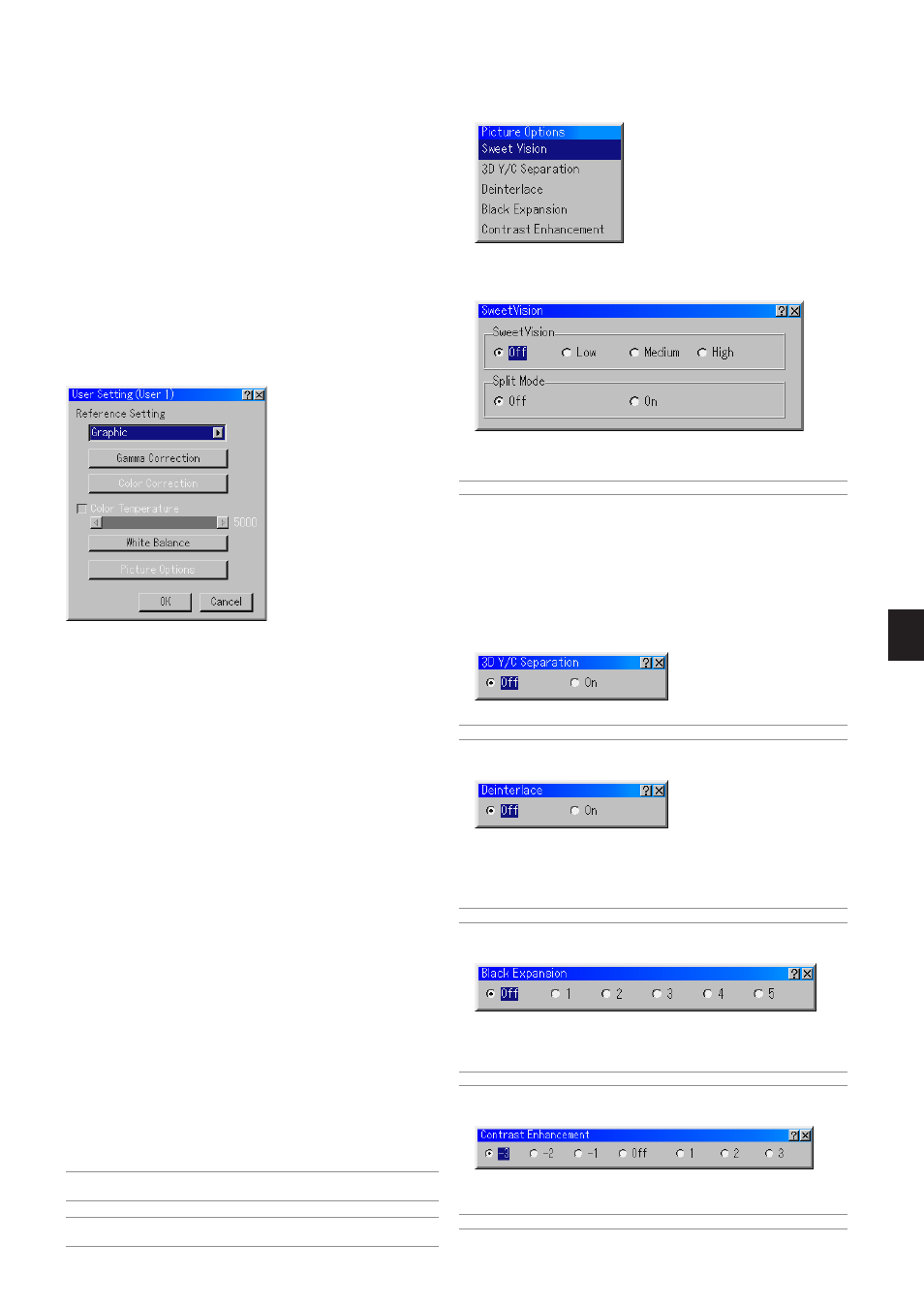
E-39
User Adjust (when using User 1 to 4)
The SweetVision feature provides improvement of contrast using a pro-
prietary detail enhancement technology.
NOTE: This feature is not available for 480p, 576p, HDTV and RGB signals.
"Off" ............... Turns off the Sweet Vision feature
"Low" .............. Selects low level
"Medium" ....... Selects medium level
"High" ............. Selects high level
Split Mode
This feature turns on or off to show the effect of the SweetVision.
3D Y/C Separation
This option turns on or off the 3 dimension separation feature.
NOTE: This feature is available for NTSC3.58 of Video signal only.
Deinterlace
Turns on or off the deinterlace function for the telecine signal.
On .................. Default standard setting.
Off .................. Select this option if there are some jitter or artifacts in
video.
NOTE: This feature is not available for 480p, 576p, HDTV and RGB signals.
Black Expansion
Minimizes blacks that appear more like shades of gray to provide a true
black and white image at high contrast.
Off / 1 / 2 / 3 / 4 / 5
NOTE: This feature is not available for 480p, 576p, HDTV and RGB signals.
Contrast Enhancement
This option allows you to provide a high contrast image in a bright scene.
–3 / –2 / –1 / Off / 1 / 2 / 3
NOTE: This feature is not available for 480p, 576p, HDTV and RGB signals.
When selecting one of four user adjustable presettings (User 1 through
4), the submenu will be displayed.
You can customize each gamma or color. To do so, first select [Set-
ting] and press the ENTER button, and then proceed the following
steps.
Selecting Reference Setting
This feature allows you to use color correction or gamma values as
reference data to optimize for various types of images. You can select
one of the following five settings.
• Video
• Movie
• Game
• Graphic
• sRGB
Selecting Gamma Correction Mode
Use the
̇ or ̈ buttons to choose one mode from three options.
Each mode is recommended for:
Dynamic ......... High-contrast picture
Black Detail .... Dark portions of a picture
Natural ........... Natural reproduction picture
Selecting Color Correction
Adjusts red, green, blue, yellow, magenta, cyan and color gain each
independently to correct the tint on whole screen.
Adjusting Color Temperature and White Balance
This feature adjusts the color temperature using the slide bar.
Checking "Color Temperature" enables the color temperature slide
bar and disables the “White Balance” button.
Press the White Balance button to access the Contrast/Brightness
adjustment for each R, G, and B.
NOTE: "Color Temperature" and "White Balance" are a trade-off.
The White Balance is not available for Viewer.
NOTE: When "Graphic" is selected, the available items are "Gamma" and "White
Balance" only.
SweetVision™
Picture (not available for DVI and Viewer)
Adjusting Brightness, Contrast, Color, Hue, and Sharpness
Brightness ...... Adjusts the brightness level or the back raster inten-
sity.
Contrast ......... Adjusts the intensity of the image according to the
incoming signal.
Color .............. Increases or decreases the color saturation level (not
valid for RGB).
Hue ................ Varies the color level from +/- green to +/-blue. The
red level is used as reference. This adjustment is only
valid for Video and Component inputs (not valid for
RGB).
Sharpness ..... Controls the detail of the image for Video (Not valid
for RGB).
Picture Options
