E-19, Selecting a source, Adjusting the picture size and position – Nikon HT1000 User Manual
Page 19
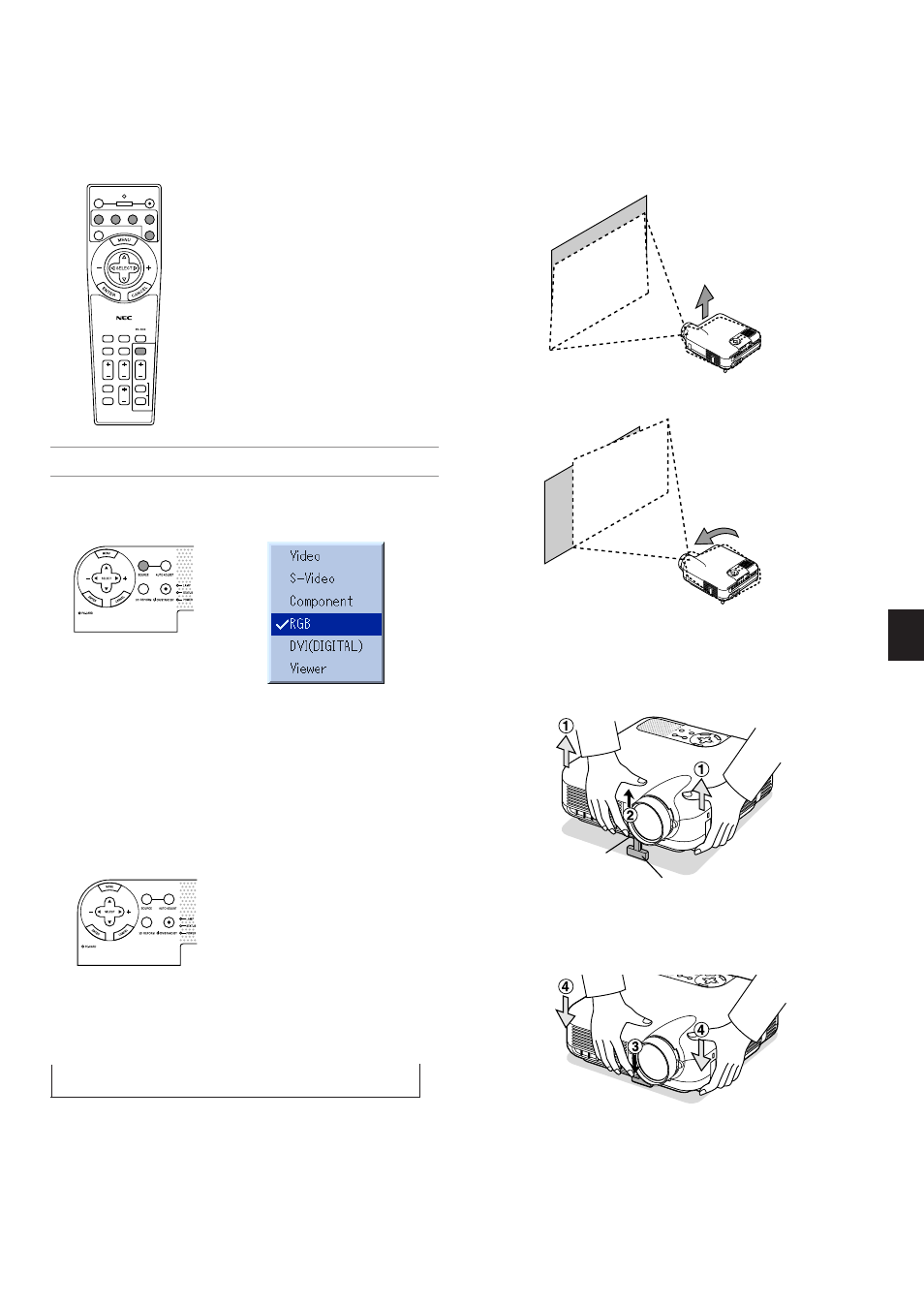
E-19
Press and hold the SOURCE button for a minimum of 1 second, the
projector will search for the next available input source. Each time you
press and hold the SOURCE button, the input source will change as
follows:
→ Video → S-Video → Component → RGB → DVI(DIGITAL) → Viewer
If no input signal is present, the input will be skipped. When the input
source you wish to project is displayed, release the button.
Press the ENTER button.
Selecting a Source
Selecting the computer or video source
Using the Remote Control
ASPECT
OFF
VIDEO
AUTO ADJ.
ON
3D REFORM
MAGNIFY
PIC-MUTE
VIEWER
SLIDE
FOLDER
SLIDE
LIST
POWER
FREEZE
S-VIDEO COMPONENT
RGB
DVI
EFFECTOR PICTURE
POSITION
HELP
VOLUME
Press any one of the VIDEO, S-VIDEO, COM-
PONENT, RGB, DVI or VIEWER buttons.
Source List
NOTE: If no input signal is available, the projector will display a blue background
(factory preset).
Selecting from Source List
Press and quickly release the SOURCE button on the projector cabinet
to display the Source list. Each time the SOURCE button is pressed, the
input source will change as follows: "Video" (VCR, or laser disc player),
S-Video", "Component" (DVD player), "RGB" or "DVI(DIGITAL)" (com-
puter) or "Viewer" (slides on a PC card).
To display the selected source, press the ENTER button.
Detecting the Signal Automatically
Adjusting the Picture Size and Position
Place your projector on a flat level surface and ensure that the projector
is square to the screen.
Lift the front edge of the projector to center the image vertically.
Move the projector left to center the image horizontally on the screen.
* If the projected image does not appear square to the screen then
use the 3D Reform feature for proper adjustment. See page E-20.
Adjust the Tilt Foot
1. Lift the front edge of the projector.
SE
LE
CT
C
N
A
C
EL
TE
R
N E
E
M
NU
SO
UR
CE
AU
TO
A
DJU
ST
ON
S
TA
ND
B
Y
ST
AT
US
PO
WE
R
LA
MP
AL
IG
NM
EN
T
PC
-C
AR
D
Adjustable Tilt Foot Lever
Adjustable Tilt Foot
SE
LE
CT
C
A
C
EL
TE
R
N E
E
M
NU
SO
UR
CE
A
PC
-C
AR
D
2. Push up the Adjustable Tilt Foot Lever on the front of the projector to
extend the adjustable tilt foot (maximum height).
3. Push down the Adjustable Tilt Foot Lever.
4. Lower the front of the projector to the desired height and release the
Adjustable Tilt Foot Lever to lock the Adjustable tilt foot. There is ap-
proximately 7 degrees of up and down adjustment for the front of the
projector.
Adjusting Screen Position
See "Selecting Aspect Ratio and Position for Screen" on page E-43.
