E-46 – Nikon HT1000 User Manual
Page 46
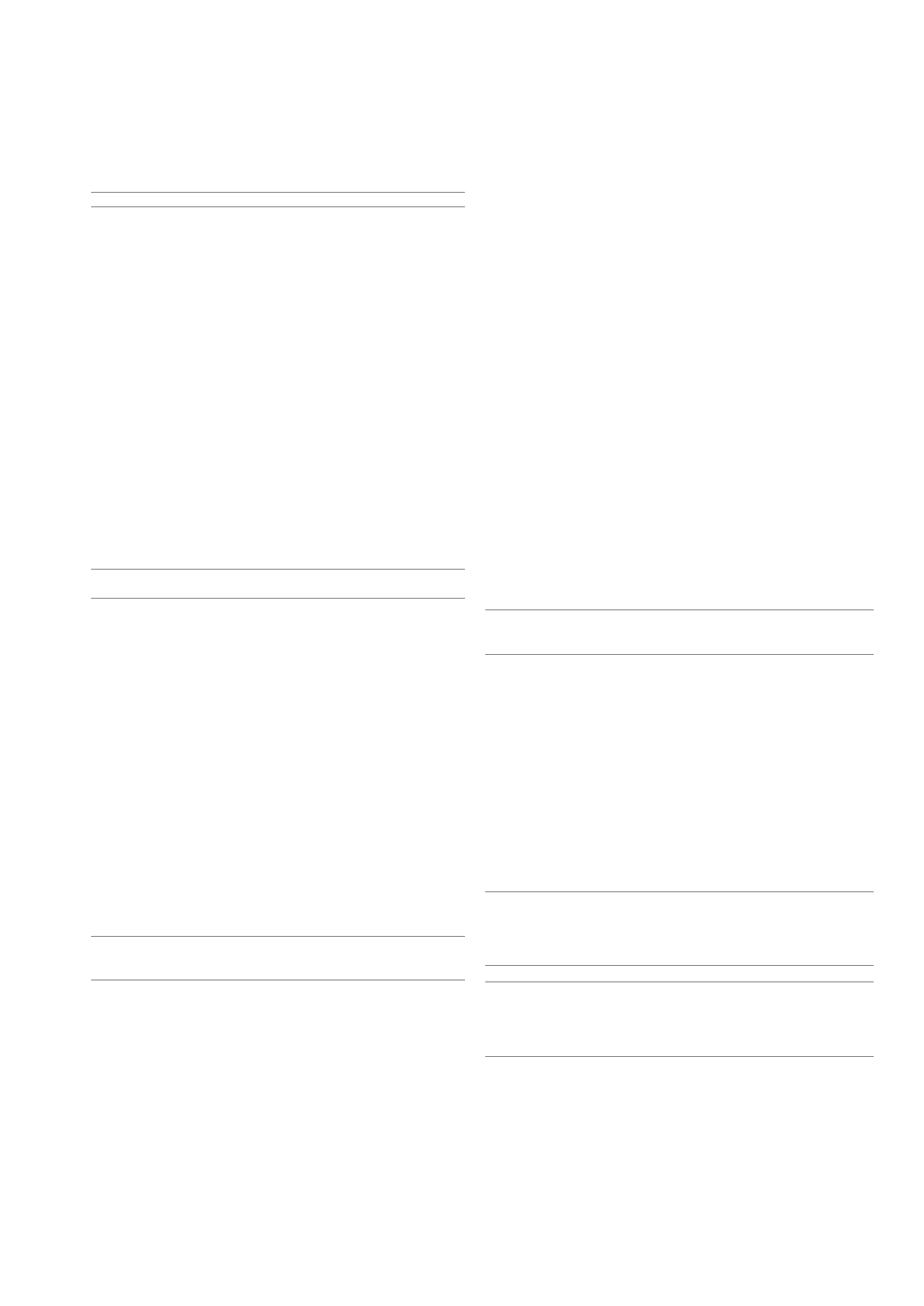
E-46
To set up a keyword to enable the Security function without using
a registered PC card.
1. Use the SELECT
̆̄
button to select “Keyword” and use the soft-
ware keyboard to enter a keyword.
NOTE: Please make a note of your keyword.
2. Use the SELECT
̆̄
button to select “Enable” and use the SELECT
̆̄
button to select “OK”, then the Security function will be enabled.
An “Are you sure?” message will appear. Use the SELECT
̇̈
but-
ton and press the ENTER button.
The Security function takes effect.
To register a PC card as a protect key.
1. Insert a PC card into the PC card slot of the projector.
2. Use the SELECT
̆̄
button to select "Use Protect Key" and press
the ENTER button.
3. Use the SELECT
̆̄
button to select "Read" and press the ENTER
button.
Data of the PC card will be read into the projector.
4. Use the SELECT
̆̄
button to select "Register" and press the EN-
TER button.
Downloaded data will be registered and be displayed in the list win-
dow.
5. Use the SELECT
̆̄
button to select "Keyword" and use the soft-
ware keyboard to enter a keyword.
NOTE: To use a PC card as a protect key, you must also set up a keyword.
Please make a note of your keyword.
This completes registration of your PC card.
To enable Security, use the SELECT
̆̄ button to select "Enable" and
use the SELECT
̆̄ button to select "OK" and "Security function will
be enabled. An “Are you sure?" message will appear. Use the SELECT
̇̈ button and press the ENTER button.
The Security function takes effect.
To turn on the projector when Security is enabled (when using your
keyword only).
1. Press and hold the POWER button for a minimum of two seconds.
The projector will be turned on and display a message to the effect
that the projector is security-protected.
2. Select [Projector Options]
→
[Security] from the menu and press the
ENTER button.
The Release Code input screen will be displayed.
3. Enter your keyword in the Release Code input screen.
You can view the projected image.
NOTE: Do not forget your keyword. However, if you forget your keyword, NEC
or your dealer will provide you with your Release Code. See more information
at the end of this section.
To delete PC card data you registered.
1. Use the SELECT
̆̄
button to select "Delete" and use the SELECT
̇
button to select the list window.
2. Use the SELECT
̆̄
button to select the PC card data you wish to
delete.
3. Press the SELECT
̈
button to select "Delete" and press the ENTER
button.
The PC card data will be deleted.
If you've lost your registered PC card, proceed as follows:
NOTE: NEC or your dealer will provide you with your Release Code in exchange
for your registered keyword and Request Code. See more information at the end
of this section.
1. Press and hold the POWER button for a minimum of two seconds.
The projector will be turned on and display a message to the effect
that the projector is security-protected.
2. Select [Projector Options]
→
[Security] from the menu and press hte
ENTER button.
The Release Code input screen will be displayed as well as your
Request Code (24 alphanumeric characters).
3. Enter your Release Code in the Release Code Input screen.
The projector will turn on.
* If the projector is turned on by entering the Release Code, your Se-
curity will be disabled.
NOTE:
* Some types of PC cards cannot be registered as your protect key.
* It is recommended that you register two or more PC cards in case you lose or
damage your registered PC card.
* Formatting your registered PC card will disable your protect key function.
NOTE:
For additional information visit:
US : http://www.necvisualsystems.com
Europe : http://www.nec-europe.com/
Global : http://www.nec-pj.com/
To turn on the projector when Security is enabled (when using a
PC card as a protect key).
1. Insert your registered PC card into the PC card slot.
2. Press and hold the POWER button for a minimum of two seconds.
The projector will turn on and then recognize the PC card. Once the
image has been projected, it will stay on without the PC card.
• The security disable mode is maintained until the main power is turned
off (by setting the main power switch to "O" or unplugging the power
cord). In the following cases you will be asked to check the protect
key or input the keyword:
(1) When "OK" is selected at an image for which security is set and
the power is turned off then back on
(2) When the main power is turned off then back on while the secu-
rity function is enabled
(3) When you attempt to display an image for which security is set
while the security function is enabled
• Blanks (spaces) cannot be used in the Keyword section.
