E-45 – Nikon HT1000 User Manual
Page 45
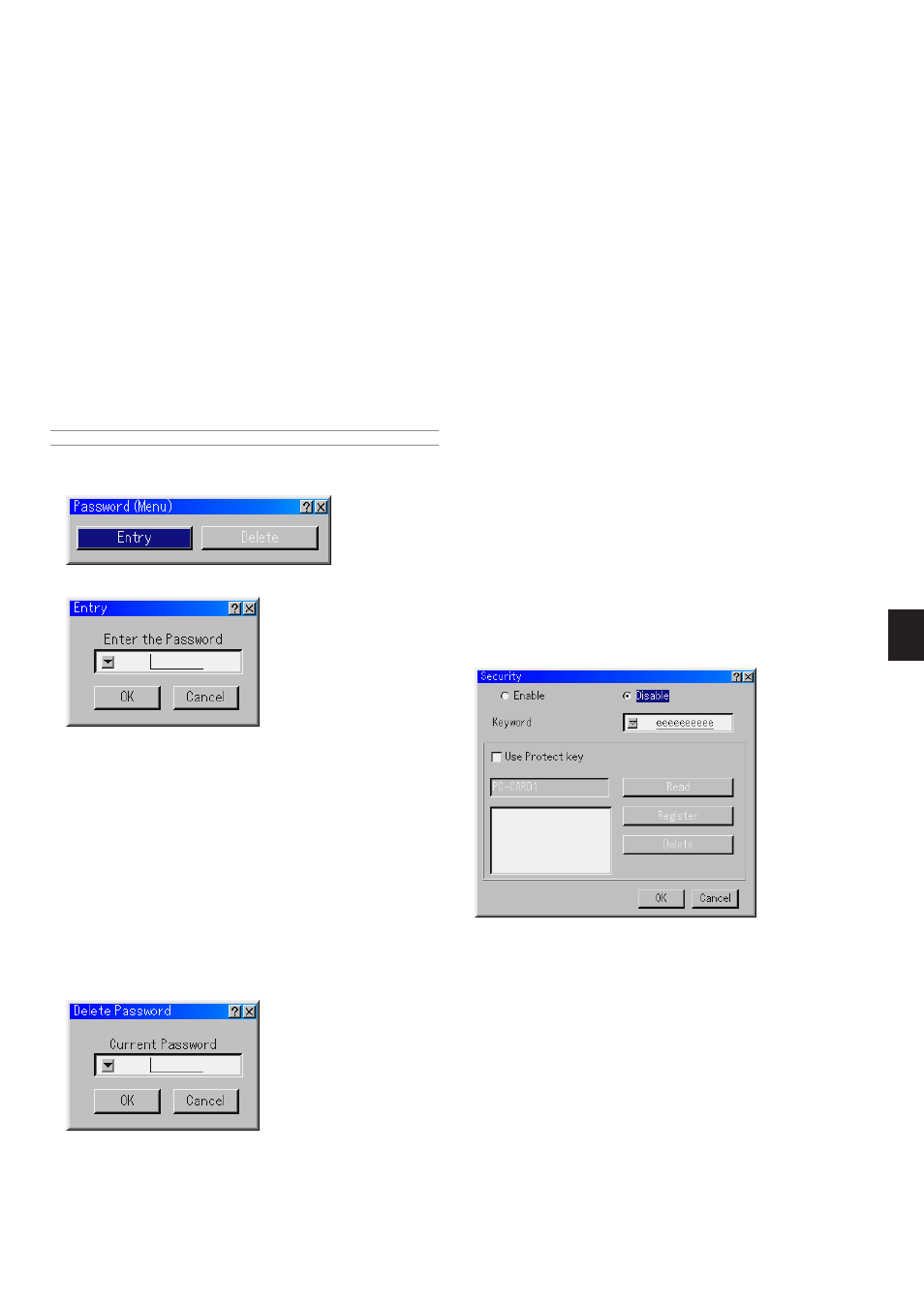
E-45
Enable/Disable .............. This turns the Security function on or off.
Keyword ........................ Enter an appropriate keyword when you use
the Security function.
(Up to 10 characters can be used.)
The Security function is available only when
your keyword is entered.
Use Protect key ............ Check this box to lock your projector when
using a PC card. To use a keyword without
a PC card, do not check this box.
Read ............................. Reads data of a PC card.
Register ........................ Registers data of the PC card.
The Security function is not available unless
at least one PC card is registered. (if the
“Use Protect key” check box is selected)
Up to 5 PC cards can be registered.
Delete ........................... Deletes data of a registered PC card.
Security
The Security function enables you to protect your projector so that the
projector will not project a signal unless you enter a keyword. There is
also an option to lock the projector by using a registered PC card as a
protect key. Once you have registered your PC card as a protect key,
you are required to insert the registered PC card into the PC card slot of
the projector each time you turn on the projector. You can enable the
Security function by using a keyword only.
Setting a Password
A password can be set for your projector to avoid operation by an unau-
thorized person.
There are two password options: one for menu and the other for logo.
When a password is set, doing any one of the following four operations
will display the Password input screen.
For Menu:
*
Changing the menu to Advanced
*
Editing the custom menu
For Logo:
*
Changing the background
*
Changing the logo data in PC Card Files
Procedures for Password setting apply to both Menu and Logo.
Entry
To assign your password:
NOTE: Up to 15 alphanumeric characters can be assigned.
1. Type a password.
Highlight "Entry" and press the ENTER button.
2. Type the same password again. Highlight "OK" on the “Enter the Pass-
word” screen and press the ENTER button.
Your password will be assigned.
Delete
To delete your password:
1. Highlight [Delete] and press the ENTER button. The "Current Pass-
word" screen will be displayed.
2. Use the Software keyboard to type your password. Highlight "OK" on
the “Current Password” screen and then press the ENTER button.
Your password will be deleted.
Make sure that "
̄
" is highlighted and then press the ENTER button.
The Software keyboard appears. Use the Software keyboard to type
a password and then highlight "OK" on the “Enter the Password”
screen and press the ENTER button.
The [Confirm Password] screen will be displayed.
The "Enter the Password screen" will be displayed.
In case you forget your password, follow the steps below to delete it.
1. Select the Advanced menu from the Basic menu. The "Password"
entry screen will be displayed.
2. Use the Software keyboard to type "1111".
Highlight "OK" on the “Password” entry screen and then press the
ENTER button.
The "Password Warning!!" message will be displayed.
3. Use the Software keyboard to type "3333".
Highlight "OK" on the “Password” entry screen and then press the
ENTER button.
The "Password Warning!!" message will be displayed.
4. Use the Software keyboard to type "5555".
Highlight "OK" on the “Password” entry screen and then press the
ENTER button.
The "Delete Password. Are you sure? Yes/No" dialog box will be dis-
played.
5. Use the SELECT
̇
or
̈
button to highlight "Yes" and press the EN-
TER button.
Your password will be deleted.
