E-36 – Nikon HT1000 User Manual
Page 36
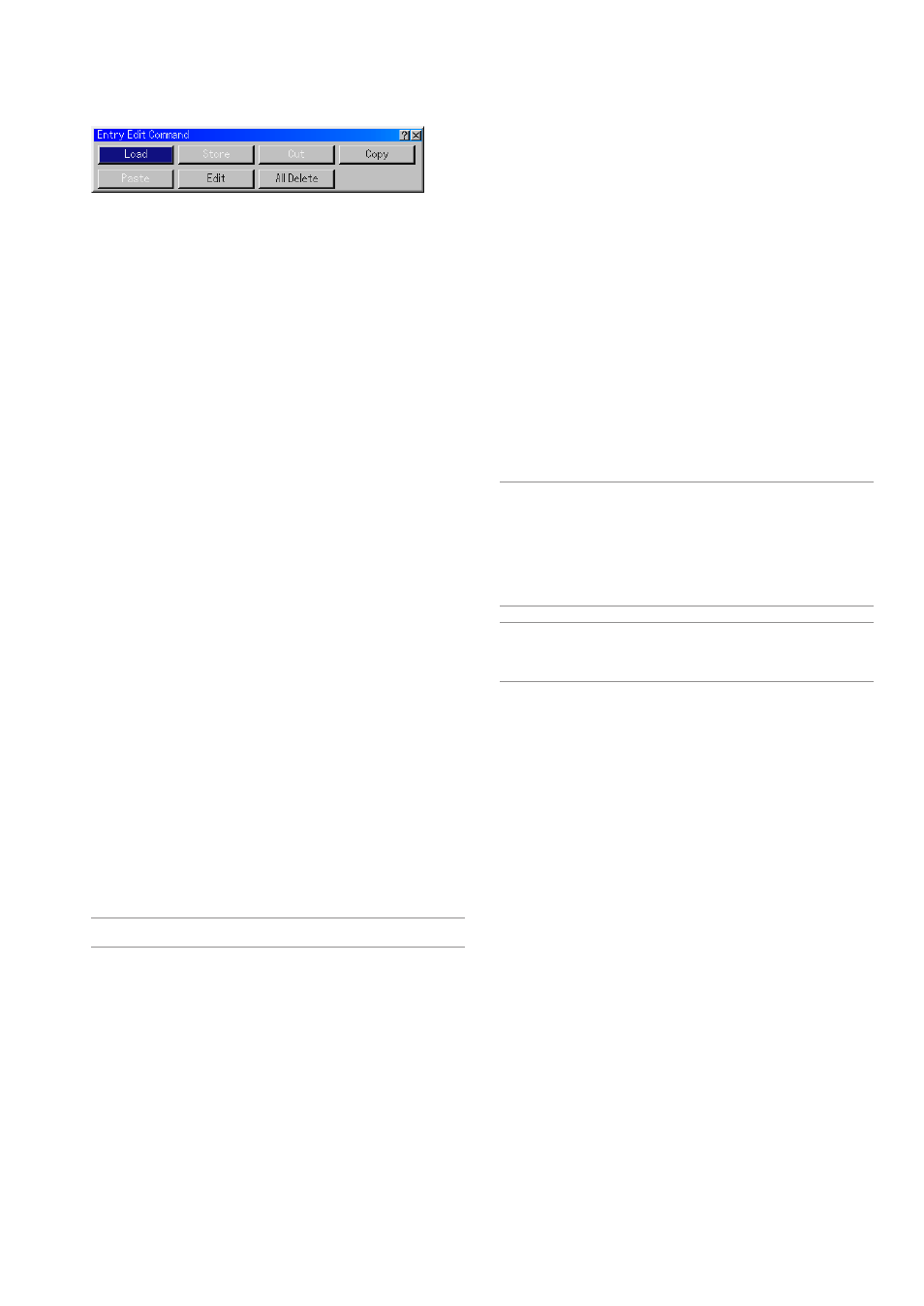
E-36
Entry Edit Command
Image Options
Selecting Aspect Ratio (not available for Viewer)
Aspect Ratio allows you to select the best Aspect mode to display
your source image.
When screen size 4:3 is selected for the source, the following selec-
tions will display:
Normal ........... Standard 4:3 Aspect
Zoom ............. All 4 sides stretched
Cinema .......... Top and bottom reduced to display with black bor-
ders on top and bottom. Available for 4:3 only
V-Zoom .......... Top and bottom stretched. Available for 4:3 only
When screen size 16:9 is selected for the source, the following selec-
tions will display:
Normal ........... 16:9 image displayed in 4:3 mode
Full ................. Stretched to display in 16:9 aspect ratio. Available for
16:9
Zoom ............. All 4 sides stretched
Stadium ......... Non-linearly stretched. Available for 16:9 only
NOTE: You can adjust image positions vertically for source with black bor-
ders. See page E-43 for setting image positions.
Copyright
Please note that using this projector for the purpose of commercial gain or
the attraction of public attention in a venue such as a coffee shop or hotel and
employing compression or expansion of the screen image with a "Aspect
Ratio" or "Screen" setting may raise concern about the infringement of copy-
rights which are protected by copyright law.
NOTE: During 3D Reform adjustment, "Aspect Ratio" may not be available.
Should this happen, first reset the 3D Reform data and then do setting again.
Second repeat the 3D Reform adjustment.
Changing the aspect ratio can limit 3D Reform in its adjustable range.
You can edit signals on the Entry List.
Load ............... Enables you to select a signal from the list.
Store .............. Enables you to store the currently projected signal.
Cut ................. Enables you to remove a selected signal from the list
and place it on the "clipboard" in the projector.
Copy .............. Enables you to copy a selected signal from the list
and place it on the "clipboard" in the projector.
Paste .............. Enables you to paste the signal placed on the "clip-
board" to any other line of the list. To do this, select
"Paste" and then select the line number you want to
paste to. Last press ENTER.
Edit ................ Enables you to change source names or add source
names to "More" in the Sorce Select.
Source Name .. Enter a signal name. Up to 18 alpha-
numeric characters can be used.
Input Terminal .. Change the input terminal. Video and
S-Video are available for composite
signal.
Source List ..... Set signal selection method.
Lock ............... Set so that the selected signal can-
not be deleted when "All Delete" is
executed.
Skip ................ Set so that the selected signal will be
skipped during auto search.
When complete, select OK and press ENTER. To exit
without storing setting, select Cancel. Select "Source
Name" and press ENTER to display the Source Name
Edit window. You can change source name on this
window. Press [
̄] to display the software keyboard,
which you can enter alphanumeric characters. See
page E-56 for the key function of the software key-
board.
All Delete ....... This feature enables you to delete all the registered
signals in the Entry List.
The following buttons are not available for the currently projecting
signals:
1) The Cut and Paste buttons on the Entry Edit Command screen
2) The Input Terminal button on the Entry Edit screen
NOTE: When all the signals in the Entry List are deleted, the currently pro-
jected signal will be also deleted except locked signals.
Volume
Controllling Volume
Adjusts the sound level of the projector speaker.
