Scanning discs, Playback 07 – Pioneer RCS-LX60D User Manual
Page 95
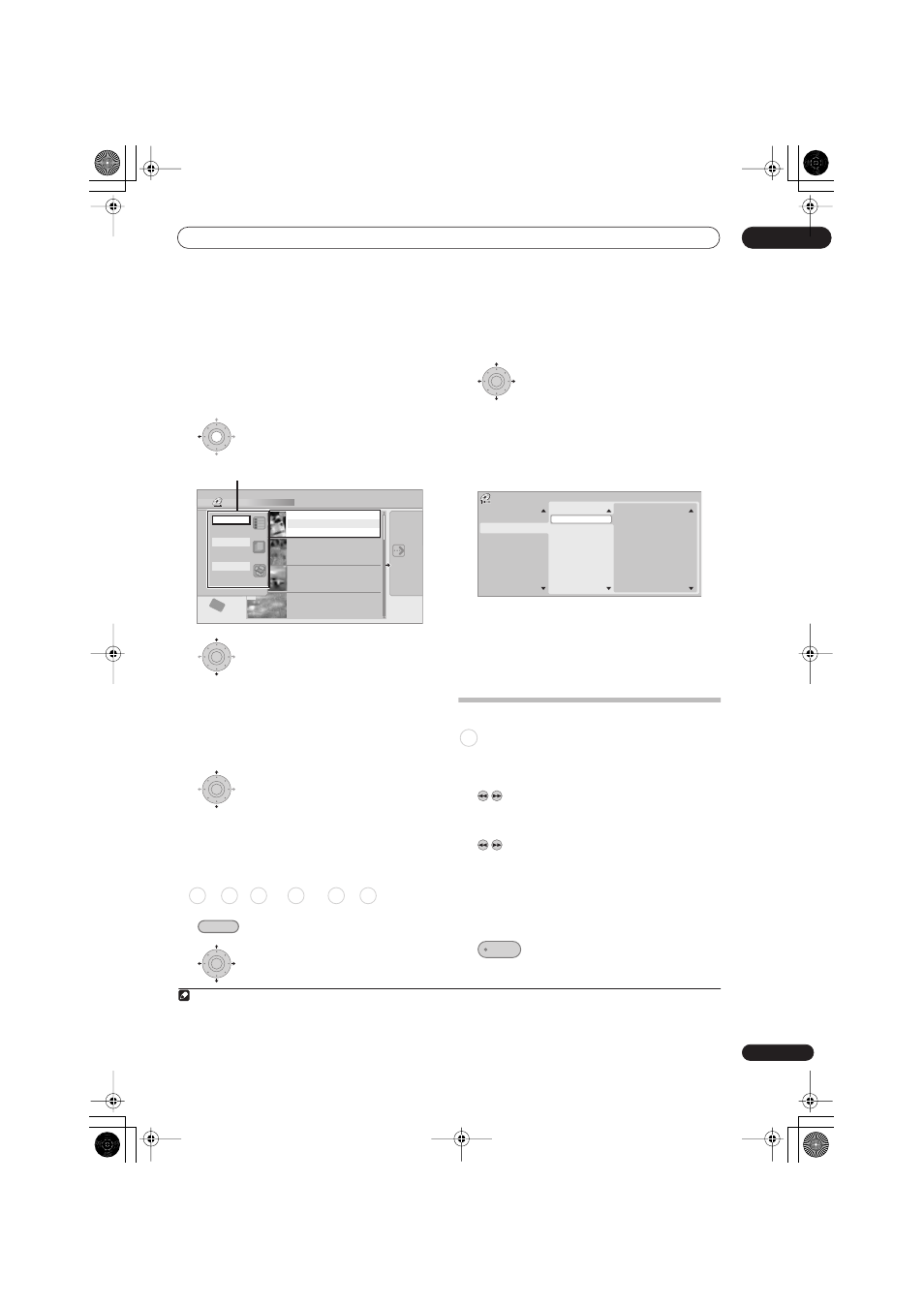
Playback
07
95
En
Changing the display style of the Disc
Navigator
You can choose to display titles in the Disc Navigator in
various different ways, sorted alphabetically, by
recording date, by genre, and so on. You can also choose
whether to display four or eight titles on the screen at the
same time.
1
Display the View Options panel.
2
Choose ‘Style’, ‘Sort order’ or ‘Genre’,
then press ENTER to see the available view options.
•
Style
– Select four or eight titles per screen view
•
Sort order
– Sort by date (most recent first),
unwatched first, title name or recording date (oldest
first)
•
Genre
– Display all genres or just a selected genre
3
Choose a view option, then press ENTER.
The title list display is updated according to the new
display preferences.
Using the Disc Navigator with playback-only
discs
1
Display the Home Menu.
2
Select ‘Disc Navigator’.
Alternatively, for a CD, Video CD, Super VCD or WMA/
MP3/DivX disc, you can press
DISC NAVIGATOR
, which
takes you straight to the Disc Navigator screen.
3
Select what you want to play.
Depending on the type of disc you have loaded, the Disc
Navigator looks slightly different, but they are all navigated
in the same way.
The screen below shows a WMA/MP3/DivX disc.
Navigate to the folder, or the track/title within a folder
that you want to play.
Playback starts after you press
ENTER
.
• For discs that contain CD-Audio tracks and WMA/
MP3 tracks or DivX titles, you can switch the
playback area between
CD
,
WMA/MP3
and
DivX
.
This can only be done while the disc is stopped.
Scanning discs
(except WMA)
You can scan discs at various speeds, forwards or
backwards.
1
1
During playback, start reverse or forward
scanning.
• The scanning speed is shown on-screen.
2
Press repeatedly to change the scanning
speed.
There are four scanning speeds available when playing
HDD video, a DVD or a DivX title. Reverse playback is also
possible with HDD and DVD video.
2
There are two scanning speeds for other types of disc.
3
Resume normal playback.
Disc Navigator (HDD)
11/29 MON 7:00PM
11/29Mon 7:00PM 2ch SP
2h00m(1.0G)
1
2
3
7
4 Titles
Remain
NEW first
All Genres
10Titles
30h30m
HDD
SP
MENU
1
20:00 FRI 3/12 Pr 9 SP
20:00 Fri 3/12 Pr 9 SP
2h00m(1.0G)
22:00 THU 2/12 Pr 7 SP
22:00 Thu 2/12 Pr 7 SP
1h00m(1.0G)
19:00 MON 29/11 Pr 2 SP
19:00 Mon 29/11 Pr 2 SP
1h00m(1.0G)
23:00 FRI 3/12 Pr 4 SP
23:00 Fri 3/12 Pr 4 SP
2h00m(1.0G)
4 Titles
Sort order
Recent first
Genre
All Genres
Style
The View Options panel
ENTER
ENTER
DVD-Video
CD
Video CD Super VCD WMA/MP3 DivX
HOME MENU
ENTER
Note
1 • No subtitles are displayed when scanning DVDs and DivX titles.
• No sound is output when scanning from the HDD, DVDs and DivX, except on forward
SCAN 1
.
• Depending on the disc, normal playback may automatically resume when a new chapter is reached on a DVD disc.
2 Reverse playback may not be smooth.
ENTER
CD
WMA/MP3
Divx
Folder (01-03)
01.Rock
02.Pop
03.Dance
Track(001-004)
001.Intro
002.Escape
003.Everything You Say
004.What I Do
Disc Navigator
A L L
PLAY
DVRLX60D_WV_EN.book 95 ページ 2007年4月24日 火曜日 午後7時58分
