Sr+ setup for pioneer plasma displays, Using the sr+ mode with a pioneer plasma display, Other connections 9 – Pioneer RCS-LX60D User Manual
Page 35
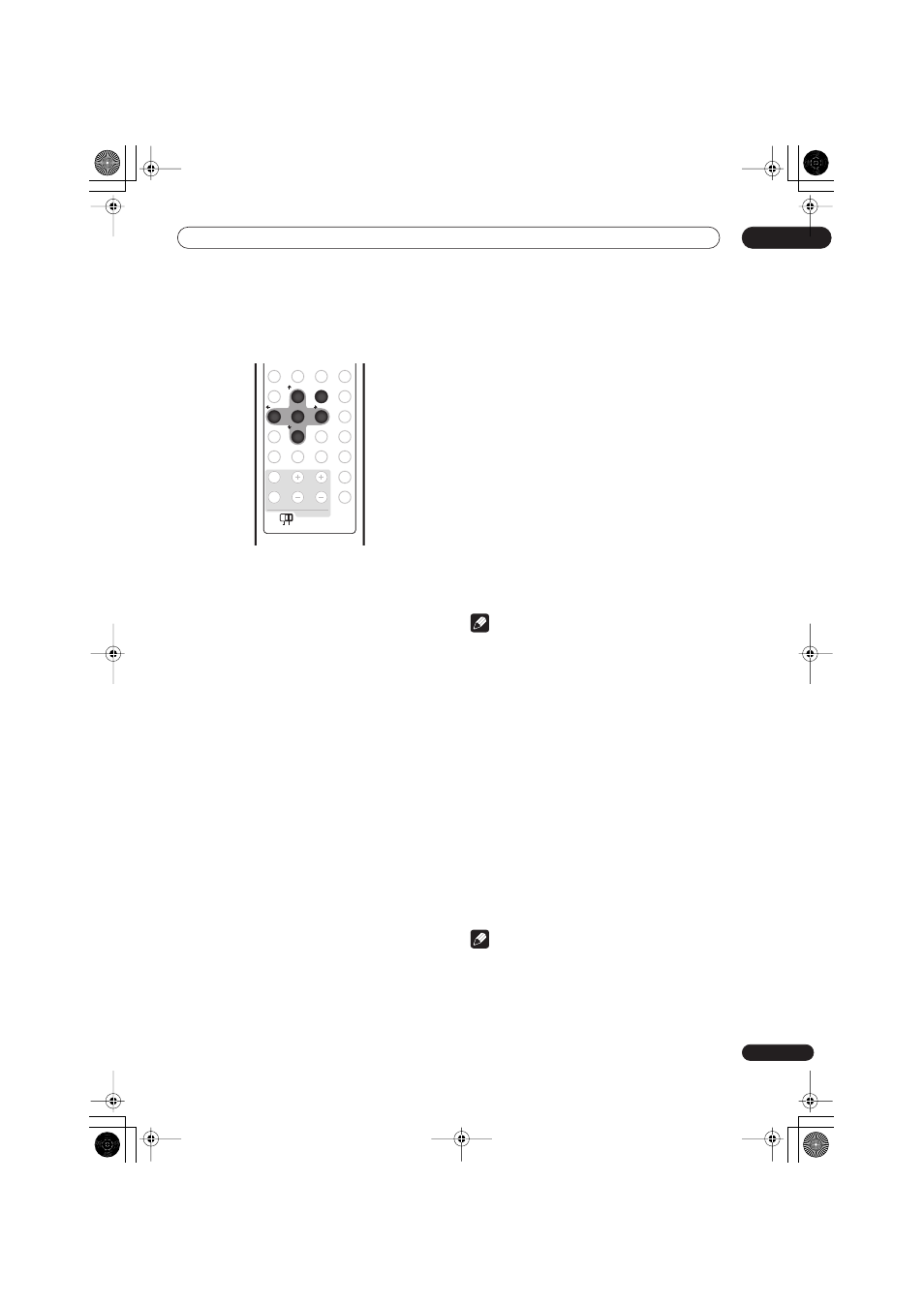
Other connections
9
35
En
SR+ Setup for Pioneer plasma displays
Make the following settings if you have connected a
Pioneer plasma display to this unit using an SR+ cable.
1
Press SR+.
2
Use the
/
buttons to choose SETUP, then
press ENTER.
3
Use the
/
buttons to choose the setting you
want to adjust.
The current setting is shown for each option as you cycle
through the display. See below for a full list and
description of each.
4
Use the
/
buttons to adjust the setting.
5
Repeat steps 3 and 4 to make other settings.
6
When you’re done, press ENTER to leave the SR+
setup menu.
Automatic plasma display volume muting
When Volume Control is switched on, the volume of the
plasma display is automatically muted when the receiver
subwoofer is switched on, or the receiver subwoofer’s
input function is changed to one that you would want to
hear the sound from the receiver subwoofer rather than
the plasma display (DVD, for example).
•
VOL.C ON
– When this unit is switched on, or the
input function is changed, the volume on the plasma
display is muted so only sound from this unit is
heard.
•
VOL.C OFF
– This unit does not control the volume of
the plasma display.
Automatic plasma display input switching
In order that the plasma display can switch automatically
to the correct input when you switch the input function of
the receiver subwoofer, you need to tell it how your
system is connected.
For example, if you connected your HDD/DVD recorder to
the
DV1
input on the receiver subwoofer, and to input 2
on your plasma display, select the
DV1 PDP2
setting here
so that when you switch the input function of the receiver
subwoofer to
DV1
to watch your HDD/DVD recorder, the
plasma display will automatically switch to input 2.
For each receiver subwoofer input function (
DV1
(DVD/
DVR1),
DV2
(DVD/DVR2),
DIG
(DIGITAL),
ANA
(ANALOG)) you can select:
•
NONE
– does not switch the plasma display input
•
PDP1
to
PDP7
– switches the plasma display input to
one of the numbered inputs. (Note that the number
displayed may vary depending on the plasma display
to which you connect this unit.)
•
TVTN
– switches the plasma display to its built-in
TV tuner
Note
• Note that certain PDP inputs (ex.
PDP7
) may be
referred to on your plasma display as ‘PC Input’.
• The SR+ setting remains in effect even in standby.
• The SR+ setting does not affect the FM/AM tuner
function.
Using the SR+ mode with a Pioneer plasma
display
1
Press SR+ on the remote.
2
Use
/
to select SR+ ON then press ENTER.
• The SR+ setting is maintained even after switching
the receiver subwoofer into standby then back on.
Automatic muting and input switching will be
effective when the receiver subwoofer is switched on.
• If you disconnect the SR+ cable or switch the plasma
display off while SR+ is on, the
SR+ ON
setting
remains.
• To switch to
SR+ OFF
, follow steps
1
and
2
, selecting
SR+ OFF
.
Note
• You can control this unit with the plasma display’s
remote sensor even in standby, but you can’t control
this unit with either this unit’s remote sensor or the
plasma display’s remote sensor when the plasma
display is switched off (AC off) and the SR+ cable is
connected to the
CONTROL IN
jack of this unit.
REC MODE
PAUSE LIVE TV
ONE TOUCH COPY
TIMER REC
SETUP
F. S. SURR
TEST TONE
SOUND
ADVANCED
SURROUND
SLEEP
CLEAR
VIDEO IN
MENU
JUKEBOX
RDS DISP
DISPLAY
VOLUME
CHANNEL
SUB
MAIN
TV CONTROL
TV/DVD
TEXT
INPUT
ENTER
SR
+
/ TUNE
+
/
/
/ TUNE
-
/ ST
+
/ ST
-
1
2
3
4
5
6
7
8
0
9
SUB
MAIN
ENTER
SR
+
2
3
4
5
6
8
RCS-LX60D_WV.book 35 ページ 2007年4月24日 火曜日 午後7時57分
