Memorizing stations, Listening to station presets, Using rds – Pioneer RCS-LX60D User Manual
Page 30: Displaying rds information, Searching for rds programs, Listening to the radio 07
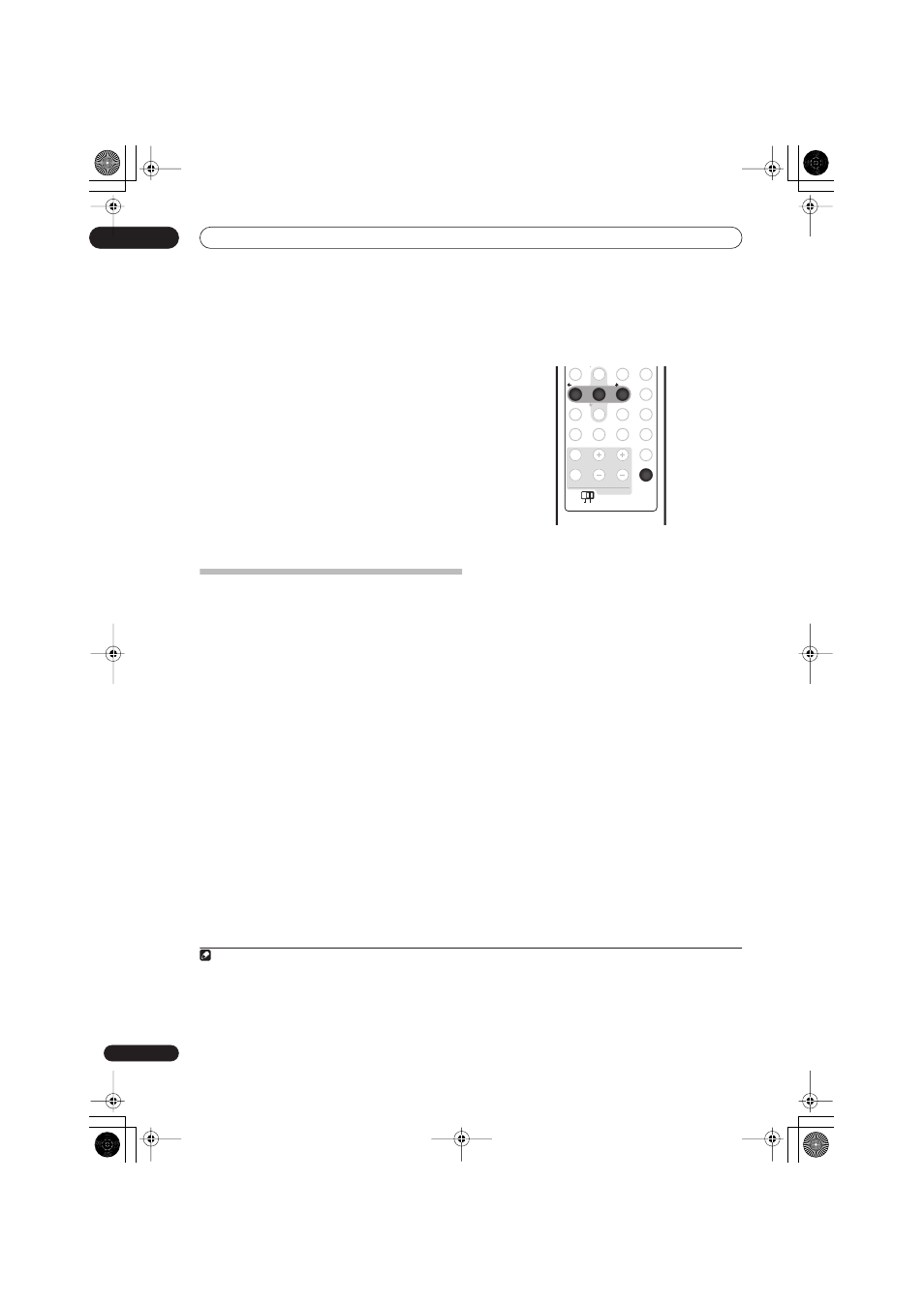
Listening to the radio
07
30
En
Memorizing stations
You can save up to 30 station presets so that you always
have easy access to your favorite stations without having
to tune in manually each time.
1
Tune to an AM or FM radio station.
Select mono or auto-stereo reception (FM) or the Noise
Cut mode (AM) as necessary. These settings are saved
along with the preset.
2
Press
SETUP
.
3
Use the
/
buttons to choose ST.MEM. then
press
ENTER
.
4
Use the
/
buttons to select the station preset
you want then press
ENTER
.
Listening to station presets
1
Make sure the tuner function is selected.
2
Use the
ST +/–
buttons to select a station preset.
Using RDS
Radio Data System (RDS) is a system used by most FM
radio stations to provide listeners with various kinds of
information — the name of the station and the kind of
show they’re broadcasting, for example.
One feature of RDS is that you can search by type of
program. For example, you can search for a station that’s
broadcasting a show with the program type,
JAZZ
.
You can search the following program types:
1
Displaying RDS information
You can display the different types of RDS information
available.
2
•
Press
RDS DISP
for RDS information.
Each press changes the display as follows:
• Radio Text (
RT
) – Messages sent by the radio station.
For example, a talk radio station may provide a phone
number as RT.
• Program Service Name (
PS
) – The name of the radio
station.
• Program Type (
PTY
) – This indicates the kind of
program currently being broadcast.
•
SEARCH
– PTY search (see below)
• Current tuner frequency
Searching for RDS programs
You can search for a program type listed above.
1
Press the
FM/AM
button for the FM band.
3
2
Press
RDS DISP
repeatedly until SEARCH appears in
the display.
3
Use the
/
buttons to select the program type
you want to hear.
4
Press
ENTER
to start the search.
The system searches the station presets for a match. If it
finds one, searching stops for five sec.
5
If you want to keep listening to the station, press
ENTER
within the five seconds.
If you don’t press
ENTER
, searching resumes.
NEWS
– News
AFFAIRS
– Current Affairs
INFO
– General Information
SPORT
– Sport
EDUCATE
– Educational
DRAMA
– Radio plays, etc.
CULTURE
– National or regional
culture, theater, etc.
SCIENCE
– Science and
technology
VARIED
– Usually talk-based
material, such as quiz shows or
interviews
POP M
– Pop music
ROCK M
– Rock music
EASY M
– Easy listening
LIGHT M
– ‘Light’ classical music
CLASSICS
– ‘Serious’ classical
music
OTHER M
– Music not fitting
above categories
WEATHER
– Weather reports
FINANCE
– Stock market reports,
commerce, trading, etc.
CHILDREN
– Programs for
children
SOCIAL
– Social affairs
RELIGION
– Programs
concerning religion
PHONE IN
– Public expressing
their views by phone
TRAVEL
– Holiday-type travel
rather than traffic
announcements
LEISURE
– Leisure interests and
hobbies
JAZZ
– Jazz
COUNTRY
– Country music
NATION M
– Popular music in a
language other than English
OLDIES
– Popular music from the
’50s and ’60s
FOLK M
– Folk music
DOCUMENT
– Documentary
Note
1 In addition, there are three other program types,
TEST
,
ALARM
, and
NO TYPE
.
ALARM
and
TEST
are used for emergency announcements.
You can’t search for these, but the tuner will switch automatically to this RDS broadcast signal.
NO TYPE
appears when a program type can-
not be found.
2 • If any noise is picked up while displaying the RT scroll, some characters may be displayed incorrectly.
• If you see
NO RADIO TEXT DATA
in the RT display, it means no RT data is sent from the broadcast station. The display will automatically
switch to the PS data display (if no PS data, the frequency is displayed).
• In the PTY display,
NO DATA
or
NO TYPE
may be shown. In this case, the PS display is shown after a few seconds.
3 RDS is only possible in the FM band.
PAUSE LIVE TV
O
OUC CO
S U
F. S. SURR
TEST TONE
SOUND
ADVANCED
SURROUND
SLEEP
CLEAR
VIDEO IN
MENU
JUKEBOX
RDS DISP
DISPLAY
VOLUME
CHANNEL
SUB
MAIN
TV CONTROL
TV/DVD
TEXT
INPUT
ENTER
S
U
/ TUNE
-
/ ST
+
/ ST
-
1
2
3
4
5
6
7
8
0
9
RDS DISP
SUB
MAIN
ENTER
4
5
6
RCS-LX60D_WV.book 30 ページ 2007年4月24日 火曜日 午後7時57分
