Jams, Jams recording paper jams, When paper has jammed under the film cartridge – Panasonic KX-FP101AL User Manual
Page 118
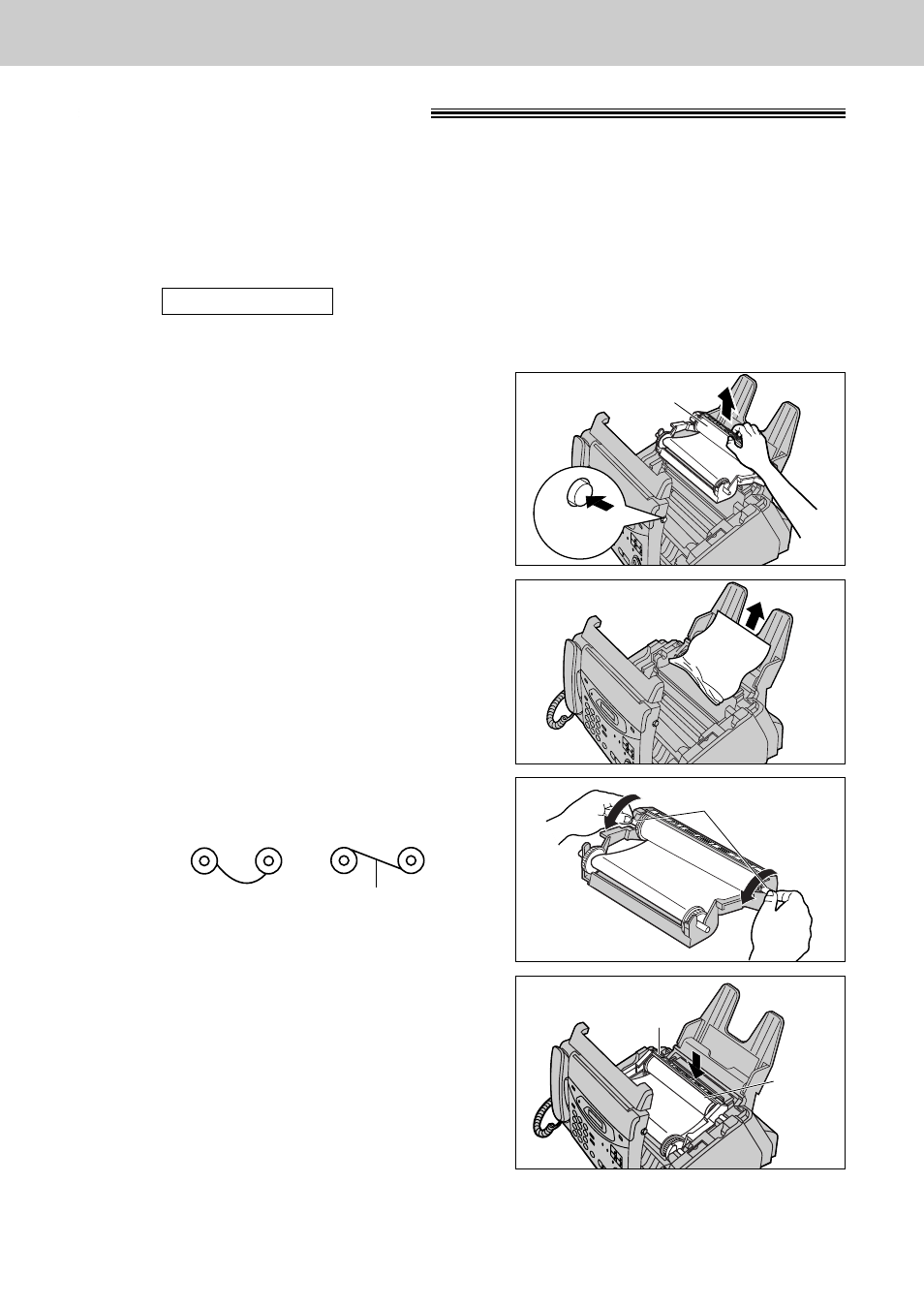
118
Jams
Recording paper jams
If the unit does not eject any recording paper during reception or copying, the recording paper has jammed.
Remove the jammed paper.
The display will show the following message.
Display:
Remove the jammed paper as follows.
PAPER JAMMED
When paper has jammed under the film cartridge
1
Open the cover by pressing the cover open button.
2
Remove the film cartridge.
5
Replace the film cartridge by first placing the front
of the cartridge into the unit and then lowering the
back of the cartridge, where there is an attached
sticker, into place.
6
Close the cover securely by pushing down on the
dotted area at both ends.
3
Remove the jammed recording paper.
4
If the film is slack, tighten it by winding the gears.
Cover open
button
Film cartridge
Gears
(Front)
(Back)
Film
cartridge
Sticker
Incorrect
Correct
Tight
- KX-FT21RS (166 pages)
- UF-490 (121 pages)
- UF-490 (120 pages)
- 2000 (84 pages)
- UF-560 (184 pages)
- KX-FPC96 (112 pages)
- KX-FPC95 (112 pages)
- KX-F780RS (80 pages)
- KX-FP86 (88 pages)
- DP-1510P (60 pages)
- KX-PW506DL (20 pages)
- KX-FHD351 (104 pages)
- KX-FM260 (144 pages)
- KX-PW503DW (20 pages)
- 8035 (196 pages)
- PNQX2904ZA (92 pages)
- PANAFAX UF-333 (148 pages)
- FV-11VHL2 (12 pages)
- Panafax UF-766 (142 pages)
- KX-FC195AL (86 pages)
- KX-FP101AL (140 pages)
- KX-PW301DL (32 pages)
- KX-FP81AL (92 pages)
- KX-F2581NZ (82 pages)
- KX-FP141AL (74 pages)
- KX-FLM651 (90 pages)
- KX-PW608DW (24 pages)
- KX-FT932HK (44 pages)
- KX-FC228HK (80 pages)
- KX-PW507DL (20 pages)
- KX-PW30CL (12 pages)
- KX-FL511 (82 pages)
- KX-PW57CL (28 pages)
- KX-FL513HK (2 pages)
- KX-FHD301 (76 pages)
- KX-FP121NZ (124 pages)
- 2-LINE PLAIN PAPER FAX KX-FPW111 (132 pages)
- KX-FPC141 (156 pages)
- WHISPER GREEN FV-13VKS2 (8 pages)
- DX-600 (255 pages)
- Panafax UF-121 (72 pages)
- Panafax UF-750 (166 pages)
- KX-FT21HK (70 pages)
- KX-PW36CW (24 pages)
- KX-FC225AL (80 pages)
