Additional information 17 – Pioneer DVR-550HX-S User Manual
Page 142
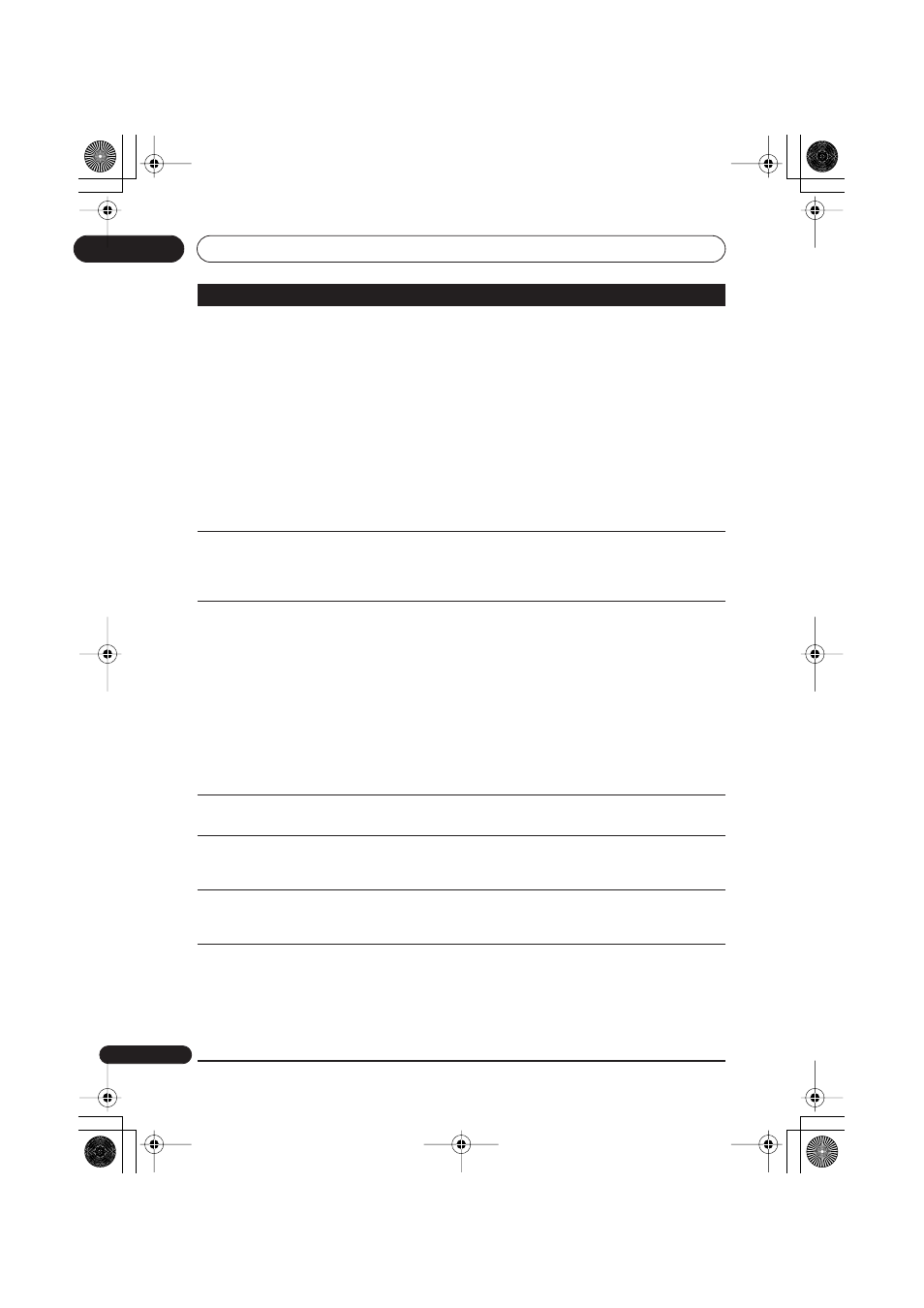
Additional information
17
142
En
No picture
• Check that everything is connected properly (page 14).
• Check that the connected TV and/or the AV amp/receiver is set to
the correct input.
• The recorder may be set to progressive scan with an incompatible
TV. Reset to interlace by pressing and holding the front panel
(Stop)
button then pressing
OPEN/CLOSE
.
• If you are using an indoor antenna that requires power, make sure
that
Aerial Power
in the Initial Setup menu is set to
On
or
Auto
(page 124).
• If the aerial/antenna is not connected properly, or if it is shorted, the
Aerial Power
setting will revert to
Off
automatically. Check the aerial
connection and try making the setting again.
• When the HDMI signal is output, no video is output from the
COMPONENT VIDEO OUT
.
All settings are reset
• If the recorder is unplugged (or there is a power failure) while the
recorder is on, all the settings will be lost.
• Make sure that you switch the recorder into standby before
unplugging the power cord.
No sound or sound is
distorted
• Make sure that the amp/receiver or TV is set to the correct input and
the volume turned up.
• There is no sound when the picture is paused, or during scanning or
slow motion play. Press
PLAY
to resume regular playback.
• DTS discs can only be played if this recorder is connected to a DTS
decoder or DTS compatible amp/receiver. If you have connected a
suitable decoder, also make sure that the
Initial Setup > Audio Out >
DTS Out
setting is
On
.
• Some 96 kHz discs do not output audio through the digital jack. In
this case, switch the input of your amp/receiver to analog.
• Check the audio cable connections (page 14).
• If the sound is distorted, try cleaning the cable plugs.
Cannot switch a
bilingual programme
• During real-time copying it is not possible to switch audio channels.
The main and sub channels are both output.
The picture from the
external input is
distorted
• If the video signal from the external component is copy-protected,
you cannot connect via this recorder. Connect the component directly
to your TV.
The picture is distorted
• Change the Input Line System setting (page 135). (You can also
change it by pressing the
(Stop) button and
INPUT SELECT
on the
front panel simultaneously with the recorder stopped.)
Screen is stretched
vertically or
horizontally
• Make sure that the
TV Screen Size
setting (page 132) is correct for
the kind of TV you have (see also page 150).
• If you have a widescreen TV, check its aspect ratio settings.
• This recorder’s input switches into wide mode automatically
according to the input signal. When the unit connected is not
compatible with VIDEO ID-1 (widescreen signalling), set the
connected component to output 4:3 aspect ratio (standard) video.
Problem
Remedy
DVR550HXS_WV_EN.book 142 ページ 2007年3月30日 金曜日 午前10時48分
