Hardware diagnostics – Philips CF-U1 User Manual
Page 66
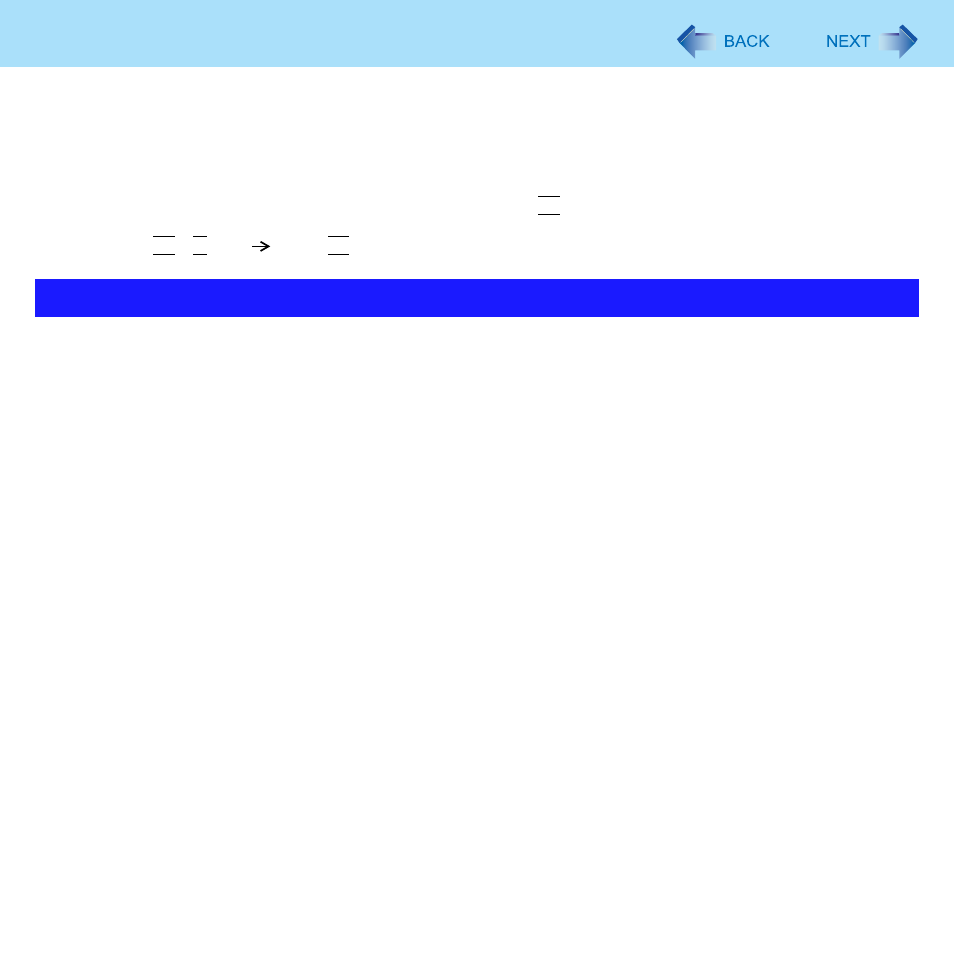
66
Hardware Diagnostics
If it appears that the hardware installed in this computer is not operating properly, you can use the PC-Diagnostic Utility to
determine whether or not there is a problem.
If the utility discovers a problem in the hardware, contact Panasonic Technical Support.
Software cannot be checked using this utility.
The following explanations show operations using key combinations of Fn and other keys. When using USB keyboard, press
buttons indicated in ( ).
Example: Press Fn + U (F2)
Press F2
z
CPU/Systems (check CPU)
z
RAM XXX MB (check Memory)
z
HDD XXX GB (check Flash Memory)
z
Video (check Video Controller)
z
z
z
Wireless WAN
z
Bluetooth
z
GPS
z
USB
z
SD (check SD Card Controller)
z
Keyboard
z
Touchscreen
*1
When the diagnostic utility is running, a loud beep will sound, so do not use headphones at this time. (The beep will not sound if mute is
using Windows.)
*2
Only for model with wireless LAN
*3
Only for model with wireless WAN
*4
Only for model with Bluetooth
*5
Only for model with GPS
z
When the video diagnostic check is running, the display may be distorted, and when the audio diagnostic check is running,
sounds may be generated from the speaker. These are not malfunctions.
Hardware that can be checked using the PC-Diagnostic Utility
