Wireless lan, Setting the profiles – Philips CF-U1 User Manual
Page 56
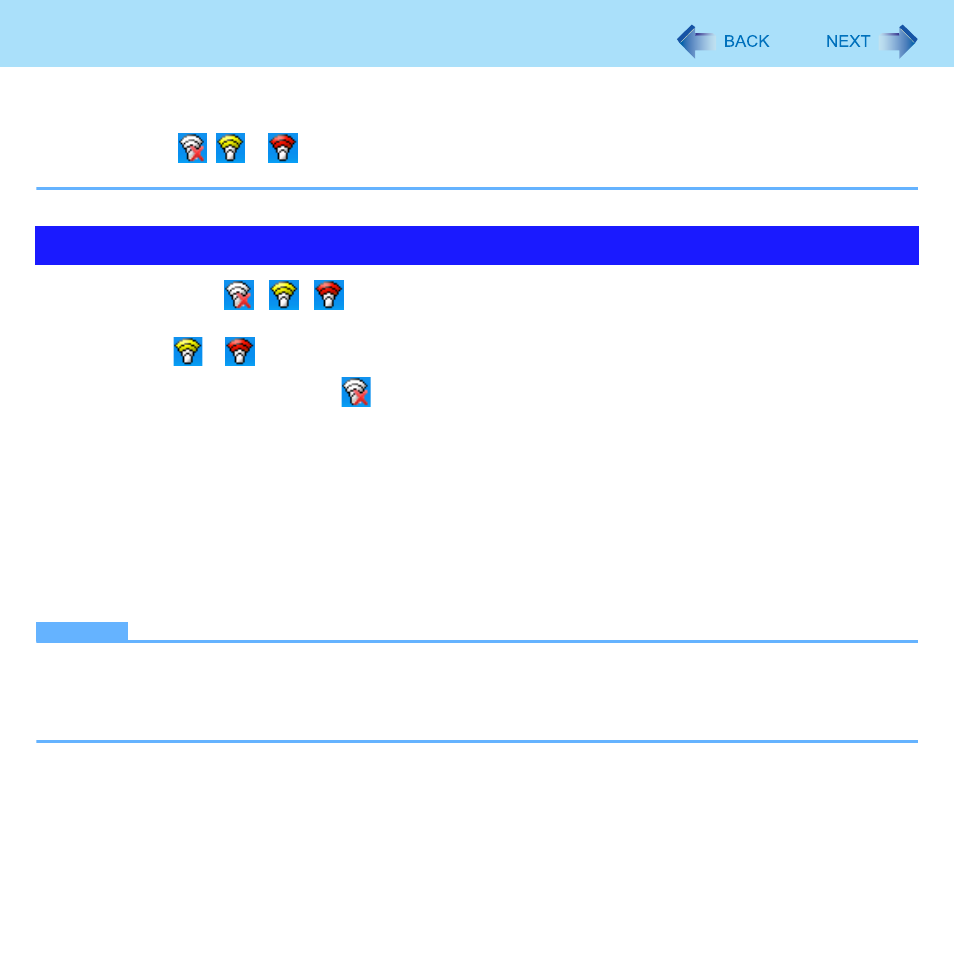
56
Wireless LAN
z
If the setting is changed in [Device Manager], the display will be changed accordingly.
z
Perform either of the following procedures to check the status in Intel
®
PROSet/Wireless Software.
• Double-click
,
or
on the notification area.
• Click [start] - [All Programs] - [Intel PROSet Wireless] - [WiFi Connection Utility].
1
Double-click
/
/
on the notification area.
The [Intel
®
PROSet/Wireless WiFi Connection Utility] screen appears.
z
When
or
is displayed, skip step 2.
2
When you double-clicked
in step 1, slide the wireless switch to turn on.
3
Click [Profiles] at the lower right corner of the window, and click [Add].
4
Enter the profile name and WiFi Network Name (SSID), and make other necessary
changes, then click [Next].
5
Make necessary settings and click [OK].
6
Select the profile you set and click [Connect].
7
Click [Close].
NOTE
z
You need to set the profile for each user.
z
The settings depend on the network environment. For further information, ask the system administrator or the person
in charge of the network.
z
For further information of Intel
®
PROSet/Wireless software, refer to [Help] in the menu bar.
Setting the Profiles
